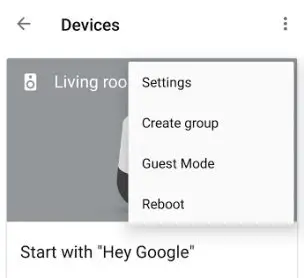How to Group Google Cast Speakers For Multi-Room Audio
One of the best reasons to have multiple Google Cast devices in your house is for multi-room audio. It’s the killer feature for these types of devices. Imagine you’re hosting a Christmas party. You have a Google Home in the living room, a Google Home Mini in the bedroom, a JBL Link 20 on the back porch, and a Chromecast Audio connected speaker in the dining room. You’ve also got 30 guests milling around the house, eating your food, drinking your eggnog. Thanks to the magic of device groups they can all be listening to the same Christmas playlist, perfectly synced on all of your audio devices, as they move from room to room.
Today, I’ll walk you through setting up a group and show you how to use it.
PRE-REQUISITES
First things first – you need to have more than one Chromecast speaker. You can have any combination of Google Home, Google Home Mini, Chromecast Audio connected speakers, or any other audio device with Google Cast built in. The devices need to be powered on and connected to the same WiFi network.
Second, install the Google Home app (Android or iOS). This is the app that you’ll use to setup and manage the group.
GOOGLE HOME SETUP
It’s pretty simple to get a group setup.
- Launch Google Home
- Access the Devices tab by touching the icon in the top right of the screen.

- Locate one of the speakers you want to add to the group. Tap the three-dot menu button and choose “Create Group”.

- Name the group and choose the devices you want added to it. Unfortunately, video Chromecast devices are not compatible with groups.

- You’re now ready to begin using it. Simply tell your Google Assistant devices to use the group (“Hey Google, play some Christmas music on my Pocketables Group”) or choose the group when casting via your phone.
- Once the group is setup, you can easily edit it through the Google Home app to add/remove/delete/rename it.

And that’s it. Setup is simple and you can have the same devices in multiple groups. Give it a try and let us know what you think.