Combatting image resizing
The comments to my last post about viewing comics on the UX180P revealed that I have been completely unaware of a very basic setting in Internet Explorer: automatic image resizing. Since I hope I wasn’t the last person on earth to learn about this, I thought I’d pass it along.
The two browsers I use most often are Internet Explorer and Safari. I’m accustomed to web pages and other documents appearing slightly differently on each, so I didn’t question anything when the fully loaded images from my last post looked like this on Safari:
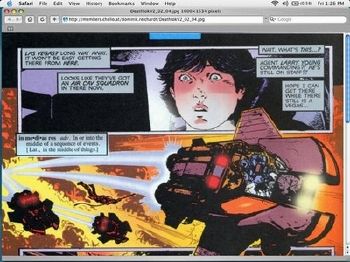
and this on Internet Explorer:
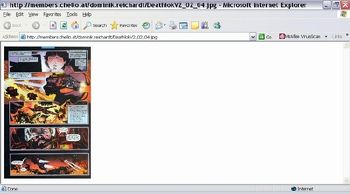
I figured it was just one of those things and concluded that without the screen rotation feature on the UX, viewing comics was next to impossible.
Boy, was I wrong (not to mention embarrassed)! Good thing this isn’t a site dedicated to Internet Explorer!
Solution 1
Thanks to a reader by the name of JK, a quick visit to the Tools menu corrected what I had assumed to be a problem. Simply go to Internet Options, click on the Advanced tab, and scroll down to the Multimedia heading. Then uncheck the box next to “Enable Automatic Image Resizing.”
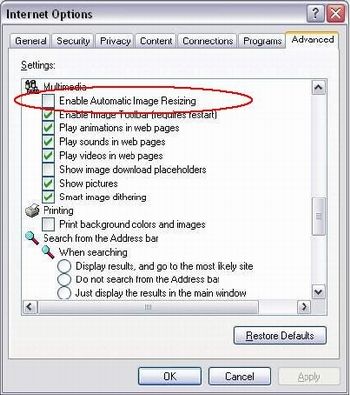
The image will appear in its full-sized glory, and all you have to do is scroll to see/read the whole page.
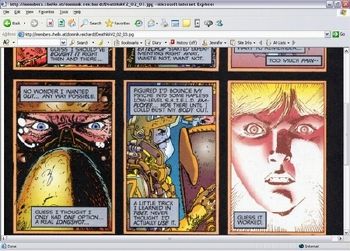
Solution 2
Readers Bruno and Tony pointed out a method that enables complete image viewing without having to change any of the default settings. Well, it’s not a "method" per se, but it’s something I never knew about. This reveals how rarely I look at large images online and, again, how I’ve been utterly blind to an incredibly basic feature of a program I’ve been using every single day for years. (I repeat, good thing this isn’t a site dedicated to Internet Explorer!)
When you click on an automatically resized image, two icons appear on opposing corners. The top one is a small tray containing options for saving, printing, and emailing the image. I knew about this one. The bottom one, however, was news to me.

Click on the icon and behold!
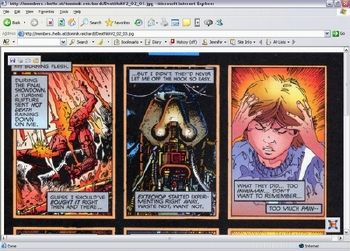
Of course, if you want to read a page in its entirety without scrolling, changing the UX screen orientation is <em>still</em> the only way to go!
Thanks for the tips, guys.

