Decent stuff about the Pepper Pad 3
 Last week, Pepper Computer began sending out a pre-release of its upcoming software update (3.1) for the original Pepper Pad and the Pepper Pad 3 (PP3) to just about anyone who was interested. I’m not part of that group, but I’ve read that the update is quite good: tons of bug fixes, newer versions of applications, more keyboard shortcuts, and UPnP improvements, to name just a few enhancements. Rather than delay the next installment of my PP3 review until the upgrade is officially released, I’ve decided to go ahead with my list of what I consider to be the so-so features of the device . . . as it is today.
Last week, Pepper Computer began sending out a pre-release of its upcoming software update (3.1) for the original Pepper Pad and the Pepper Pad 3 (PP3) to just about anyone who was interested. I’m not part of that group, but I’ve read that the update is quite good: tons of bug fixes, newer versions of applications, more keyboard shortcuts, and UPnP improvements, to name just a few enhancements. Rather than delay the next installment of my PP3 review until the upgrade is officially released, I’ve decided to go ahead with my list of what I consider to be the so-so features of the device . . . as it is today.
If you prefer semi-bad news to follow good news, please read about all that is delightful about the PP3 here. If you can’t stand the warm and fuzzy stuff and just want the dirt, read on.
For something to fall into this "decent" category (rather than the upcoming "disappointing" category), it had to elicit a bit of indifference from me. Whenever I was puzzled about why a certain feature was included/omitted or questioned why something was done a certain way but didn’t really care about it either way, it went into this pile.
Hardware
Touch screen. I mentioned last time that my first PP3 had what I assumed was a defective screen that required constant recalibration. Pepper recently posted on its community forums that some of the screws connecting the front and back housings of the PP3 were overtightened during assembly, resulting in excessive pressure and therefore calibration issues on the display. Rather than loosen the screws as Pepper suggests, I just exchanged the device for a new one.
Since receiving my new PP3 about a month ago, I’ve only had to recalibrate once, which isn’t too bad. The touch screen is generally responsive, but I notice that sometimes very deliberate taps are needed before the system registers that I’m trying to follow a link or launch an application.
The display isn’t an active digitizer, but I still wouldn’t mind a "hover" feature to preview URLs before clicking on links.
Home button. There isn’t one. Getting back to Pepper Keeper, the home screen, isn’t difficult without one (just tap on the icon at the bottom of the screen), but it would be much easier with a dedicated button within easy reach of where your hands already are.

No ethernet port. Perhaps this is taking a step backwards, but my wireless home network isn’t reliable or fast enough for me to abandon wired Internet connections completely. I understand that being plugged in defeats the whole mobility concept, but the PP3 is designed for home use, where wires can easily and unobstrusively be run beneath carpets and behind/under couches.
Last night, my PP3 couldn’t connect to any of the networks it could see. So with no other way to get online, I turned off the device, put it away, and reached for my laptop instead.
No monitor port. The PP3 is not a UMPC, I know, but it has the same processor as the Raon Digital Vega, which runs full-blown Windows XP. The PP3 may not be intended for office productivity, but it’s capable of it. The TV-out function, as I mentioned before, isn’t exclusive to the video player but that’s really where it performs best (given the inherent differences between how images are generated on a computer monitor and a TV).
Software
Music player. The music player application is straightforward and actually a little boring.
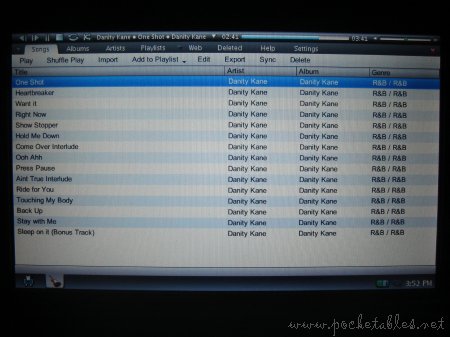
The interface is unobtrusive and good for people who like to browse the Web and do other work with some tunes playing in the background.

I personally prefer DAPs hooked up to external speakers, but on the rare occasion that I actually listen to a track or two on a computer, I always turn on the visualization effects, which the PP3 doesn’t offer. It also doesn’t support album art, which isn’t great for people (like me) who are neurotic about properly tagging their MP3s.
eBook reader. I like eBooks, but I don’t use Mobipocket. Even if the application supported other formats, the PP3 wouldn’t make a very good eBook reader because it can’t be used in portrait mode. I don’t suppose holding the device like that would be very comfortable anyway.
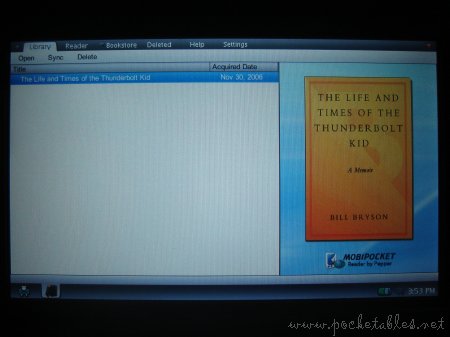

Photo library. For a preinstalled photo app, this one is actually pretty good. It integrates with the ever-popular Flickr, has import/export and slide show capabilities, and even offers light editing tools (red eye, rotate, crop, and auto fix). The cropping features requires a fair amount of stylus pressure, which makes me feel like I’m slicing the screen.
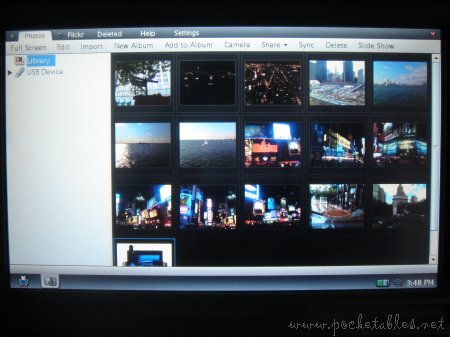
If the application could resize, watermark, and adjust sharpness, brightness, and saturation, it would’ve been included with all the other delightful stuff.
Game packs. The PP3 comes preloaded with "Game Pack 1," which includes Add It Up, AstroBlobs, Pyramid Solitaire, Quiximity, Solitaire, Video Poker, and Worm Food.
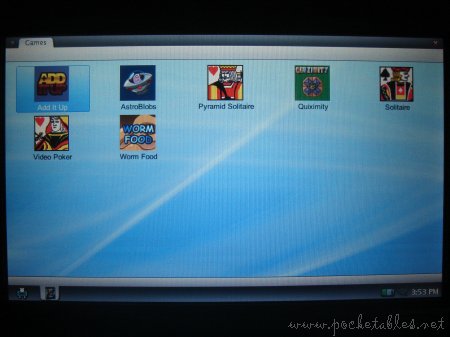
"Game Pack 2" is available as a free download at the Pepper Store and includes Block Builder (Tetris clone) and Bubble Shooter (Bust-A-Move clone).


The games are entertaining to an extent and playing them using the PP3’s controls is fairly comfortable, but that’s about it. They’re a nice addition, sure, but the device wouldn’t suffer from their omission. In other words, they don’t make or break the PP3.
Other
Syncing. One way to get content onto the PP3 is to download and install the Pepper Desktop on a PC and wirelessly sync its contents with the device. The process is a tad clunky, requiring users to log on to the local IM feature in the "Talk" application from both computers, open the application that contains the media to be synced, and then press the Sync button in that application and follow the on-screen instructions. It isn’t a difficult process, but the PP3 does have a tendency to crash when too many applications are r unning at the same time.

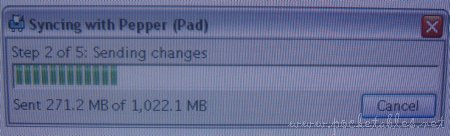
Sync times are okay but would be better if done through a USB connection. From my UX180P (Violet) to the PP3, transfer speed was about 37MB/minute; from the PP3 to the UX180P, about 26MB/minute. Importing content via USB, on the other hand, reached speeds of about 58MB/minute.
The PP3 also has trouble with large files, sometimes failing before it completes the sync. The only time I tried to sync a large file (1GB), it was successful but very, very slow. Something must’ve been interfering with my connection because transfer was crawling at 15MB/minute.
Keyboard shortcuts. This is actually addressed in the upcoming software update, but out of the box, the PP3 needs more keyboard shortcuts. There is currently no way to switch between tabs, access menus, or type in a new URL field without interacting with the screen. Because the PP3 is a two-handed device, it needs less reliance on using the stylus to perform simple tasks.
Battery life. Depending on usage, the PP3’s non-removable battery lasts for between 2.5 and 3 hours on a single charge. This is on par with (if not slightly better than) most UMPCs and handtops on the market, but I wouldn’t mind a longer battery life. Of course, being a device intended for home use, the PP3 should always be close to an electrical outlet.
Instant on. Printed right there on the PP3 box are the words "instant-on."

Punctuation aside, the reason I’m including the feature here is that it’s a misnomer. It actually takes 10 seconds to awaken from standby, which is quick but could, of course, be quicker. The UX180P, in fact, takes just 6 seconds. We’re splitting hairs when a couple of seconds makes a difference, but when something is touted as an instant-on device, I literally expect it to turn on instantly (like anything running Palm OS).
Conclusion
And that’s it. Nothing deal breaking, but nothing that couldn’t stand at least a splash of improvement either. I still maintain that the Pepper Pad 3 is one of the best, most usable handtops around. Seriously, nothing beats that scroll wheel and those keypads.
Check back later for the final part (covering all that is disappointing about the PP3) of this review.

