App Review: smartNote for iPad
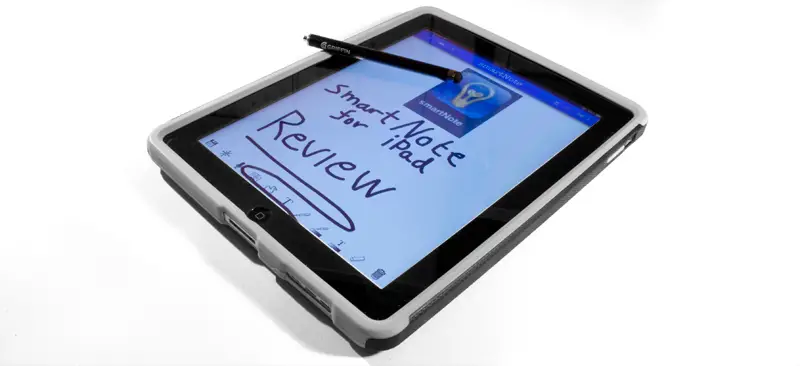
Originally I hadn’t planned on buying an iPad because I thought of it more as an entertainment device and not as much as a productivity device. However as the iPhone has been more useful to me this last semester than all my textbooks combined, I thought I’d do some research to see if there were any iPad apps that would make the iPad a productivity device for me. I found several, but the app that really made me convinced I should buy an iPad was smartNote– an app that basically does everything that Microsoft OneNote does on a computer.
I’ve been a college student for 3.5 years now, and in that time I’ve used a lot of different tech to help me through it. The last year and a half I’ve been using a laptop and Microsoft OneNote, a note taking program for Windows that lets you insert documents and take notes on top of them, including with handwriting using a Wacom tablet. It works great for taking notes and such, but with the tablet, the laptop and a mouse it takes up quite a bit of space in a lecture hall. That’s why smartNote appealed to me as it seemed to provide the same functionality but in a 10″ device that doesn’t require a mouse or external Wacom tablet.
smartNote works on the concept of virtual notebooks, which you can create in various ways. You can either use PDF files as a basis, image files or just start over with blank pages using any number of built in or custom paper styles. You can use different colors for the notebooks, use pages as covers, add tags and so on to organize them properly. This means that if you’re a student you can either use a single notebook per subject, per topic, or per lecture and organize with tags to separate subjects. Notebook folders would be nice and a bit more organized than tags, but at least you have tags to work with. Once you have created a notebook you can open it and start working with it, using any number of tools available. You can use various pens including highlighters to add notes to PDF files or write on blank pages (this is much easier if you have a stylus), insert images and more PDF files, and insert various text fields if you want to type on the built in keyboard (or an external keyboard).
You can also use any number of so-called “widgets”, which are basically predefined images that serve a specific function. For instance, you can insert notes to write music, post-it notes, mathematical figures like graphs and venn diagrams, bullet points etc. There are also some interactive ones, including a calculator and custom sized web browsers. The latter means you can dedicate a apart of the screen to a web browser and even write on top of it if you want. There is also a built in voice recorder, which is very useful as you can record lectures etc while you’re taking notes. The built in microphone on the iPad isn’t bad, but if you’re planning on using this feature a lot it might be a good idea to invest in an external microphone. There’s also a palm ignore area you can activate, a portion of the screen that you can rest your hand on when writing without it being recognized as touch input. Combining all these features makes for a very advanced note taking application, and the ability to use PDF files and images as backgrounds for the pages is what really makes this useful and similar to OneNote. Have a look at the screenshots to see various examples of what you can do with all these features.
While smartNote does have several nice built in features such as the ability to export to PDF, email pages and download files using a web browser, using it with other apps gives it a lot more functionality. First off, it’s Dropbox compatible which means that transferring documents from a computer or another device is very simple. One downside of smartNote is that it can’t use other types of documents as backgrounds, it has to be PDF- a problem that is easily fixed with a separate application. Save2PDF ($6.99 now, was $9.99 when I bought it) is not a cheap application by iOS standards, especially since smartNote itself is only $2.99, but it will let you turn basically anything into a PDF file and then transfer it to smartNote using Dropbox or another service. This means that you can take any document you have and turn it into a smartNote compatible PDF file and take notes on it. Another app I’ve a big fan of is Scanner Pro for the iPhone, another $6.99 app that turns your iPhone into a portable scanner. You take a picture of the document, (with support for multiple pages, of course) and it then adjust the contrast etc to bring out the text. You can then save it as a PDF file and transfer it to smartNote- again I use Dropbox for this. I only have an iPhone 3GS so I don’t have the luxury of an LED flash when “scanning” documents, but in normal indoor lights you can still get pretty decent results. With this app (or similar ones, there are several- I just like this one the best) you can turn any paper document you get into a PDF file and take notes on it in smartNote. If you have a 3G iPad, this basically means that you can be in the middle of a forest, get handed a document, and within a minute be taking notes on it on your iPad.
All in all smartNote is very well thought out and works great. pair it with the partner apps I mentioned above plus a stylus and you have an extremely powerful portable note taking solution that would have given Microsoft’s Courier concept a serious run for its money. This is one of those apps that proves without a shadow of a doubt that the iPad can be a true productivity device, and the 12 hours battery life of the iPad only adds to that. Even with all the apps mentioned here and a stylus, you won’t come close to what you have to pay for OneNote and a Wacom tablet. Last but not least this solution provides something that OneNote doesn’t (unless you have a Windows tablet); the ability to lean back in your chair and read through your notes like you would a real notebook.

