App review: Smoothboard 2 for Windows

I spend a lot of time looking for, using and writing about educational apps. Most of these are on the iPad, but every now and then there are apps on other systems that peak my interest. Smoothboard definitely qualifies!
Smoothboard is a Windows program that lets you turn your screen into an interactive whiteboard. Sounds familiar? Air Sketch does about the same thing for the iPad, though very differently when you get down to it. Smoothboard requires some additional hardware to work properly, but when you have those few items you can actually write ON any screen, not just project your writing on any screen. You can turn a 150″ projector screen into an interactive whiteboard where you can write, draw, annotate etc.

This hardware I’m referring to is something as simple as a Wiimote and an IR pen. Haven’t heard of either? A Wiimote, or Wii remote control, is a game controller for Nintendo’s Wii system. The way it works (when connected to an actual Wii) is that it has an IRcamera that focuses on an IR emitter that comes with the Wii (called a sensor bar or something like that) and then uses this to indicate where the screen is and how you’re moving your hand. This system has been reverse engineered so that a Wiimote can be used as a stationary IR sensor that tracks the movement of an IR emitter- the IR pen. This IR pen is really just an IR LED attached to a battery that you can make yourself, but there are better looking, more functional commercial options.
You also need a Windows computer that has Bluetooth- either internally or by using a dongle, as that’s how the Wiimote attaches. Once smoothboard is installed and the Wiimote is positioned so it points towards the screen (at a distance/angle where the IR camera can see the entire screen) you connect the Wiimote using smoothboard’s SmoothConnect software (all of this is very automated, you really just press two buttons on the Wiimote and it does the rest) and it launches Smoothboard proper. You then press the A button on the Wiimote to launch a calibration system where you click your IR pen in 4 corners of the screen so the Wiimote learns how it’s positioned (you then can’t move it or the screen without recalibrating).
Once all that’s done you’re ready to go. Depending on whether you have a pushbutton IR pen or a “pressure sensitive” one (where the button is behind the LED, activating when you press down on the screen) you will need to press the button to activate the IR LED every time you want Smoothboard to see your pen, which takes a bit getting used to as it’s sort of like having an ipad where you need to press a button to let it know you’re touchg the screen. Still, it’s a learning process and doable. Btw, you’d normally want to use a projector screen with this setup, as otherwise you can scratch the screen with the IR pen (although you don’t actually have to physically touch the screen since the Wiimote sees the pen, not the screen).
Smootboards actual functionality is varied. It has a presenter mode and a whiteboard mode, where the former lets you use your Wiimote as a remote control to change slides in presentations etc. Whiteboard mode lets you use the IR pen as a mouse or as a pen and you can also use both at the same time, carrying around one Wiimote to change slides and having the other one stationary to write on the screen.
The neat thing about Whiteboard is that it acts as a layer on top of Windows rather than a a completely different app. This means you can control any aspect of Windows in cursor mode and you can even write on top of anything. If you want you can browse to the NY Times and start drawing mustaches on all the people on the front page, if you so choose. This is useful since it means that Smoothbaord itself doesn’t need PDF import, Powerpoint support etc- you can just write on top of the programs that do that naturally. This means it can also be used to teach proprietary software, like if you’re a teacher teachign 3D software you can actually run the 3D software and then write lecture notes on top as you go, then save as snapshots. Pretty powerful stuff, really.
The tools you have at your disposal for doing all of this included the standard range of pens and colors and a few shapes, undo button etc. You can also make the app launch a which screen (in fullscreen mode) if you’d rather write on an actual whiteboard and not on top of Minesweeper or whatever. You can mess around with these tools in the settings and create your own layout that fits your style, which is a nice added feature.
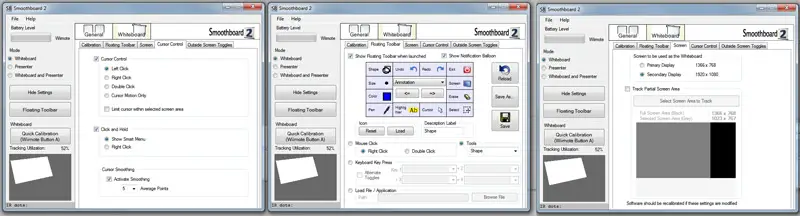
Speaking of settings, there’s a lot of them. While I appreciate any program that lets you customize to your heart’s content, I feel that sometimes this makes it easier for the developers to let issues with the default layout/behavior slide as people will fix it themselves. Air Sketch on the iPad for instance simply works out of the box, and while you don’t have even a fraction of the settings of Smoothboard you don’t really need them. With Smoothboard though you do want those settings as it can be a bit backwards otherwise. For instance, when connected to my dual screen home setup, it kept popping up on the monitor that is set to be secondary in Windows, a “bug” that you don’t see with a lot of Windows programs these days. Turns out it was a setting to change that in the program itself.In other words, lots of opportunity to tweak the settings, but half of them will confuse you as well.
One a sidenote, Smoothboard’s features can also be controlled with a mouse. This means that if you run this on an actual tablet, you can use the “annotate anything” features with the touchscreen as well, which is nice.
That brings us to general stability, usability and bugs. In all fairness, Smoothboard 2 is a program that gives you the functionality of hardware that costs thousands of dollars using a $20 Wiimote and what’s essentially a small IR flashlight, so being too hard on it is difficult. When it works it works very well and the accuracy of using the pen is extremely good, but it does have some bugs and issues. Sometimes it just starts going nuts, as if it’s picking up a secondary, much stronger IR source that’s overtaking everything else. This can be caused by sunlight, but I’ve also had it happen in a room where the blinds were down and where it went from working 100% one second to going nuts the next, then back to working once I restarted everything- leading me to believe it’s a software issue. I’ve also had it crash and lock a few times. You also need to learn how to calibrate properly as I had serious issues trying to make it work on the projector in our classroom- turns out the screen was too big and I should have used two Wiimotes in unison (you can do that) to properly calibrate it. You can’t see what the Wiimote sees until after you calibrate though, so you have to learn all of this the hard way by trying to calibrate points the Wiimote can’t see. Again though settings can help you, as you can select to track only part of the screen.
Overall, Smoothboard is a very powerful piece of software. A license for the software is $30, or you can use a free version that gives you some annoying messages now and then, both available from their website. IRpens can be bought from here, and Wiimotes and Bluetooth dongles can be bought from, well, anywhere. Combine all of these and you can get a complete package for less than $100, which is rather amazing considering what this can do. If only schools knew what was possible with everyday technology, then perhaps our classroom would have a setup like this instead of a blackboard and chalk. The “no money” excuse doesn’t really work when the cost is less than $100.

