FBReader is a better ebook reader
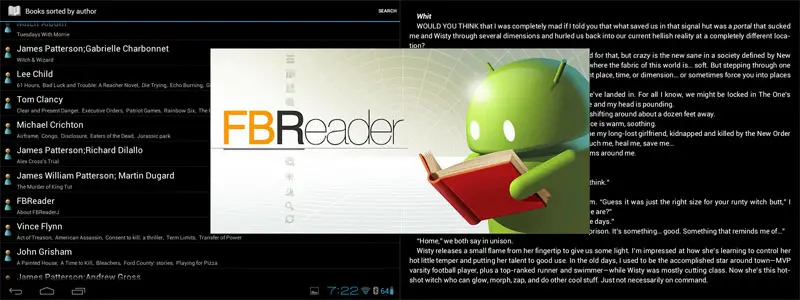
I have a bunch of ebooks in .mobi format. I have been reading them in the Kindle app, since it allows me to side-load them into the app. It was just a simple matter of putting the .mobi files in the Kindle folder on my SD card and restarting my tablet. This gave me the ability to read my books using the Kindle app. The last couple of weeks I have been getting annoyed with the Kindle app. Amazon has made some changes to it that I wasn’t too fond of. It was a couple of simple changes that really pushed me away. You used to be able to sort your books based on the last ones read, so that the current books you are reading are at the top of the list. My app no longer does this. Another minor annoyance is that it won’t go completely fullscreen when I am reading a book, it still doesn’t use the space at the top or bottom of my screen. This means wasted screen space, and more page turning. So I finally decided to look elsewhere for a program that will read my book files.
In my searching for a new app, I came across a very comprehensive listing of different ebook file formats and which apps support them. You can find a lot of information at the MobileRead Wiki at this link. Using that list I found there are only a couple of apps that will read the .mobi format. The Kindle app and one called FBReader are the only two that list .mobi as a supported file format. So I guess I had no choice but to try out FBReader. If FBReader didn’t turn out to be good, then I would probably have looked into converting my .mobi files into a format that more apps would be able to read, most likely an ePub format. I didn’t want to have to convert them because sometimes funny things happen when you try converting files, and I didn’t want to have to worry about that. Luckily for me, FBReader is such a good app I stopped worrying about converting, and just started setting up the app the way I wanted it. Hit the break to find out more.
One of the great things about FBReader is the amount of options you have to set up the app exactly the way you want it. In the Kindle app you are kind of stuck with just a few different options. You have three colors of background to choose from, and six or seven font sizes, plus you can change the brightness, that’s it. You are stuck with the margins that the app gives, which sometimes waste a lot of screen space. There are two different ways you can view your books, either in a grid or in a list, and you can either sort by author or title.
On the other hand FBReader literally has hundreds of options. You can set your background to any color you want using an RGB color selector. If you don’t want a solid color background, you can choose a pattern, or even set a picture as a background if you wanted. You can choose exactly what font size you want, and also set the font to any color you choose. You can choose exactly what size you want the top, bottom, left, and right margins and also whether you want the app to go completely fullscreen while reading. Yes, it even takes over the space of the action bar at the bottom of your screen, hiding your home and back buttons completely, and using that space for the app. That in itself is something not a lot of apps do, and it’s a feature I think should be default on full screen apps, but it almost never is.
Now that you have it setup the way you want your books to look, you need to find something to read. This is another reason why this app is so great. When you install FBReader it will create a folder on you SD card called Books. Any file you put in that folder will get added to your library. However if you are like me and already have a bunch of book files on your SD card, there is no reason to have to move them. You can simply change the default location that the app looks for books. Since I had all my files in the Kindle folder, I simply told the app to look there for my books, and just like that I had all my books in the app.
Once all the books are in the app, there are quite a few choices for you to find the book you want to read. You can sort by author name, title, favorites, tag, or recent books read. You can also choose to search for other files on your SD card. You can also search for a specific book within your library from this selection screen. Once you have FBReader configured the way you want, and you found the book you want to read from your library, sit back and enjoy using all of your screen to read your next book with FBReader.
[FBReader]
