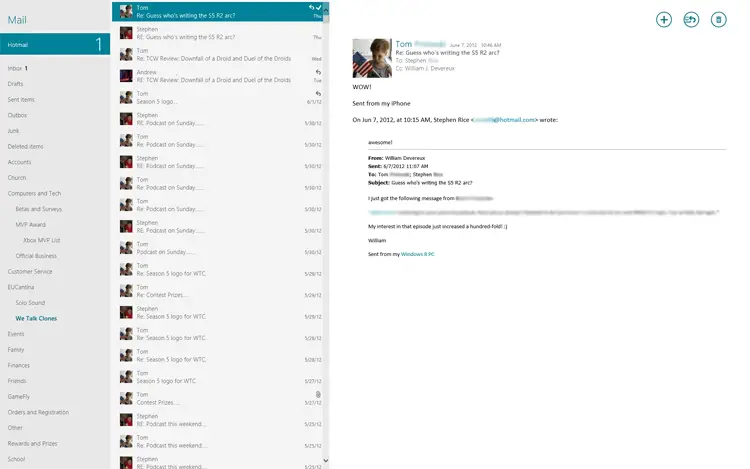An in-depth look at Windows 8’s Mail app
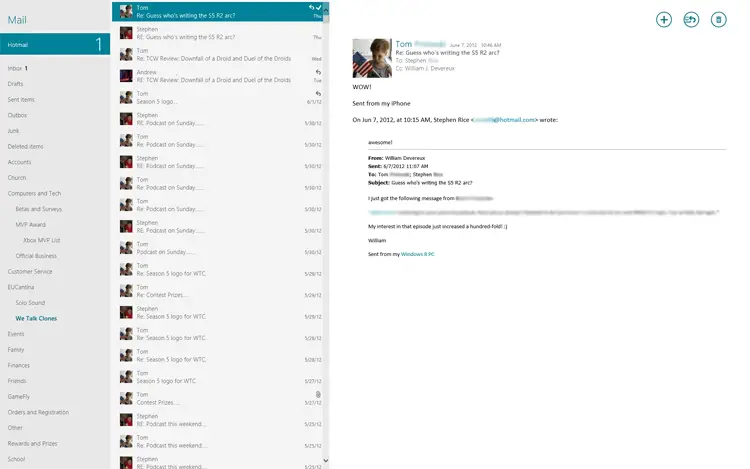
Having taken an in-depth look at Windows 8’s Music app last week, I’m now turning my attention toward other apps included with the Windows 8 Release Preview.
Unlike the Mail app in the Consumer Preview, the Release Preview version is locked to a three-pane layout displaying folders, emails, and message contents. And unlike many mail clients, there’s no concept of ‘opening’ a message. Each folder displays the number of unread messages next to it, but the inbox total is also displayed in a much larger font next to the account name. Messages can be selected with the traditional CTRL+click and SHIFT+click, as well as by right-clicking (which operates like the former). The app will pull in images of your contacts from Facebook, placing them next to the message when applicable. This enhances the app’s aesthetic appeal and makes it easier to see messages from people you know. Clicking on a contact’s image or name will pull up their profile in the People app. Images in the body of the message are hidden by default, as you’d expect, and attachments are displayed in big gray boxes with options to open, open with a specific program, or save (which launches the file picker). Strangely, there’s no way to drag-and-drop emails into folders, and folder management isn’t possible either, along with such things as conversation view, email sorting, and ‘mark as junk/not junk.’
The app bar can be brought up by right-clicking, surfacing options to move a message (or messages), leave feedback (a temporary option), pin a folder to the Start screen, mark a message as unread, and sync. Buttons for composing a new message, responding – reply, reply all, and forward – and deleting are located at the top-right of the app. Selecting Move makes the whole screen go dark, directing your focus toward the folder list. All of these features are also available while snapped, although it’s much more difficult to cancel a move operation, requiring the user to click on the account name instead of simply right-clicking anywhere on the screen.
When composing a message, the To and Cc options are shown by default. Selecting ‘More details,’ however, will make less common options like Bcc and message priority appear. Selecting the plus symbol opens the People app’s contact picker, allowing you to multi-select contacts. The ‘Attachments’ option, meanwhile, brings up the file picker. Options to Save and Close are located at the top-right of the screen, with the latter pulling double duty for Save Draft and Delete. This placement might be a little worrisome the first time you use the app, since a big X doesn’t usually evoke thoughts of saving your progress. Strangely, the ability to insert a hyperlink is mysteriously absent from this build, even though it was in the Consumer Preview.
The composition app bar includes even more options, like paste, font (a simple typeface/size selector), bold, underline, font color, highlight, emoticons, and more. Bulleted and numbered lists are hidden under ‘more,’ as are undo and redo. Font color and highlight each offer ten possible options, but the latter is comprised of much brighter colors. The list of emoticons is one of the most extensive I’ve ever seen, featuring categories for people and faces (109 emoticons to choose from), activities (95 options), food and things (157), travel (64), nature (105), and symbols (182). That’s 712 different emoticons, for those of you keeping track at home. These emoticons are also accessible through the Messaging app, but the recently used list isn’t shared between the two. In fact, the recently used list appears to be cleared whenever the app is closed. When Mail is snapped, only paste is visible in the app bar.
Last, but certainly not least, are the charms. Search works as expected, although nothing will happen if you’re in the process of composing an email. Share works too, but not from inside the app itself. Thanks to Windows 8’s contracts feature, you can use the Mail app to share things via email from other apps. The settings charm includes options to add an account (either Hotmail, Google, or Exchange); set permissions for webcam/mic usage, notifications, and background tasks; and rate and review the app. The account settings will also let you rename the account, choose how often to download new content and how much of it to retrieve, set whether to show notifications for incoming messages, etc.
The Mail app in the Windows 8 Release Preview is a big improvement over the one in the Consumer Preview, but it still has a ways to go. That being said, it works well enough to serve as my primary email application.