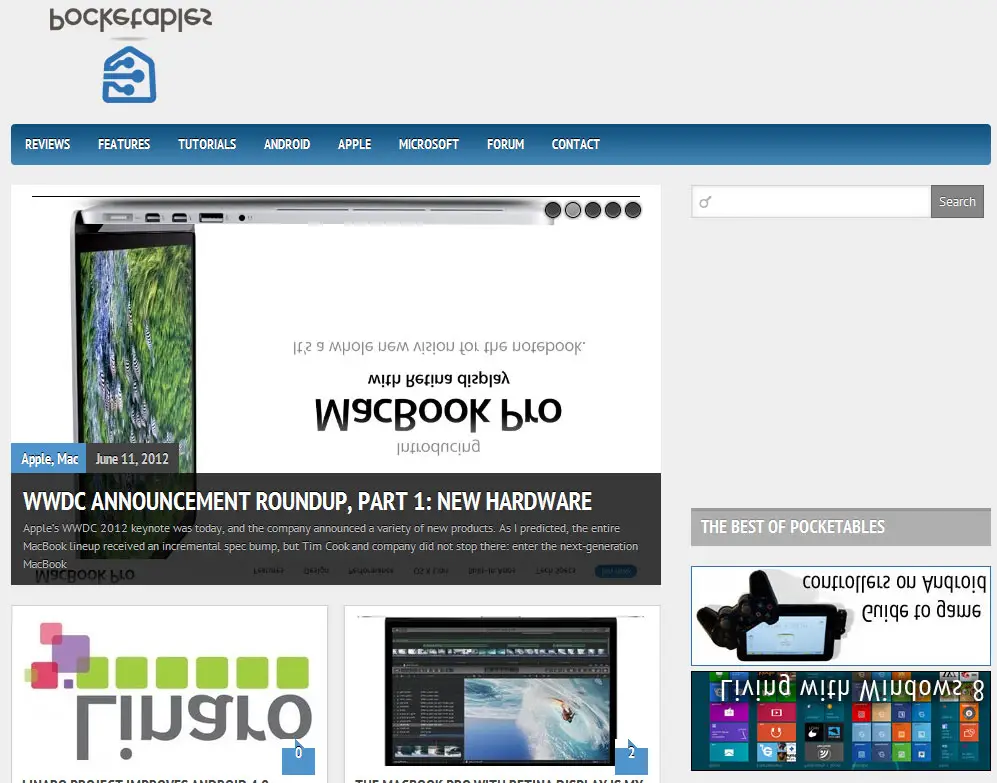Use Network Spoofer to have some fun with your friends
Network Spoofer lets you change websites on other people’s computers – from your phone. I need to start this off with a disclaimer; actually I will just quote the disclaimer from Digitalsquid, the developer.
Please note that there is no intention for Network Spoofer to include any malicious features. This application is a fun demonstration of how vulnerable home networks are to simple attacks, with permission of the network owner – DO NOT attempt to use Network Spoofer on any corporate or other non-residential networks (eg. at school, university). It becomes very obvious when Network Spoofer is being used on a Network, and use of Network Spoofer will be considered malicious hacking by network administrators. You have been warned.
Alright, with that out of the way, let’s get to the good stuff. Network Spoofer is obviously meant to be used to just have some fun. And let me tell you, you can have a lot of fun! What it does is change websites on other people’s computers that are on the same wireless network as your Android phone or tablet. It can flip the pictures, change Google searches, redirect all sites to one of your choosing, and one of my favorites, change all Youtube videos.

Network Spoofer requires your device to be rooted and have at least 500MB of free space on your SD card. If you meet all those requirements, and you want to have some fun at your friend’s expense, then download Network Spoofer. Once you have it installed, and the additional data downloaded, you are ready to get started.
After you open up the app, and accept the Superuser request, just tap start to get it all loaded up. Once it’s loaded you should see a list of all the spoofs available that looks like the one to the left. Pick what spoof you want to run and then you need to choose your gateway. I just used the Default gateway and then selected All Devices. You can choose to only run on certain devices if you want, but you need to know what that device’s IP address is. After selecting your devices, tap Start at the top of the screen to begin spoofing. You should then see a log telling you that the spoofer is running. The image at the top of this post is what Pocketables looks like with the Flip images spoof running. Now go have some fun, but as the app will remind you, don’t be evil.
[Network Spoofer]