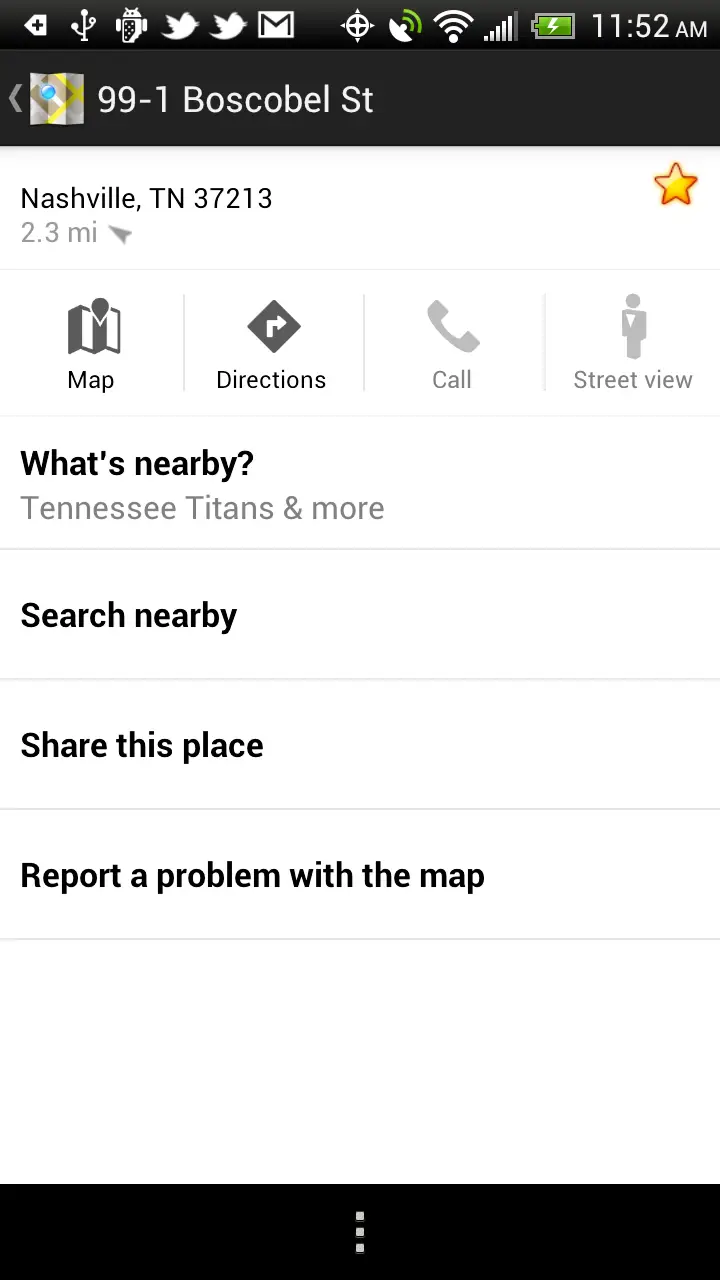How to survive Google products on an internetless vacation
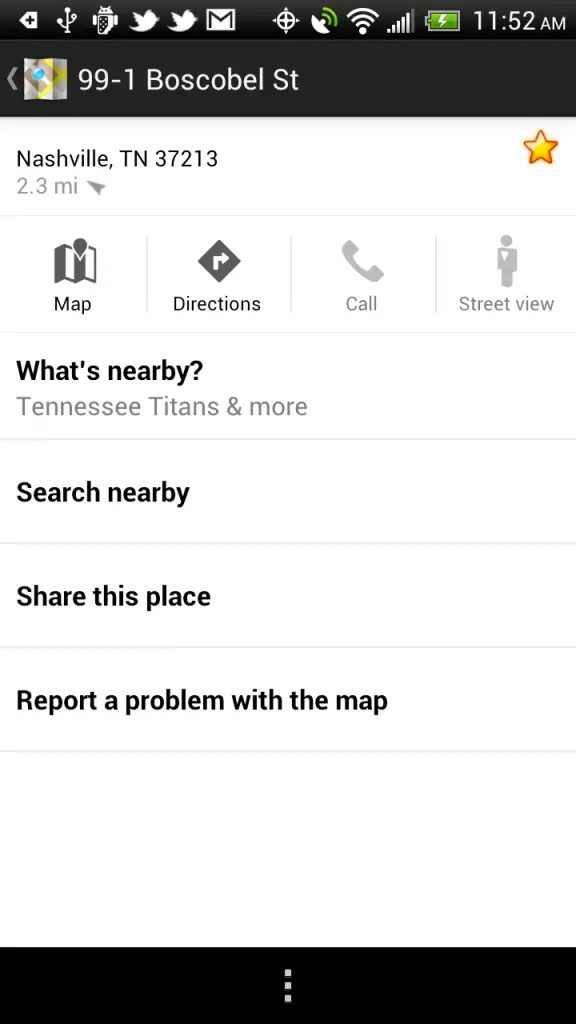
On my HTC EVO 4G LTE, I have carrier-integrated Google Voice, along with a host of other Google-related applications that – until this weekend – I did not know would all conspire to attempt to ruin my working vacation. Here’s some of what happened to me and how to fix it, or work around it.
Google Maps
Google Maps can pre-cache an area if you’re prepared in advance for the lack of internet, like I was. This is a great option for when you’re going to the mountains, where every turn you lose cell signal, if you even had it to begin with. The problem with pre-caching is that, although you have the data in Google Maps, without an active internet connection you cannot search within the cached location data.
If you’re lost in the mountains and attempting to find a location, well, you’ll have to drive until you get a signal to search. Or you’ll just have to stop and look around the map. It will show you where you are at least.
You can set points on the map as long as you’re online that will be available offline later by long-pressing on where you’re going, and then press the star that appears in the top right of the location page. With a location pinpointed on the map, at least you can see where you are in relation to your destination, and sometimes that’s all that’s needed to get you to the right place.
Google Navigation
Google Navigation does not make use of the pre-cached data that Maps has at the moment, so without an internet connection, you’re not going to find your location. Google Navigation also keeps the screen on, the GPS running, and the data connection searching. You can burn through your battery pretty quickly, even if you’re plugged into a one-amp car charger.
The problem here is if you stop navigation to conserve battery while you’re taking a break, you will not be able to resume with your previous data loaded into memory. You’ll need to locate internet in order to get the address and, depending on where you’re at, that might be a long long way off.
I did not have trouble navigating during the portions of the trip I had no internet connection (I’m imagining it pre-loaded everything); however, I had a bear of a time attempting to get Navigation to load a destination when I was in the mountains and ending up driving nearly six miles before I caught enough of a signal to get navigation to tell me that I had chosen the right path.
While you can’t pause navigation’s battery-hungry GPS, you can power off the screen for longer portions of the trip. Navigation will still be running but require significantly less juice to power the screen and will actually charge off of a car charger as opposed to just slowly drain. You’ll still receive verbal prompts as long as you have them enabled, so make sure your media volume is not turned to silent before shutting the screen off.
Google Voice
Google Voice is an amazing product that allows you to access your text messages and voicemail from a single inbox on a computer or a widget on your phone. I use it quite heavily because I flash ROMs quite a bit, and I like taking everything with me. I also like responding to texts via a computer if it’s around, because I type significantly faster on a keyboard than I do on Swype, and voice-recognition still is absolutely terrible for real world use.
The first thing you’ll find out when you go internetless is that Google Voice uses a data connection – not the standard cell signal – to send and receive text messages. If you don’t have data, you don’t have texting abilities.
The next thing you’ll be taunted with as internet connections waft in and out is that you may have voicemail, but you can’t download it. I received multiple voicemails while in the mountains this past week, and I could read the less-than-stellar translations that the Google Voice inbox managed to pull before the wind shifted.
Fixing the text message issue requires forethought. Before you go on vacation, you’re going to need to log into your Google Voice account from a computer, go to settings, and check “Receive text messages on this phone.” Additionally, if you want to be notified that you have voicemail, check “Notify me of new voicemails via text.” These will be sent to you via the non-internet methods that work pretty much anywhere.
As long as you have 1x or EDGE, you should be able to send and receive texts with no problem using your phone or ROM’s built-in text messaging app. Beware, though, if you’re on a plan where text messaging is not included: the advantages of Google’s free text messaging will be nullified.
To get your voicemail on a carrier-integrated Google Voice account, just dial your phone number from your cell phone. You’ll be able to receive voicemails old-school style. If you need to get them from another phone, you can call up your cell phone number, press the * key, enter your PIN, and get your voicemail.
Make sure you’ve set up a PIN before you go, either from the Google Voice settings page from a computer at settings, voicemail and text, PIN, or by calling your voicemail from the phone and recording a new PIN.
Another great feature of Google Voice is the ability to send your calls to a landline, so if you’re staying somewhere that has a landline and no cell signal, you can simply forward calls to it. Unfortunately this has to be set up while you have both an internet connection and the ability to answer the phone when Google Voice calls and asks for a random verification number.
You may be able to set up Google Voice to forward your cell to the number you’re calling from by navigating the voice settings on a call to temporary settings/temporary number. I have not been able to confirm this, though, as I don’t have enough phone numbers to play with.
Google Play
I was running an extremely lossy connection and attempting to download Opera Mobile, which has a low-speed page rendering option. I discovered that if your ping times are over 1000ms, you’re not going to be able to download anything from the Google Play Store; instead, you’ll get random error messages that mean you are not being authorized.
On extremely slow connections, your ability to maintain a secured connection is shot, so Google Play will not let you download anything, even if you are able to browse to the app you need.
There’s no workaround for this, so download what you need beforehand.
Others
The other Google Products, while amazing, are pretty useless without a data connection, but I’m sure there are exceptions. Just plan to be without Google products when you’ll be without data, and be happy when they work.
Make sure to turn off auto-sync/auto-upload over anything on Google Plus (and Dropbox or similar), unless you want it to spend your vacation and battery attempting to upload 40MB of photos over a shaky data connection.
Warnings
I’ve skipped over the Google Navigation and Maps warnings so many times about verifying that your destination has a real world address since Google has been spot-on for most things, but it bears repeating. Always check against reality that where you’re going is where you’re going. For example, I was going to a place called Wildcat Road next to a marina. I entered the address and it pulled up the road next to a marina. I went 35 miles toward it before my hosts called me, and we figured out that it was taking me to the wrong state, having found two similar addresses within 50 miles.
Also, unless you’re on a working vacation like I was, if you can, just put the Google down and walk away and enjoy yourself.