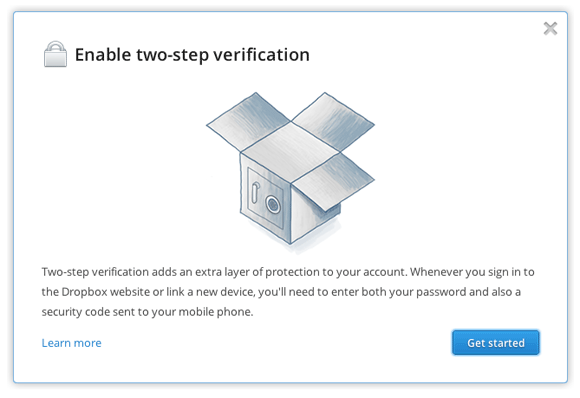Dropbox beefs up its security, adds two-step verification
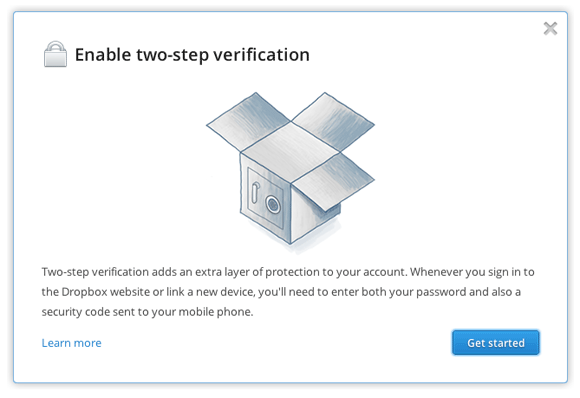
One of the biggest complaints about Dropbox that I’ve heard from people who use it is its security: they are worried about the safety of their files. This has never been a concern for me because, frankly, I have nothing in my Dropbox that I care about getting into someone else’s hands. Common sense says that if you are worried about the security of a service that promises to transfer your files to and fro all over the internet, then you shouldn’t use it for any files that you don’t want spread all over the internet. I don’t say that because Dropbox has a history of security breaches – because it doesn’t. I haven’t heard of a single complaint of someone’s private files being viewed by any third party, but people still worry about the possibility.
Because Dropbox is such a great company, it’s easing its customers’ concerns by improving its security – even though it has historically been fairly good. Recently the company added a security tab to the Dropbox website where you can view information about the last time your account was accessed from any one of your linked computers. This information includes the time, IP address, and what version of Dropbox that computer is running. You can also view the web browsers that are currently logged into your account. This is any easy way to check if anyone has had access to your account without your permission.
Today, Dropbox announced that you can now enable two-step verification for your account. If you are unaware of what two-step verification is, let me explain it to you. You are familiar with your standard password for your account – this is the first step. The second step is then either a mobile authenticator or text messages. After you enter your password you are then required to enter an authentication code from either your mobile app or text message. This means that unless you have your phone (or the person trying to hack into your account has it) no one will be able to get in. The mobile apps even change the code every 60 seconds to make things more secure.
There are three different authenticators you can use. The most popular one is the Google Authenticator, currently available for Android, iOS, and BlackBerry OS. If you are an Android user, you could also choose to use the Amazon AWS MFA app. Finally, if you have a Windows Phone, you can use this Authenticator app.
If you are looking for that extra layer of security, head on over to your Dropbox account and get it set up. If you want more information you can check out the Dropbox blog in the link below.
[Dropbox Blog]