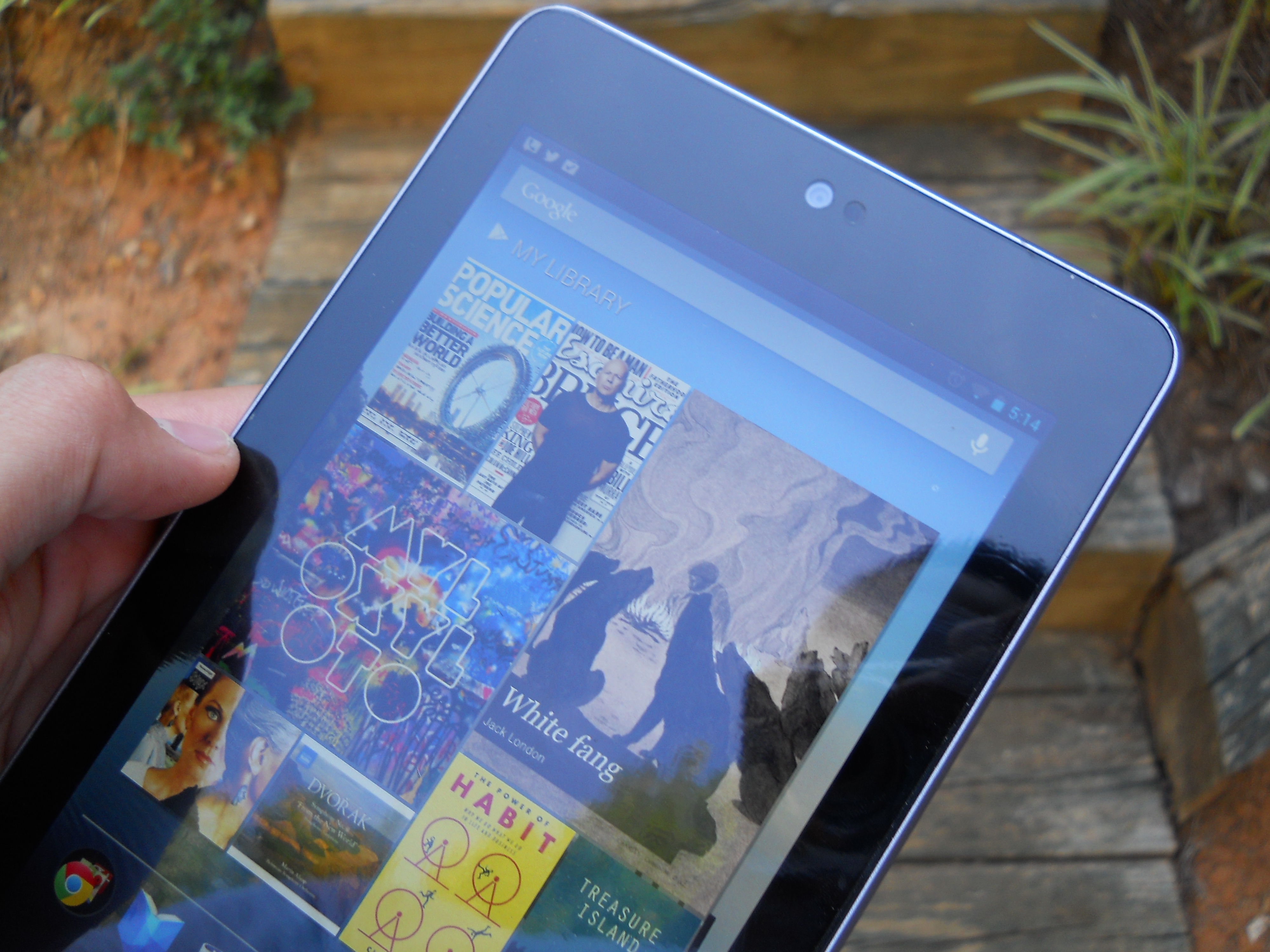Review: Google ASUS Nexus 7
Google was late to the tablet party, and I’m not just talking about the Nexus 7. No, it was also late with Honeycomb. The Motorola Xoom – the first tablet to run Honeycomb – was a flop, and many other 10-inch Android tablets were simply priced too high and didn’t have either the features or finesse of the iPad. Then suddenly, just when it looked like Android tablets were certainly a failure, a surprising thing happened. People started religiously hacking the Nook Color into an Android tablet, making it obvious that there was a market for cheaper tablets. The HP TouchPad $99 firesale further cemented the idea that a cheap tablet was something that people would buy. Other 10-inch tablets managed to be moderately successful, but then came the game changer: the Kindle Fire. Amazon’s $199 tablet exceeded all expectations, becoming one of the most popular Android tablets on the market in a matter of months.
After taking some time to look at the market, examine its options, and produce a product, Google has finally come out with its own addition to the tablet space. Made by ASUS, the Nexus 7 tablet is, unlike other Android tablets, built on good observation and experience: the $199 price point has worked before, the Tegra 3 is a good SOC, the 7-inch form factor appeals to many users, and ASUS makes some of the best Android tablets already on the market.
So, if it’s built on such a sure base, then is there really any question as to whether it is good or not? Most people seem to think not. However, there’s still the question of exactly how good the hardware can really be, and in particular how well Android 4.1 and Google’s new media apps work on a 7-inch tablet. You may be able to pick one up through our upcoming contest, but if you’re currently on the fence about buying, then you can find the answer to those questions – as well as an in-depth look at Google’s own Nexus branded tablet – in the full review below.
Quick Specs
Despite its low $199 price tag, the Nexus 7 includes quite a bit of hardware not usually found in tablets of this price range. First off, there’s the Tegra 3 quad-core processor. This processor is paired with 1GB of RAM, which keeps everything running smoothly. A 4,325mAh battery powers the hardware, which also includes the 7-inch 1280 x 800 IPS display.
There’s also an abundance of sensors and connectivity packed into the Nexus 7 including WiFi, Bluetooth, NFC, GPS, accelerometer, gyroscope, and even a microphone. A front facing camera has also been included, but it isn’t useful for much outside of video chat. Unfortunately, a microSD slot is not present, meaning that users will have to live with either quantity of preinstalled storage: 8GB or 16GB.
Packaging
There’s not much to say about product packaging most of the time, other than to critique whether the box reflected the quality of what was inside it. Since the Nexus 7 is custom made by Google, you would expect them to take the time to make quality packaging. Suffice it to say, it has. As I found when I unboxed it a while back, the Nexus 7 is packaged quite nicely, and includes only the necessities. An AC adapter, USB cable, and short Getting Started guide are all you will find in the box – and that is fine.
Hardware
As you might expect, the front of the Nexus 7 is much like other devices in that it is dominated by the black display and bezel. There is, however, a slight grey trim around the edges which serves to give it a bit more character than the likes of the Kindle Fire. In fact, far from looking generic, the bezel looks almost like aluminum, and adds a simple touch to the design that remains simple and clean, but also serves to make the tablet look good and at least a little bit unique.
One thing that I should mention is that the bezels on the top and bottom of the display are quite wide, almost as wide as those on the iPad. Even the side bezels seem a little wide for the device’s size. While at first this may seem to be the result of cost cutting or otherwise an afterthought, this design was likely intentional. The bezels are sized in such a way that it is very comfortable to hold the Nexus 7 in one or both hands, without your thumbs accidentally touching the display.
At the top of the device, you will find both the front facing camera module and light sensor. The camera isn’t useful for much other than video chats, but we’ll go more into that later. The light sensor may not seem significant either, but keep in mind that the Kindle Fire doesn’t include one. While simple, the light sensor allows the Nexus 7 to use automatic brightness adjustment – unlike the Fire – which is certainly a nice feature to have.
Instead of having a flat back like the Kindle Fire or a plastic back like most Galaxy Tabs, the Nexus 7 has an interestingly textured back cover that I like a lot. It feels almost like a textured leather, and while I’m sure it isn’t, the effect is really good. Whatever rubberized material ASUS used feels very durable, doesn’t attract fingerprints, and certainly serves to keep the Nexus 7 from being generic. In fact, I almost wish that my Galaxy Nexus had this back cover – it’s just that good. In comparison to most of the back casings from devices that are simply good enough, it is great to find one that I actually like.
In what is usually Samsung’s style, ASUS has placed the power button on the right side of the tablet, almost at the top of the device. Oddly, the volume rocker is right next to the power button, which means that when going for the volume button, you may sometimes hit the power button instead. Overall, though the buttons work well, and provide good tactile feedback.
On the bottom left side of the device are four pogo pins, which I have yet to make use of. While I don’t have any accessories or specific use for them yet, I really like the fact that they are there. Both Andreas and I have written about the usefulness and benefits of pogo pins, and as such I simply like to see them being included in more devices.
From this angle, you can also see one of the Nexus 7’s microphones, disguised as part of the textured back. I say one of because there actually appear to be two, for noise cancelling purposes. Whether there are actually two, I don’t know for sure, but I can say that the microphone quality for both voice memos and voice recognition has been very good.
At the bottom of the tablet, you will find all of the Nexus 7’s ports, of which there are very few. The standard microUSB port is centered on the bottom of the tablet while the headphone jack is positioned to the side. My only complaint is that the microUSB port doesn’t include HDMI-out capabilities, which would have been nice to have.
The speaker grille slightly above the ports is worth mentioning as well, because it does seem to allow slightly louder and less distorted sound than some other tablets. Otherwise, there isn’t much to say about the ports or the speaker; they all work as they should (despite the microUSB port lacking MHL technology), but there isn’t anything particularly special going on.
As a whole, I have to say that the Nexus 7’s hardware and build quality is a cut above other 7-inch, $199 tablets. While the Kindle Fire managed to be sturdy, it was incredibly generic and boring. And although Samsung’s tablets can look quite good, their build quality is often questionable at best. With the Nexus 7, ASUS has managed to get it right. Somehow, the Nexus 7 manages to look subtle and out of the way, but is also not the kind of tablet that you could easily mistake for another. Build quality is top notch for such a cheap device, which makes the Nexus 7 a great piece of tablet hardware.
Screen
With its display, the Nexus 7 is once again a step above of the usual 7-inch $199 tablet crowd. Instead of the typical 1024 x 786 IPS displays found on tablets like the Kindle Fire and Nook Color, the Nexus 7 includes a higher resolution 1280 x 800 display, which in the 7-inch size results in a pixel density of 216ppi. While it isn’t quite the new iPad’s 264ppi, it is quite good.
As some of you may know, I actually have a 3rd generation iPad, and can say without hesitation that there is very little difference between the Nexus 7’s display and the iPad’s (other than size, of course.) The iPad seems just a touch brighter and clearer, but otherwise the two are very close. The only real complaint I have is that the Nexus 7’s display isn’t quite bright enough in direct sunlight, and gets a bit washed out. It isn’t a big issue unless reading on the beach, though, since everywhere else the display looks great.
The point of all this is that the Nexus 7’s display is really quite good, and makes movies, games, books, and magazines look fantastic. Text is clear, games are vibrant, and movies and HD YouTube videos are a joy to watch. Obviously, the display is going to be one of the most important parts on a tablet, and fortunately ASUS didn’t skimp here. Falling just slightly shy of the Galaxy Tab 7.7’s AMOLED panel, the Nexus 7’s display is one of the best on a tablet today.
Software
The Nexus 7 was announced by Google at its I/O conference this year, and was mainly highlighted as the launch platform for Android 4.1 Jelly Bean. Jelly Bean is the latest iteration of the Android OS, and the version after 4.0 Ice Cream Sandwich. Despite being an entirely new version, Jelly Bean doesn’t actually change too much about Ice Cream Sandwich. There are some performance improvements and small new features, but largely Jelly Bean is the same OS.
As such, the lockscreen and homescreens of Jelly Bean are nearly identical to Ice Cream Sandwich. One of the few changes is that icons will now rearrange themselves automatically à la iOS, but most of the changes are under the hood. While it may look the same, Project Butter has managed to speed up the launcher, and as a result the Nexus 7 feels like one of the smoothest and fastest tablets I have used.
Content – like books, magazines, music, and video – is the focus of the Nexus 7. For reading content, Google has included both the Play Books app and a new Google Play magazine store. Both of these tie in with the Play Store for purchases, and both seem to work well. Play Books is the same app that has been available for some time, and works just as well as on other devices. The Nexus 7 marks the debut of the Play Magazines app, which so far has actually been quite good.
An interesting feature of the magazine app is the ability to take an article and reformat it for the 7-inch display. On the right, you can see the original magazine scan, and on the left is the reformatted version. While I really like the reformatted version for ease of reading and simplicity, I feel that it loses a bit of the magazine feel. Of course, since you can easily switch between both at will, picking one isn’t a problem.
The movies app is also much the same as previous versions, but has been slightly updated to work on the Nexus 7. The included copy of Transformers played well and looked great on the Nexus’s screen. I also rented a movie for $0.99, which worked well, too.
The Play Music app is once again the same thing that we have become used to, with a slightly different look on the 7-inch tablet. I didn’t actually find myself listening to much music with the tablet, but if I wanted to, Google music had my entire library available without syncing.
Google Currents comes with the Nexus 7 and is intended to serve as Google’s online news reader. The app started out a bit slow but has improved by quite a bit lately: speed is better and the interface is as good as ever. With the Nexus 7, I actually started using Currents more than before, and have found it to be quite good. It still has its quirks, but overall the app is a great way to read news in an appealing format.
Tablet apps are there on the Nexus 7, but they are still a bit rare. Only a few apps really take advantage of the tablet form factor, much less the Nexus 7’s small tablet size. IMDB, Mint.com, and others do a good job, and games usually scale well, too. However, the overall selection of apps with decent tablet versions is disappointingly small – and while scaled phone versions of most apps work fine, it just feels like a waste not to have them optimized for the 7-inch display.
In Jelly Bean, the app drawer hasn’t been changed much from Ice Cream Sandwich. It is still a horizontally scrolling drawer, which transitions straight into the widget selection page. Grid size is increased to 5 x 6, but other than that the Jelly Bean app drawer isn’t any different from the previous ICS version.
On the Nexus 7, the app drawer scrolls perfectly without lag, which is good considering the lag sometimes found in other Android devices. Other than that, there isn’t much to say about the Nexus 7’s app drawer other than that it is quite simple and it works well.
The gallery on the Nexus 7 is a scaled up version of the phone app, but because of the way it is designed it actually works quite well. It has all the same features as the phone app, but everything works a little bit better on the larger screen.
Google Now is one of the main new features of Jelly Bean, and while it is quite cool, I don’t find it so useful on the Nexus 7. I like getting the traffic and weather on my Galaxy Nexus, but I don’t see as much of a need on the Nexus 7. Also, since I don’t have web history enabled, it won’t show things like sports scores. Of course, the voice recognition still works great, but the usefulness of cards on a tablet isn’t quite there yet, simply because my phone does it just as well.
Expanded notifications are another major feature of Jelly Bean, and they look great on the Nexus 7. Even though the notification bar doesn’t take up the entire screen, the expanded notifications make good use of the space in order to display more information and controls than normal. It certainly saves time, even if only a small amount, which is always a good thing.
You may wonder why I’ve put the storage stats here in the software section, but there is a reason. As you read earlier in the review, the Nexus 7 comes in 8GB and 16GB variants. However, my 8GB tablet only had about 6GB of space available for use, mostly thanks to software and formatting. It’s an unfortunate phenomenon that’s to be expected with every device, but the lost space is worth noting – especially since this is a media-centric device.
If you had any qualms about Android being complete, polished, or a unified OS, then Jelly Bean should serve to get rid of them. The experience is consistent over multiple devices, the interface is beautiful and simple, and Project Butter enhancements really make things run smoother. Despite running a phone-like version of Android, I felt that the software on the Nexus 7 was almost perfectly matched to the hardware. In fact, the only reason I feel the need to take any points off is a slight complaint about the navigation buttons, and the lack of tablet apps. Otherwise, Jelly Bean on the Nexus 7 is a great experience – so much so that the OS manages to get out of the way so that you can enjoy the tablet.
Performance
Many users seem to love it, but I’ve never been the biggest fan of NVIDIA’s Tegra processors. NVIDIA isn’t always completely open with their drivers and code, and as a result 3rd party development sometimes suffers. Not only that, NVIDIA’s TegraZone and Tegra-only apps simply serve to fragment the Android market further. There’s nothing wrong with building a game to show off your hardware, but I don’t like games that are exclusive with little good reason. Not only that, Qualcomm’s S4 and Samsung’s new Exynos processors often beat the Tegra in benchmarks, making them seem like the better choice.
However, despite my philosophical adversity towards NVIDIA’s practices, the Tegra 3 performed quite well in the Nexus 7. Between the quad-core processor and Android 4.1’s new Project Butter, Android ran perfectly on the device. Multitasking is always lightning fast, load times are almost nonexistent, and there’s almost never a wait for the OS to respond. The only minor annoyance was that occasionally, the homescreen has to redraw, which forces a momentary pause before continuing. This issue isn’t common, though, and is almost certainly a slight software bug. Overall, I feel that the Tegra 3 performs quite well, giving great performance for games (like Dead Trigger, shown above) and movies without draining too much power in normal use.
Benchmarks
For those who prefer benchmark apps to anecdotal evidence, here are some of the results of standard Android benchmark tests.
Quadrant
Vellamo
Linpack multi (left) and single (right) thread
Antutu
Connectivity
The Nexus 7 doesn’t include a cellular modem, but other than that, most of the connectivity that you would want is there. WiFi, Bluetooth, GPS and NFC all work great, and I haven’t experienced any connectivity problems. In fact, the WiFi signal is much stronger on the Nexus 7 than on my Galaxy Nexus. The Nexus 7’s Bluetooth profile connected to my car stereo, wireless headphones, and keyboard without issue as well. Although I still haven’t had the need to use the Nexus 7’s GPS functions (at least until I fabricate a car mount), it is nice to know that they are present as well.
Camera
Admittedly, the camera on the Nexus 7 is a fairly small feature. In fact, there isn’t even a full camera app on the device, and you can only access the camera through video chat apps. As such, the single purpose for which the camera is included is quite clear. Even if you wanted to use the front camera for something other than video chat, it simply wouldn’t be worth it. Above is a test shot from the camera, and it isn’t good at all. The camera is perfectly sufficient for video chat, but that’s it.
Battery Life
Android used to mean bad battery life. I’m not saying that all Android devices had bad battery life, but many did and that gave Android a bad rap that has partially stuck around until now.
Fortunately, the Nexus 7 blows any lingering concerns people may have about Android battery life out of the water. Google claims 300 hours of standby, 10 hours of web browsing and reading, and 9 hours of HD video playback out of the Nexus 7’s 4,325mAh battery, and I believe every one of those claims.
I still haven’t found any objective test, but I can say that it is almost impossible to run out the Nexus 7’s battery over the course of a day. It shrugs off heavy gaming with minimal battery drain, web browsing hardly makes a dent, and videos are no problem either. In fact, just last weekend I took the Nexus 7 off the charger Friday morning, used it on and off while out of town and driving through Sunday, and it powered through the weekend with 20% battery remaining on Sunday night.
In short, I have been quite impressed with the Nexus 7’s battery life. This is one of the few tablets for which I can say, in truth, that I never worried about the battery. I usually charged it at least every other night, and not once did it die. Of course, this isn’t very surprising with such a huge battery in the device, but it’s great that Google finally got battery life right.
Conclusion
After I bought the Nexus 7, I read quite a few reviews and user reactions to the tablet from around the internet – just to see if they lined up with my experience. Interestingly, they all said nearly the same thing: the Nexus 7 is not just a good Android tablet, but a good tablet in general. At first, I didn’t understand exactly what they were talking about. Sure, the Nexus 7 is fast, has a nice processor, and runs stock Android, but it is still just an Android tablet.
However, after a few weeks something changed. Unlike my Kindle Fire with Ice Cream Sandwich, the Nexus 7 became more than a light browsing and gaming device. The great battery life and ease of use made it something that I instinctively grabbed in the morning on the way out the door, and that I found myself using for different things throughout the day.
I can’t really say concretely that the Nexus 7 is “great for email on the go” or perfect for “taking notes during meetings and lectures,” but I can say this: unlike other Android tablets that I have owned, the Nexus 7 actually managed to easily integrate into my digital life. It doesn’t hurt that it syncs easily with all my existing Google services, but what really makes use seamless is what the tablet doesn’t do. It doesn’t run out of battery unexpectedly, crash frequently, stop working, or do any of the bothersome things that some of my other tablets did. Not only that, it doesn’t make me feel like I have to get my money’s worth out of it by using it all the time, which is something that my $599 Transformer Prime did. And honestly, I didn’t really notice that the tablet didn’t have a card slot, that the screen was too small, that it lacked a rear camera, or that it didn’t support TV out.
While it would be great if the Nexus 7 didn’t have any of those problems, it doesn’t matter to me anymore. Initially, I was going to give the Nexus 7 a mediocre review, in contrast to all the praise it has been receiving, because it seemed like just another Android tablet – only a little better than the last. However, although your results may vary, I have found that the Nexus 7 is the first tablet that really feels useful to me. That is what makes it the first tablet I have used that I intend to keep for a long while, and that is what simply makes it a great tablet.