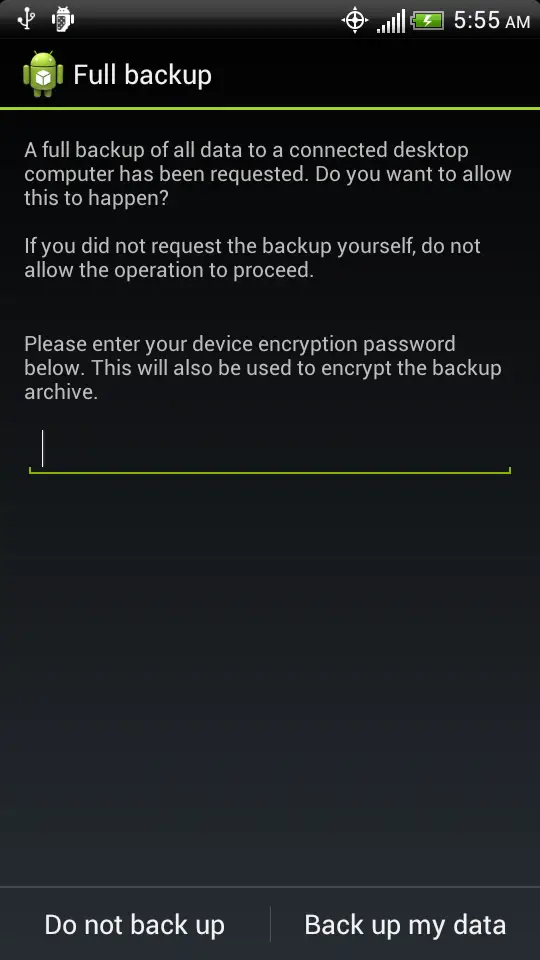How to use ADB backup to back up your unrooted phone
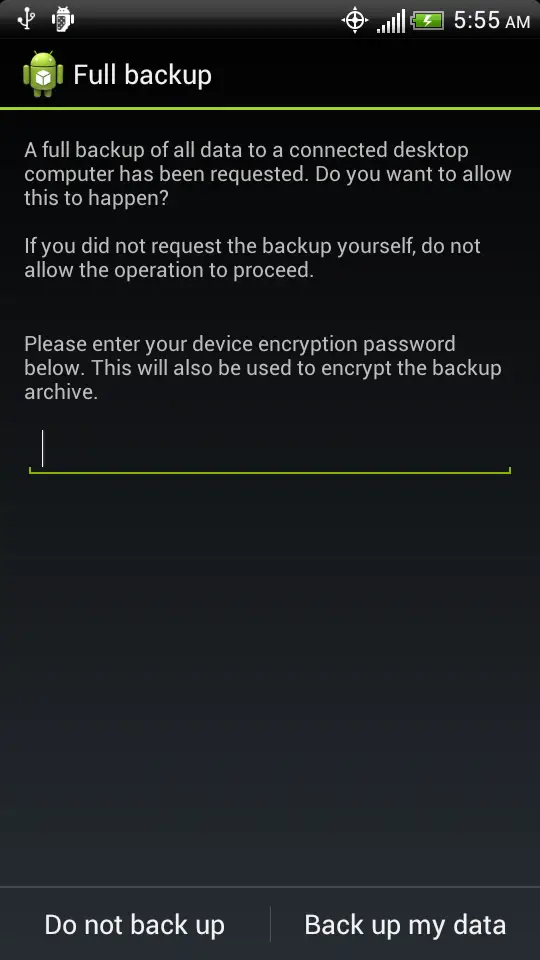 For a while now, the Android OS has included some rather useful features hidden in it. One such feature we’ve not explored too much is a way for an unrooted phone to make a complete backup of the user data and applications to a computer.
For a while now, the Android OS has included some rather useful features hidden in it. One such feature we’ve not explored too much is a way for an unrooted phone to make a complete backup of the user data and applications to a computer.
The reason we haven’t explored that too much is, at least on Sense-based devices, there’s not been any way to restore the data back. This changed earlier this week, however, when Titanium Backup added support in test builds to restore desktop backups.
It should be noted before you proceed that, although the ability to make a backup of your phone exists for unrooted users now, the ability to restore the phone still rests solidly in the root world on Sense-based devices. This backup method is mostly intended for pre-rooted phones.
Prerequisites:
- HTC Sync or Universal Naked ADB driver installed
- Android Debug Bridge (ADB) installed
- Computer and phone turned on
Your first step on the phone is going to be to go to Settings > Developer options > Enable USB debugging. Then go to Desktop backup password, and set a password you will not forget. There’s no getting it back if you lose it.
On your computer in a command window with administrative rights, navigate to the folder where adb is installed. This might be “c:\evoroot” if you used a simple adb-only toolkit, or “C:\Program Files\Android\android-sdk\platform-tools\” if you installed the Android SDK. Unfortunately, since you chose where to put it when installing adb, I can’t help you much with that.
It’s important to note that there should be no reason you need administrator access to run ADB, but I’ve never managed to get a backup made without it. (My guess is that on Windows you need administrative access to write to the Program Files subdirectories.)
Execute the command adb backup -all. If all goes well, a screen should pop up on the phone asking if you want to allow a full backup of the phone to the computer. Enter your password, and choose Back up my data. Both your computer and phone will look like they’re doing nothing for a long time, or ADB will unexpectedly return you to a command prompt without doing anything. I’ve had to run ADB several times to get the backup to initiate – I’m not sure what is up with that.
On the phone, you’ll see a running status of what is being backed up. At some point, it will stick on one file which has the word “storage” in its name, and it will take forever to get through that. Unfortunately, there’s not a lot of feedback to let you know anything is happening, but if you want to see numbers march by, you can open Windows Task Manager on the computer, find adb, choose View, Select “columns, add I/O Read Bytes and I/O Write bytes.
The backup of a fairly unused phone takes at least 25 minutes to do, so plan to not use your phone for a while while you’re backing up.
When the process is complete, there should be a file named backup.ab sitting in the directory you ran adb from, and it should be fairly large (around 1GB for the HTC EVO 3D). You will use this at some point later to restore data after unlocking your phone via HTCdev’s destructive unlocker.
In a perfect world, you should be able to use the command “adb restore backup.ab” to restore backups to the phone. Unfortunately, something in Sense seems to absolutely hate working with restored data, and although you can see that it attempted to restore, your phone is left basically unchanged after an hour-long restore.