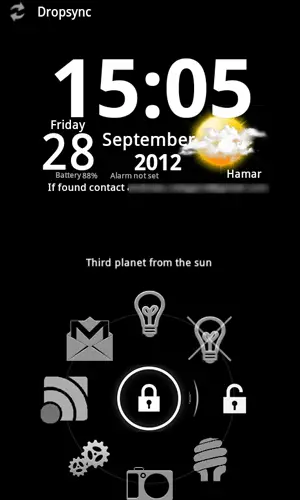I love my custom lock screen
I recently wrote an article about how Android has ruined iOS for me, listing a few Android-specific apps that iOS can’t compete with due to the locked down nature of the OS. I later realized that I had forgotten at least one part of Android which should have been on that list, and that is my lock screen.
WidgetLocker is the app I use to give me my custom lock screen. It’s far from the only lock screen replacement on Android, and while the developer’s recent laziness is more than a bit annoying, it’s the one that works the best for my situation (without actually working as well as it could). As the name suggests, WidgetLocker allows you to put widgets on your lock screen, which is the main feature of the app. The unlock sliders themselves are widgets, and highly customizable ones at that. This essentially turns your lock screen into a second home screen, which means that you can customize it to your heart’s content…which I have.
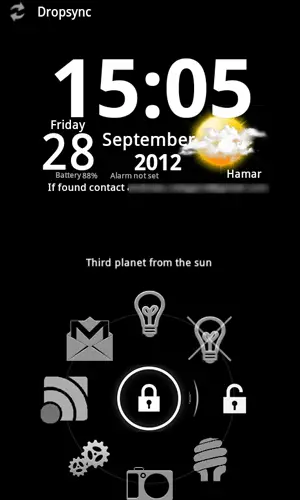
My current lock consists of three widgets. The top one is a custom widget I made in Make Your Clock Widget, adapted slightly from the one I use on my home screen. It has my contact email in case the phone gets lost, as well as battery information in place of the Tasker-controlled information fields I have in the home screen version of the widget.
Below that is a Minimalistic Text widget. It’s controlled by Tasker, where a few different tasks and profiles have the ability to write and remove information from it. If I have items in my shopping list when I’m outside, the widget displays those items. If I have a calendar-activated Tasker profile, for instance my school profile, the location field of that calendar event is displayed in the widget. In practice, when I turn the screen on when I’m arriving at school, the widget shows which room the lecture is in. My Home profile wipes this widget clean when I get home, so that when it’s not in use, it’s invisible.
Finally there’s the unlock widget, which came with WidgetLocker. It’s a traditional ICS-style unlock ring, but with all 8 slots filled. Unlock is to the right, while the other 7 slots are less traditional uses for an unlock ring. Starting at the top, there are two different light bulb icons. Those control (on/off) a lamp in my bedroom through my home automation system, allowing me to quick turn on the lights in the room by reaching for my phone and flicking the unlock ring straight up. The bottom right icon is also light related, and is used for toggling the LED light on the phone itself.
The camera and Gmail icons are straight up app shortcuts that bring me to the corresponding apps. The left icon on the other hand is an action shortcut that brings me to a specific part of Unified Remote, the basic input screen, instead of starting the app up normally. In short, flicking the ring to that icon lets me use my phone as a keyboard and mouse for my computer. Finally, there’s the settings icon. That opes up my Tasker-made pop-up settings box, which gives me access to a constantly evolving set of controls. It’s changed a bit since I used it as an example in the Tasker guide, but the basic concept is the same. It gives me access to everything from my todo list to brightness and local webcam images (to check the weather), and unlike opening a full app it’s even accessible without entering the unlock pattern, if that’s active.
All in all I love how my lock screen has turned out. It gives me extremely quick access to some of the most used features on my phone, and it allows me to leave such things as turning on the light in the room to muscle memory: Grab the phone. click the button, drag up. When you’re practically blind without your contact lenses at night, that’s an immense help. Having a lock screen like this is something I don’t think I could live without, and demonstrates the difference between Android and iOS quite well. It might take a bit of work to set up, but it’s worth it in the end.