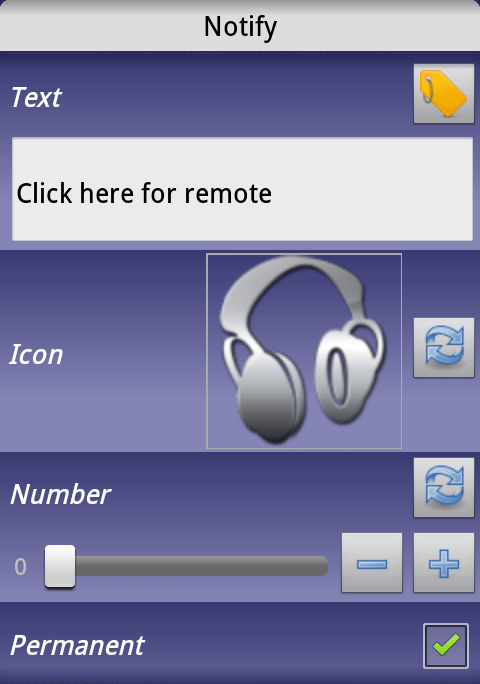A trick to add notification bar shortcuts using Tasker
Yesterday I showed off some Tasker setups I had created using my new ability to remotely dim my lights using Tasker. The movie mode shown in one of the videos was made just for fun, but I wanted to create a version of it that I would actually use. No fanfare sound, and a simple button toggle instead of voice activation – all simple to set up. Later I came up with another idea to add to the system, and in the process, I discovered a neat way to use Tasker’s permanent notification action and Notification Click event context to add shortcuts to the notification bar.
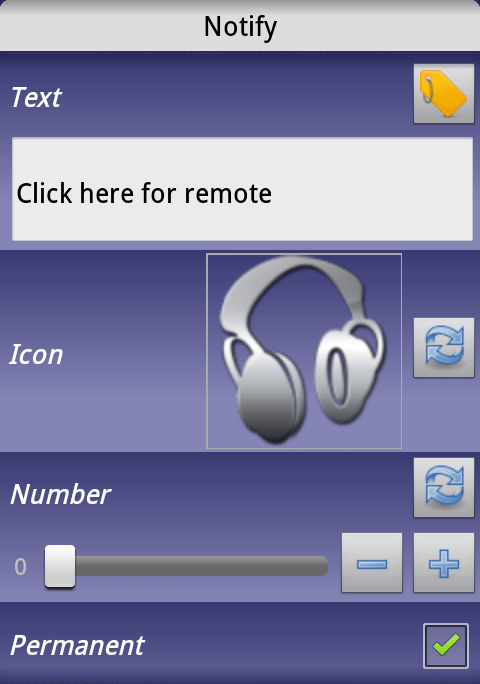 Many apps have notifications that don’t disappear when you click them, but instead open up the app, leaving the notification in place. Making that kind of notifications yourself in Tasker is actually extremely simple.
Many apps have notifications that don’t disappear when you click them, but instead open up the app, leaving the notification in place. Making that kind of notifications yourself in Tasker is actually extremely simple.
It all starts with the Notify action, which is found in Alerts. It creates a notification with a specified title, description, and icon. One of the options is to make the notification permanent, which means that it only goes away by using the Notify Cancel action. Fill in the fields as you want to create your notification, and then run the action whenever you want the notification to appear.
Next, create a new profile, and find the Notification Click context in Event -> UI. Fill in the Title field to match the title of the notification you just created. Finally, add the task, which can be whatever you want. A long, complicated task, a simple shortcut, shortcut to show a scene, or something similar.
Finally, you need a way to cancel the notification if you don’t want it to be completely permanent. This depends on what you’re going to use this system for. My new home cinema mode is triggered by a single button in a scene that alternates between two sets of action (to create a toggle switch), so I simply have the Notify action in the action set that starts the mode, and the Notify Cancel action in the one that ends the mode. You could also have them as for instance the enter and exit tasks of an application context profile, or basically any other state profile.
Happy shortcut making!
PS: If anyone was wondering, the failed connections in the video are because my particular notification shortcut opens up a PC remote control app, and my PC was off at the time of the recording. I really need to stop coming up with Tasker ideas in bed at 2AM.