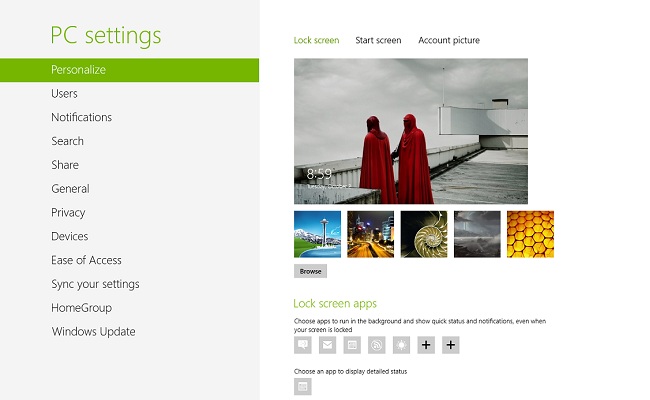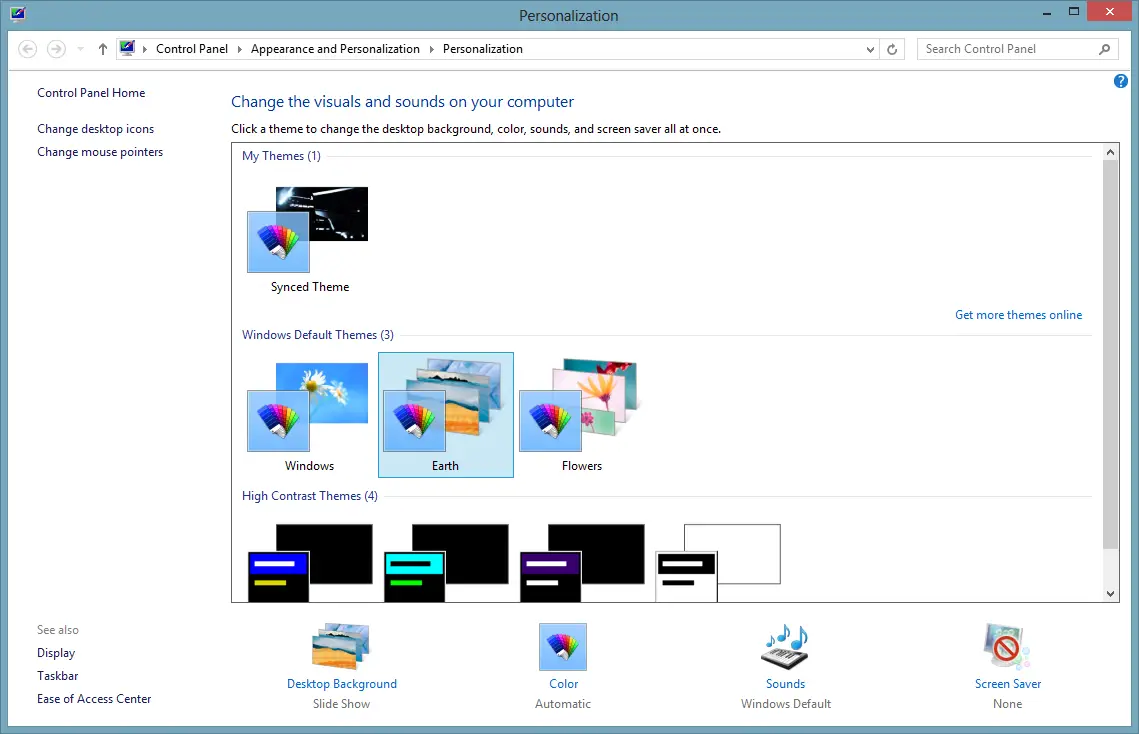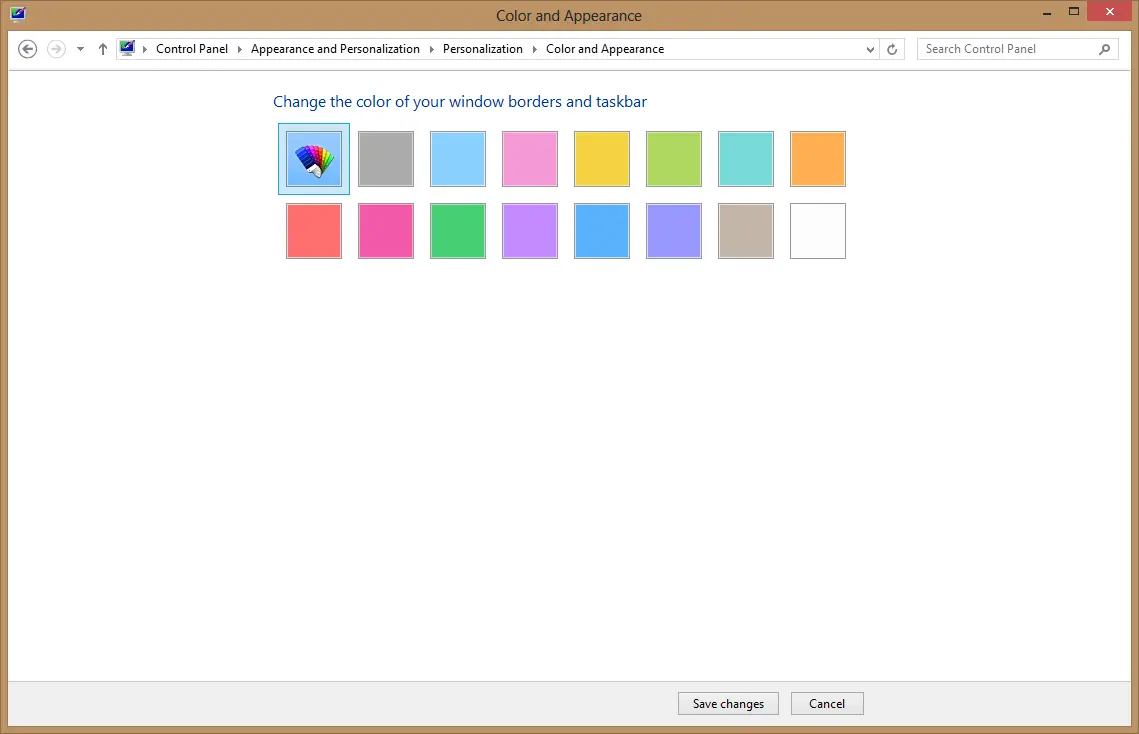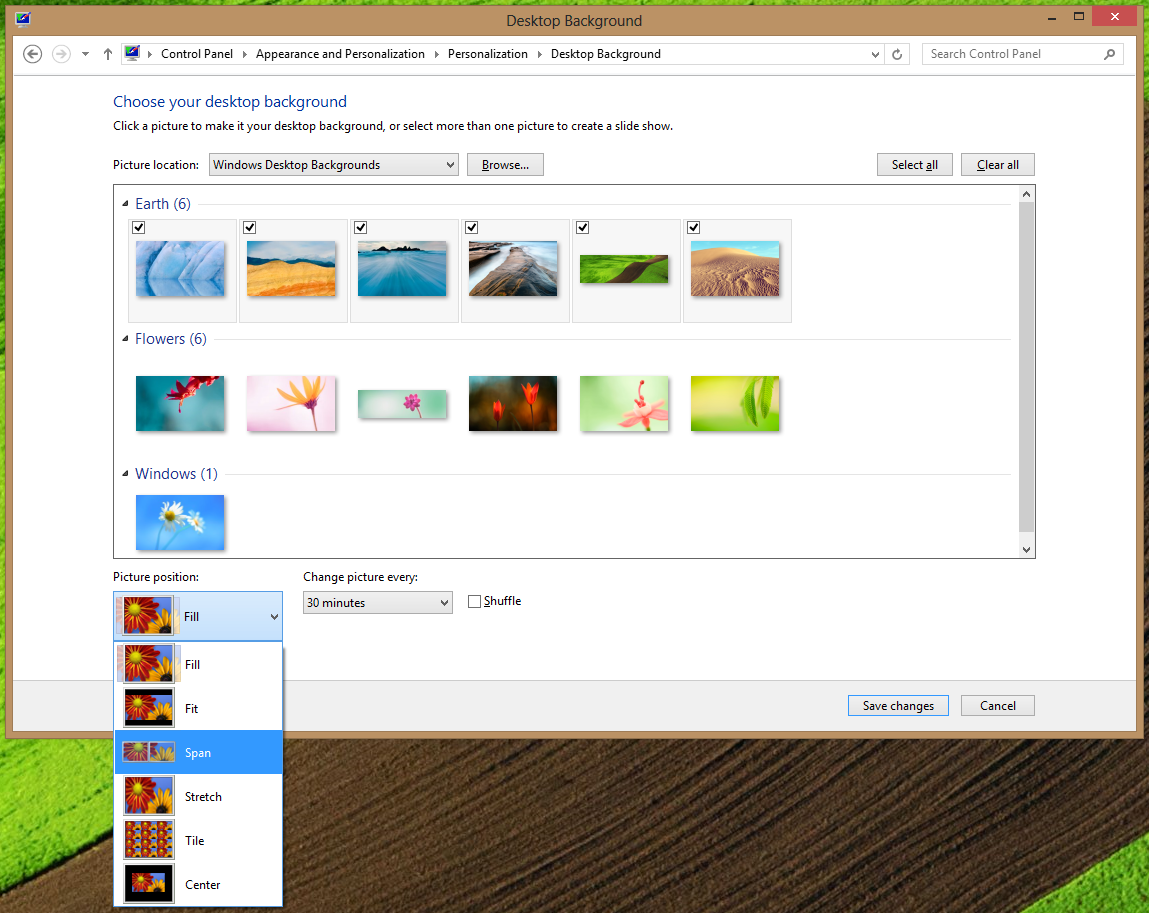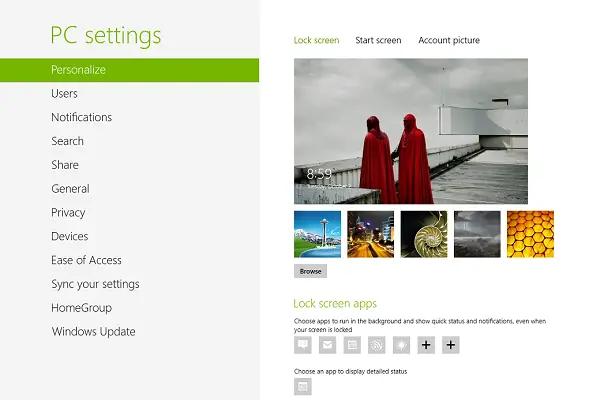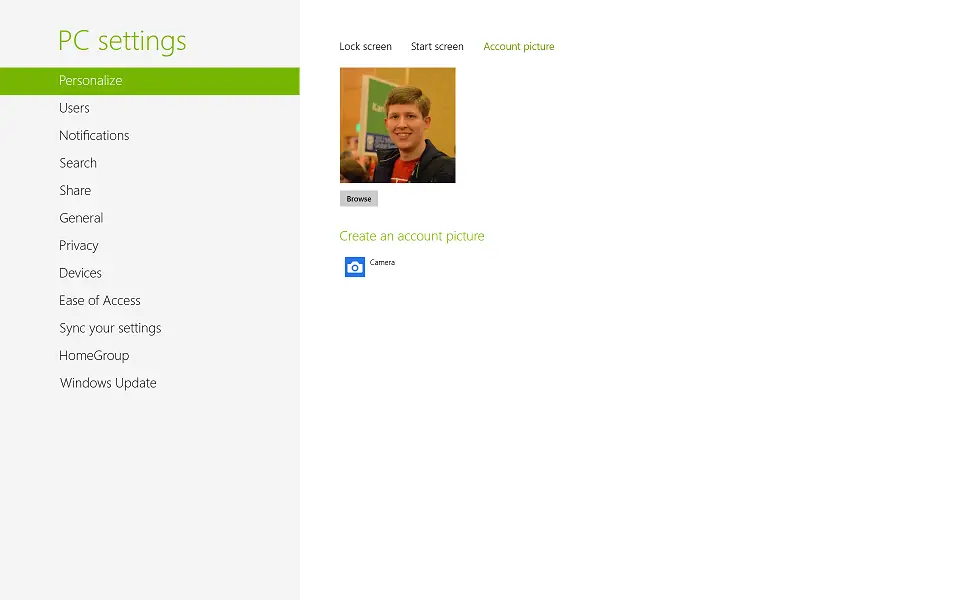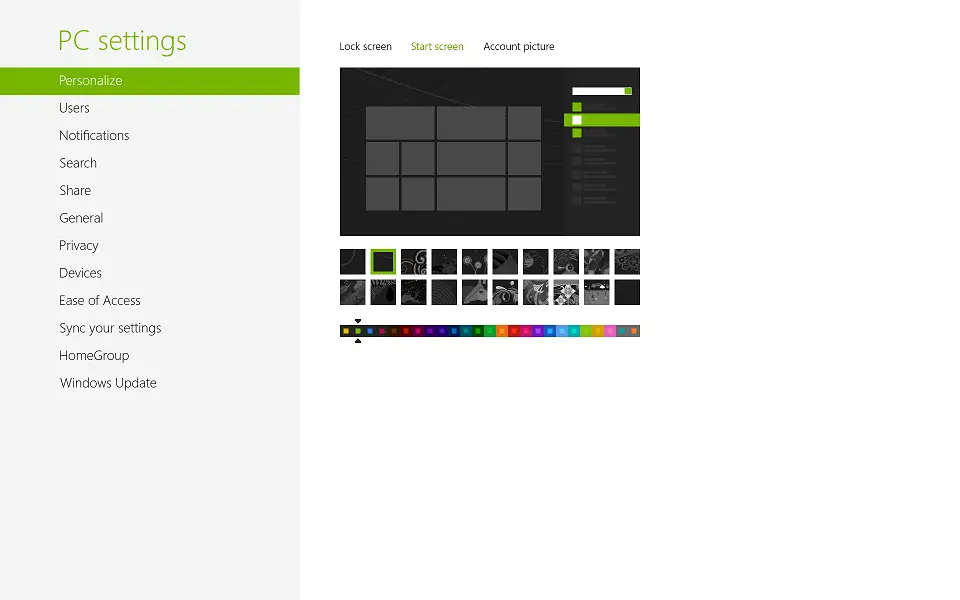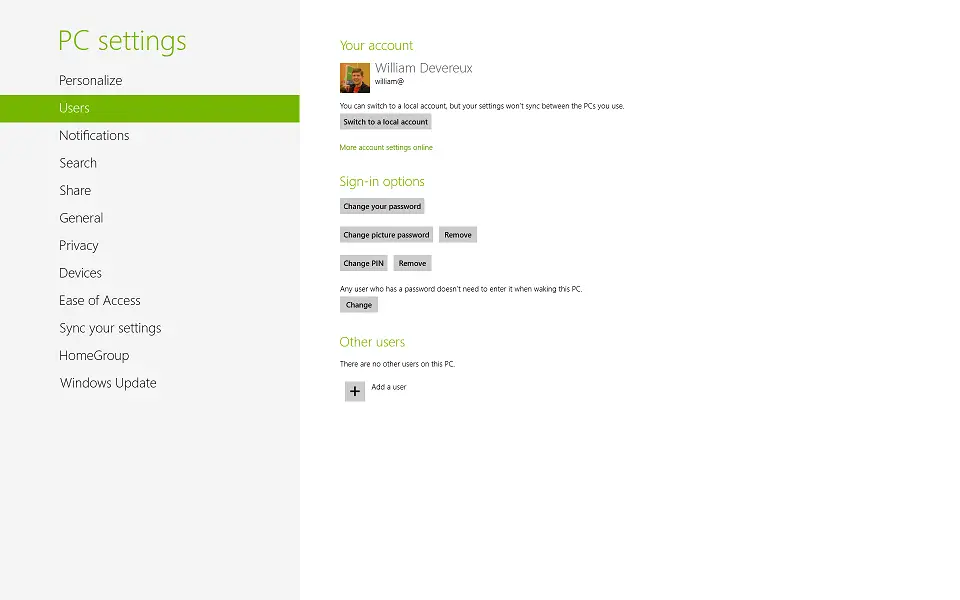Review: Windows 8 – Personalization
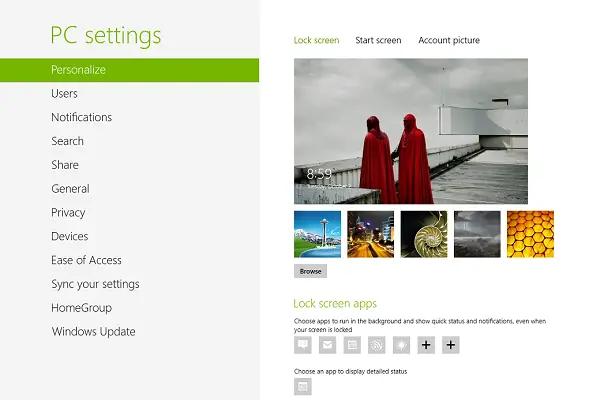
Pocketables is reviewing a different aspect of Windows 8 each week until the operating system’s public launch on October 26. Having just taken a look at the desktop, it’s time to dig into the ways in which you’ll be able to personalize your PC.
Windows 8 includes a number of new personalization options, due largely in part to the introduction of the new Start screen and live tiles. But Microsoft has also gone back and updated the desktop personalization options. Most notably, it’s now possible to have a desktop background span multiple screens. The personalization options in Windows 8 are spread across a few different areas of the operating system – the new PC Settings and the old Control Panel. Bifurcating the settings like this might seem odd, but the former is designed for tablets, while the latter simply changes the desktop.
The lock screen is the first thing you’ll notice when you turn on a Windows 8 PC, and it’s designed to provide you with instant updates and a beautiful starting point for the OS. This feature is heavily influenced by Windows Phone, but Windows 8 takes things a step further, allowing you to customize which apps (up to seven) can put notifications on the lock screen. You can also have an app show detailed status information, like an upcoming calendar appointment, but it must be one of the seven apps that you’ve already picked.
As you might expect, it’s also possible to change the lock screen wallpaper. Windows 8 includes five images out of the box, with the default being artwork of Seattle, the city adjacent to Microsoft’s headquarters in Redmond, WA. While I happen to like this image, I know of some people who can’t stand it. Thankfully, selecting ‘Browse’ launches the new file picker, allowing you to choose your own image.
While Windows 8, of course, supports traditional passwords, it also allows you to use a 4-digit PIN or picture password. These were discussed in more depth in the review of Windows 8’s security features.
When Microsoft released the Windows 8 Developer Preview in September 2011, enthusiasts immediately began complaining about the Start screen’s green background. Microsoft fully expected this criticism, and responded by adding new two-tone color options in both the Consumer and Release Previews. Surprisingly, the final version of the OS also includes Start screen designs called “tattoos.” These designs are very playful and abstract, changing slightly based on your current color scheme. Most of the designs aren’t to my taste – I’m not a fan of the art and I think they distract from the live tiles on the Start screen – but your mileage may vary, and you’re by no means required to use them.
The final personalization option under PC Settings is your account picture. Windows 8 will actually provide you with a list of apps installed on your PC that support photos, making it easy to create a new account picture or browse for an existing one. Although it’s important to note that if you’ve tied your Microsoft account to your Windows 8 profile, the account picture will be synced to other Microsoft services like Outlook.com and SkyDrive.
If you spend a lot of time on the Windows desktop, you’ll be pleased to know that there are a number of new picture positions for your desktop background. The list now includes fill, fit, span, stretch, tile, and center. Multi-monitor support is also included, at long last. You can define which image appears on which display via the right-click context menu, or you can let Windows 8 handle it for you by selecting multiple images for a slideshow. The OS will automatically cycle through images, choosing the best background for each display based on size and shape.
By default, Windows 8 will automatically change the color of the window borders and taskbar based on the desktop background on your primary display. It is, however, still possible to manually select a color and change the intensity, hue, saturation, and brightness. The default sound scheme has also been updated for a very pleasant experience.
As you can see, Windows 8 includes a number of great personalization options, from new things like the lock screen to features like multi-monitor support for desktop backgrounds, which has been requested for many years. You don’t have full control over what the Start screen looks like – you can’t manually define a color or select your own image – but I’m satisfied with the settings that are provided. When it comes to personalizing your computer with Windows 8, it’s never been better.
Next week: Cloud connectivity. For our full coverage, check out the Windows 8 review portal.