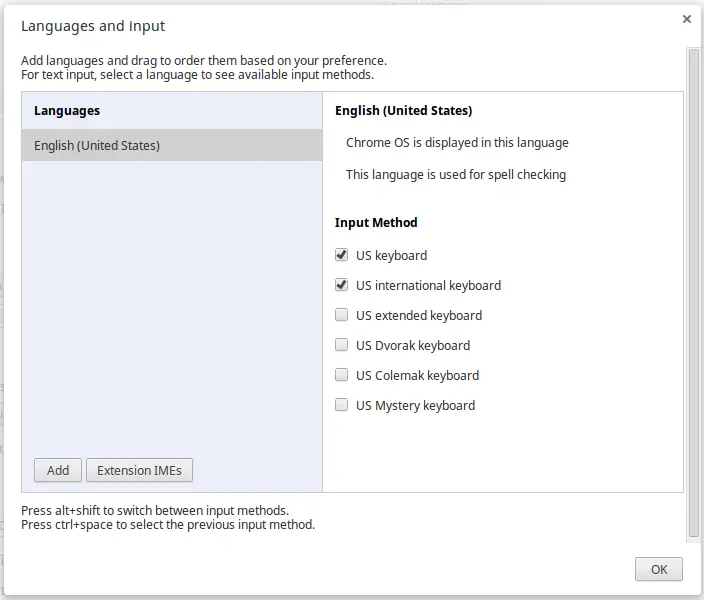Chrome OS tip: Change the keyboard layout quickly to access special characters
As you’ve probably come to realize over the past few weeks, I’ve grown to love my new Samsung Chromebook. I can totally understand why it’s a number one bestseller on Amazon, and why Fortune Magazine named it the best device of 2012. But one thing that took me some digging was figuring out how to input foreign characters.
See, I also read, speak, and write German – and German has lots of umlauts (ä, ö, ü) and the Eszett (ß). But this doesn’t apply just to German speakers – you might need to write about el niño or the best way to craft a résumé. And since none of these characters appear on the included keyboard on any Chromebook sold in the United States, you’ve got to figure out another way to access them.
Luckily, it’s really easy.
- Just click on your user account picture on the lower right-hand portion of the screen, and select Settings.
- Scroll to the bottom of the screen, and click on Show advanced settings…
- Scroll down to Languages, and click on Customize languages and input.
- You can now add individual languages on the left, as well as input methods on the right. (If you’re learning a new language, it might be fun to change the display language of Chrome OS to the target language, as long as you can remember how to get back here and change it back!) To keep things simple, I’d recommend selecting both “US keyboard” and “US international keyboard” as your two input methods.
- Click OK.
You can now see which input method is currently selected in the lower right-hand corner of the screen, between your picture and your battery indicator:
In the image above, the standard US keyboard is selected. If I want to change it to one of the other input methods I chose in step 4 above, all I have to do is press Shift + Alt at the same time.
Now the international keyboard is selected. When using the international keyboard, I can easily input foreign characters by typing certain keys in a sequential order. So, for example:
- “a = ä
- ‘a = á
- `a = à
- ~n = ñ
- Alt + s (at the same time) = ß
- Alt + 1 (at the same time) = ¡
- Alt + ? (at the same time) = ¿
- Alt + 5 (at the same time) = €
If you are using the international keyboard, and you want to input a quotation mark before a vowel, rather than turning it into an umlaut, you simply have to press the space bar after pressing the quote button.
This works very similarly to the international keyboard on Windows, and Chrome OS makes it very easy to quickly toggle between various keyboards after you’ve set it up initially. The above examples are only a small sample of what’s possible with the international keyboard, as well, so feel free to experiment with various key presses to find what you’ll use the most.