Quick app review: TimeMachineEditor for OS X

One of the most important things you can do with any computer is to keep a regularly-scheduled backup. You can back up to the cloud, of course, but sometimes the best solution is to keep all of your data on a storage solution in a place that you regularly visit, too – if only for quicker access to important files should something happen to the main storage drive in your computer.
If you own a Mac, chances are you do most of your backing up through Time Machine, the backup app that Apple includes with every Mac. If you own a Mac but aren’t quite sure what the app does, or if you have never even seen the icon on your dock, Time Machine is basically a backup utility that, by default, backs up all of your data every 24 hours to your specified storage drive. Through the app, you can also go back and look at revisions of your hard drive by date and time; in other words, it’s just a simpler way of navigating through all of your backups.
However, there is one major downside to the automatic backup that Time Machine prides itself on: by default, it’s only set to backup every 24 hours. If you don’t save and alter a lot of files on your hard drive, you won’t have a problem with this. But if, throughout those that 24 hours, you’ve downloaded massive amounts of data and moved numerous files and folders through your hard drive, Time Machine will have to back all of that up – and it’ll take an awfully long time to do so.
Thankfully, there are options to help you make the most out of Time Machine, specifically one of my all-time favorite Mac apps: TimeMachineEditor. Like its name implies, TimeMachineEditor allows you to “edit” the way in which Time Machine backs up your information. To be even more precise, TimeMachineEditor allows you to create your own Time Machine schedule so your system never backs up when you don’t want it to.
When you open up the app, you’ll be presented with the rightmost window in the picture above. That’s where you’ll do all of your Time Machine editing, which is awesome: this small window is easily navigable, and you’ll know exactly where you need to go to do whatever it is you need to do.

For example, you’ve got two options to choose from in regards to when Time Machine will run once you’ve created your own schedule for it: your specified intervals (every x minutes or hours, for example), or your specified calendar intervals. If you wanted to have Time Machine back up your data at 5:00 p.m. every Thursday, you could simply type that in, click Apply, and be done with it.
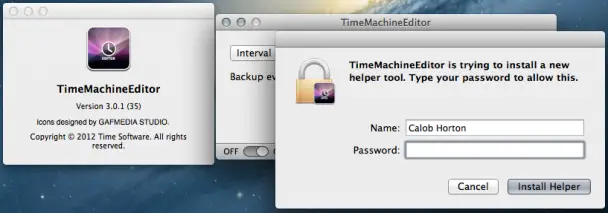
Since the app is overriding the built-in Time Machine schedule, TimeMachineEditor will ask for your password. However, no files are actually changed, so there is no risk of breaking Time Machine, or your Mac.
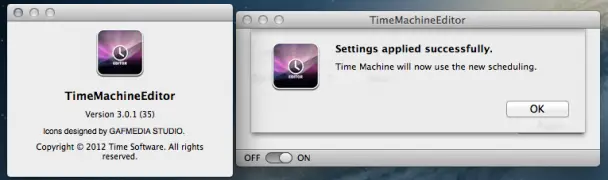
Once you click Install Helper, your settings will be applied and you’ll be on your merry way.
The app is free from Time Software’s website, so if you own a Mac and hate the way Time Machine currently does its thing, hit up the download link below to download the editor and mold your Time Machine to your liking.
Download: TimeMachineEditor


