Remember to delete old iCloud backups when you switch iOS devices
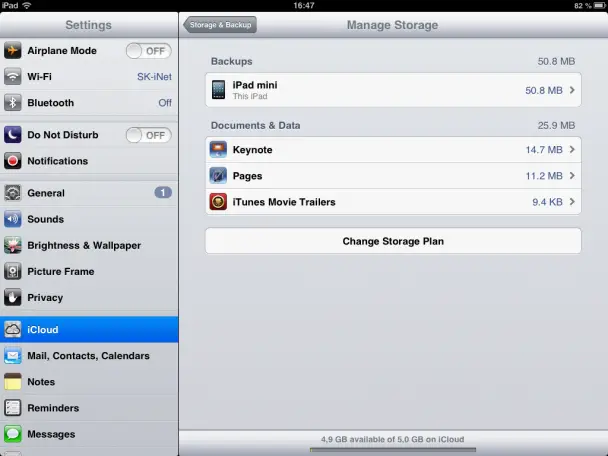
Apple’s iCloud backup system is a decent on-device alternative to backing up your device via iTunes, but unfortunately it has been severely “appled.” You get 5GB of storage for free per Apple account (not per device), which essentially means that the more iOS devices you have, the greater is the need to pay for more storage. At $waytoomuch/year. 5GB does actually last you a while though, since it doesn’t need to store the apps themselves, only the data. If you rock a 16GB iOS device and nothing else, you at least have a chance to get by with it. One thing that will definitely break that limit however is if you switch devices and don’t get rid of the old backup.
I’ve switched iOS devices twice in the last year or so, and had an iCloud account downgrade in the process, since I also went from having two iOS devices to having one, thus requiring less storage. I’ve sold the old devices as I’ve upgraded, so I’ve not kept their backups around. Once the new device is set up, I always head into settings to delete the old backup. In settings, go to iCloud, make sure you’re signed in, click Storage & Backup, and then Manage Storage. You should then see a list of all the individual devices that are backed up, and how much storage they’re using. Clicking on a device brings you into a more detailed view, which also has the magical Delete Backup button. This works from other devices than the one the backup is for, allowing you to delete backups for old devices. Do not confuse this with the Delete Account button further up in the iCloud menu tree!
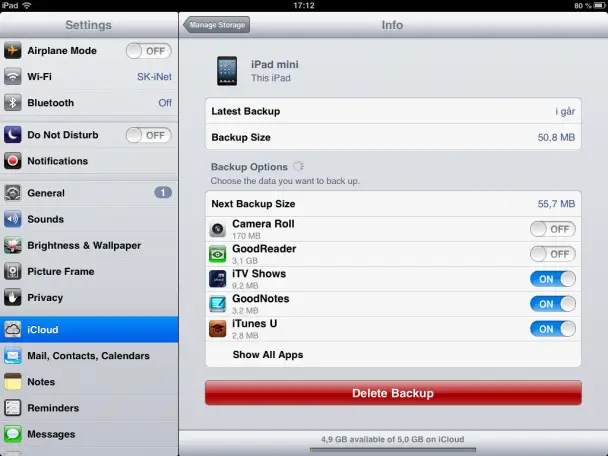
This section of the settings is also worth getting familiar with to get the most out of your free 5GB. For instance, I have Camera Roll and Goodreader turned off on my iPad mini, as those two are synced to my Dropbox anyways. Without those two turned on, I only use a ridiculously low 50MB of space on my iCloud account, which is application data from various apps that don’t have any media content in them. It’s often app settings and such that are the most annoying to lose should you ever need the backup, while media content can often be downloaded again anyways.
While we’re on the subject of things to do when switching iOS devices, de-authorizing computers also deserves a mention. Whenever you set up an iOS device to sync with a computer, you authorize that computer to access your iTunes account. Switching computers means you have to authorize all over again, which quickly uses up the 5 active computers you can have. For me, my use of iTunes tend to be right around when I set up a new device, and then I don’t use iTunes again until I switch devices, at which point I’ve often switched computers or at least re-installed the OS.
If you’re on the computer you want to de-authorize, you can do so from the Store menu in iTunes. If you want to de-authorize an old computer/OS install however, it’s a bit more complicated. You have to select to view you account from the Store menu, sign in, and then you should see a button to remove the authorization from all active computers right beside where it says how many are authorized Keep in mind that this will reset everything including computers that should in face be authorized, which makes it less intuitive than the iCloud method of deleting old backups specifically.


