Review: ASUS VivoTab RT

The Microsoft Surface with Windows RT might be the most recognizable Windows 8 tablet on the market – both from aesthetically and from a name ID standpoint – but there are a number of other devices as well. The ASUS VivoTab RT is one of these. My last laptop was made by ASUS, and it served me well for a good year or two. Is the VivoTab RT worth picking up? Read on to find out.
Quick Specs
The ASUS VivoTab RT features a standard 10.1-inch 16:9 wide-angle Super IPS+ display running at a resolution of 1366 x 768. This is powered by an NVIDIA Tegra 3 quad-core processor, 2GB of RAM, and either 32GB or 64GB of storage. All of this is packed into a 263 x 171 x 8.3mm package which weighs 525g and has about nine hours of battery life.
The back of the device houses an 8MP camera with auto-focus and flash, while the front has a 2MP camera for audio and video calls. Both cameras support 1080p HD video recording. You’ll also find quad-speakers, 802.11 b/g/n WiFi, Bluetooth 4.0, NFC, a G-Sensor, light sensor, GPS, Gyroscope, E-compass, 3.5mm 2-in-1 audio jack, microHDMI, and a microSD SDHC card reader. Some models also support 3G DC-HSPA+ and 4G LTE.
Picking up an optional keyboard dock (the Mobile Dock 2.0) will improve upon these specs, as well as add a full laptop-like QWERTY Chiclet keyboard and multi-touch touchpad. While the dock doubles the weight and adds another 1.9mm to the thickness, it also bumps up the battery life to a whopping 16 hours.
Like all Windows RT PCs, the VivoTab RT also comes with a free copy of Microsoft Office Home and Student 2013 RT.
Packaging

ASUS’ packaging is decent, but it has a lot of the clutter that has plagued PCs for many years. The box is also somewhat deceptive, since the depicted Mobile Dock 2.0 is not actually included in the box. Anyone who purchases a VivoTab RT before the end of the year is eligible for the free accessory, but everyone else will have to fork over $169.
Inside the box, you’ll find the standard power cable and instruction manuals, as well as a USB port adapter. Strangely, ASUS decided to forego including a USB port in the chassis – most likely in order to achieve the curved design – and instead include a USB adapter which plugs into one of the two dock connectors at the bottom of the device. The other one is reserved for the power cable, which has a proprietary connector on one end and a USB connector on the other. Frustratingly, it can be somewhat difficult to attach the power cable or adapter.
Hardware

When looked at from the front, the VivoTab RT doesn’t appear to be all that different from the Surface. The 10.1-inch screen is surrounded by a thick black border containing the Start button, front-facing camera, and ASUS logo. Interestingly, ASUS also chose to include a small down arrow to help people figure out which way is up, despite the fact that the Windows logo always goes on the bottom and the ASUS logo would be upside down the other way around.

The Start button can be somewhat frustrating at times, since there’s a good second or two delay before the button registers your touch and the haptic feedback kicks in. As a result, I often found myself wondering if I’d actually pressed the button. A few times, I even resorted to pressing it two or three times in a row, which only served to rapidly open and close the Start menu.

On the back, the top quarter is fashioned out of a ribbed plastic, while the bottom is more of a brushed metal. The change of materials seems somewhat odd at first, but it’s to allow for the NFC “zone” in the upper-left corner. The material feels pretty good in your hands and the device is sturdy, but ASUS fell into the ugly trap of peppering the device with stickers. NFC sticker? Check. “Powered by Windows RT” sticker below the ASUS logo? Check. FCC, safety, and device information sticker? Check. Of course, none of these are actually shown in press shots. Even the front of the device has the ugly device spec sticker when you first pull it out of the box. Thankfully, ASUS intends for you to remove this last one.

Moving around the curved edge of the device, you’ll find the power button and reset hole situated on the top-left. I’ve grown accustomed to having power buttons on the top-right or along the right side, so this placement took a bit of getting used to.

On the right edge of the device, you’ll find the 3.5mm combo input/output audio jack and the volume rocker. I found myself occasionally having to look at the device when reaching for the volume, since the split between the two different backing materials sometimes feels deceptively like the edge of the volume rocker. The rocker itself has a little bit of resistance, but not so much that it is hard to press.

The left side of the device is where the microHDMI port and microSD SDHC card slots are located. The former is covered by a rubber plug which unhooks and then slides out, while the latter is initially occupied by a blank microSD card. The dock release mechanism is also located on the left side.

The bottom of the VivoTab RT has two docking ports which are spaced evenly from the center of the device. Snapping in the optional dock (which will be reviewed separately, as it did not arrive in time for publication) gives you access to a full laptop-like Chiclet keyboard, multi-touch trackpad, and a USB port. This is a good thing, since the keyboard dock plugs into where the USB adapter usually goes. If you don’t have the dock, you’ll have to plug in the adapter in order to take advantage of the USB port. This is somewhat annoying, and I would have preferred to have the port be built into the device itself.
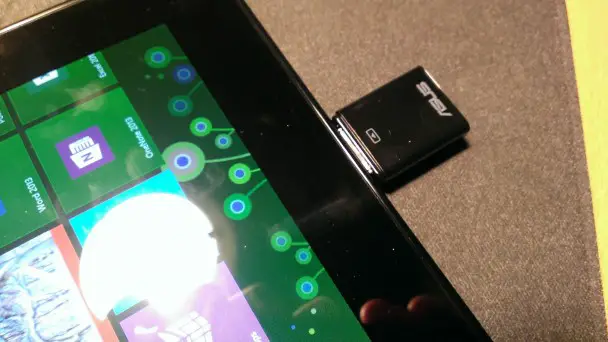
Last up are the quad-speakers with SonicMaster audio technology, which have a fairly good range but seem slightly tinny. I found them to be just a hair louder than the ones on the Surface. They’re fine for music, but movies and Skype calls can be a little on the soft side. Of course, if you’re like me, you probably prefer to use headphones anyway.
While the design of the ASUS VivoTab isn’t perfect, it’s not bad either. Most of the annoyances are related to features you’re not likely to use as often. The device itself feels good in your hands, and the screen is large but not overly so.
Screen

The 10.1-inch screen on the VivoTab RT is very similar to what you’d find on any other Windows RT tablet. Unlike most other tablets, Windows tablets use the landscape orientation by default. As a result, the VivoTab RT’s screen has a 16:9 ratio and it runs at a resolution of 1366 x 768, which the minimum recommended resolution for Windows 8, as it allows for Snap. It’s possible to see some jagged edges around large letters, such as the word “Start” on the Start screen, if you look at it very closely, but it’s not noticeable in regular use. Overall, however, the screen is great.
While I’m hesitant to test it, ASUS claims that the Corning Fit Glass screen can resist scratches. The Super IPS+ screen also retains its readability both indoor and out, and the 178° wide viewing angle is a nice plus.
I was also surprised by just how laid back the VivoTab RT is about screen time out duration. It’s not nearly as aggressive about battery life as the Surface is, yet it can last just as long.
In contrast to the Start button and its long delays, the actual screen responsiveness was quite good. I never noticed any hiccups or slowdowns with touch. I hesitate to draw upon the over-used phrase “fast and fluid,” but it would be an accurate description.
Software
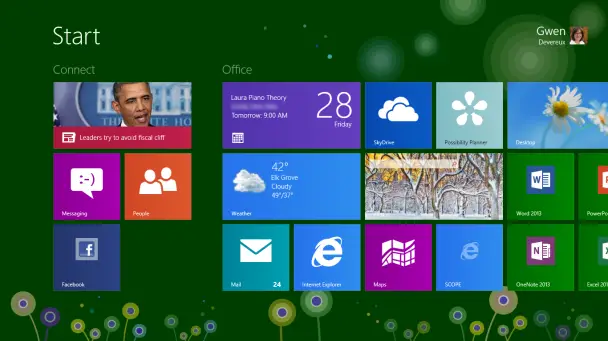
This section is going to be fairly brief because, quite frankly, if you’ve used one Windows 8 or Windows RT PC, you’ve used them all (from a software standpoint, at least). As a result, I’d recommend checking out our full reviews of Windows 8 and the Microsoft Surface for a closer look at the OS.
The short version is that Windows RT is a true tablet OS, so while it still includes the desktop, it isn’t compatible with traditional Intel-based desktop applications. It is for this reason that a complementary copy of Microsoft Office Home and Student 2013 comes preinstalled on all Windows RT devices. I haven’t minded running Windows RT, but I know some people have missed a few desktop applications like Photoshop or Outlook.
The number apps and games on the Windows Store which do not support Windows RT has decreased dramatically since I reviewed the Surface, which is a very good thing. On the other hand, my opinion of the virtual keyboard still stands. It’s quite good – and I like being able to switch between a full keyboard and the split two-thumb keyboard – but I miss Windows Phone’s text prediction. The single-word implementation on Windows 8 isn’t quite as convenient.
I also cannot understate the convenience of being able to add as many users as you want. The only potential downside is that apps cannot be shared between users – unless you log in and download the app on their profile using your account – so you might end up with duplicate apps installed (one for each user). This might not be a problem if you picked up the 64GB model, but the 32GB model is actually more like 16GB when you account for the Windows and Office installations. Apps are tiny, for the most part, but they can still add up over time.
Performance

The ASUS VivoTab RT is powered by an NVIDIA Tegra 3 quad-core processor and 2GB of RAM. As a result, performance is pretty much on par with the rest of the Windows 8 and Windows RT tablets. You might experience the occasional long load time with a game like Adera, but the vast majority of the OS is pretty snappy; especially once you get past the initial setup phase.
Even the included Microsoft Office Home and Student 2013 RT suite runs flawlessly. Just make sure to update the software from the Office 2013 RT Preview to the RTM version through Windows Update. Although I have to admit that while working on Office documents with the included touch screen works well enough, I would definitely prefer to have the optional keyboard dock for long work sessions.
Connectivity
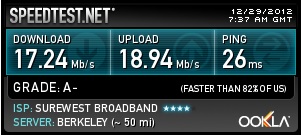
While my device did not come with cellular connectivity, certain models of the ASUS VivoTab RT do indeed support both 3G DC-HSPA+ and 4G LTE. Plus, with Windows 8’s new data management options, it’s easy to minimize how much of your plan’s data you use up, as well as control when certain sync features are active.
WiFi worked great as well. There are a few rooms in my house in which WiFi signal strength is notoriously spotty, but the VivoTab RT didn’t seem to have any issues connecting and staying connected.
Camera

The back-facing camera on the VivoTab RT boasts a surprising 8MP resolution, making it one of the larger cameras on a tablet. The images, however, seem somewhat grainy, so you probably won’t be using the device to take photos while you’re out and about. Then again, a smartphone or traditional camera is much more convenient in these cases anyway. Although I do appreciate the VivoTab RT’s inclusion of LED flash.
The 2MP on the front of the device is fine for quick photos and video chats, and a small LED indicator lights up when the camera is active.
In my review of the Surface, I mentioned that I miss Windows Phone’s built-in SkyDrive integration. This is still very much the case, and it would make taking photos much more convenient. As it currently stands, I have to manually copy the photos from the device’s camera roll to something like SkyDrive or my network’s HomeGroup. I cannot, for the life of me, fathom why SkyDrive auto-uploads weren’t just built into the Camera app. Of course, adding this in the future via an app update probably wouldn’t be too difficult.
Battery Life
ASUS claims that the 25Wh Li-polymer battery can run for about nine hours on a single charge, and that seems to be true in my experience. I’ve been able to use it off and on and have a nearly full charge at the end of the day, or use it heavily for long periods and still have lots of juice left over.
The coolest thing, however, is that attaching the optional Mobile Dock 2.0 accessory can extend the battery life by up to seven hours, giving you a whopping 16 hours of battery life with a laptop-like form-factor. Of course, what you gain in battery life you sacrifice in other areas, since adding the dock nearly doubles the weight of the device.
Conclusion

The ASUS VivoTab RT isn’t the absolute best Windows RT tablet on the market, but it’s a pretty darn good one. You’ve probably noticed by now my repeated references to the Surface. While it might not be fair to repeatedly refer back to the other device, Microsoft has really used it to set the standard for Windows tablets. It is, however, a big tablet, thanks to its 10.6-inch screen. As a result, the VivoTab RT might be preferable if you want a slightly smaller form-factor, as well as the ability to add a keyboard while simultaneously increasing the battery life.
If you’re in the market for a Windows RT tablet with a long battery life, you might want to consider the ASUS VivoTab RT. It’s a great device.
You can purchase a 32GB ASUS VivoTab RT for $599.99, or you can pick up the 64GB version with an included Mobile Dock 2.0 for $699.99. Any purchases of the 32GB model made before the end of 2012 will be eligible for a free dock, which normally retails for $169.99.







