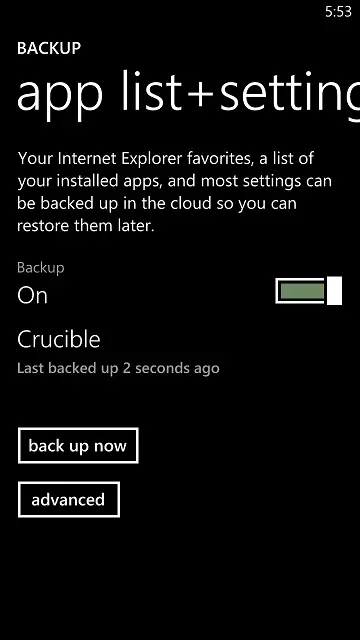Windows Phone 8 Tip: Manually initiate or delete a backup
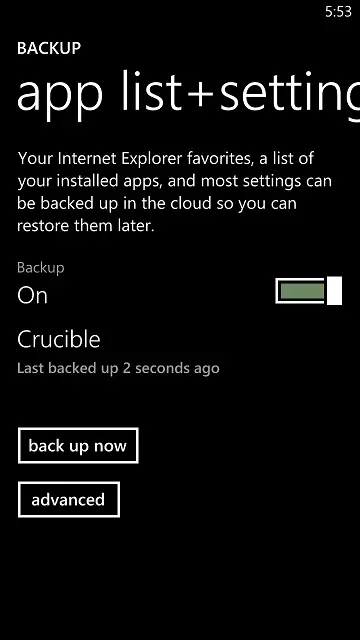 By default, Windows Phone 8 will automatically backup your app list, settings, text messages and IMs, and photos. Text and chats are backed up to Microsoft’s messaging service and photos are sent to SkyDrive, but the app list and settings are stored in a private location. While you can’t access this data directly, Windows Phone 8 will automatically detect and pull down any information when you set up a new device. But what if you want to get rid of an old backup and simply start fresh? Or maybe you’re somewhat paranoid and want to manually backup the device before making the switch? Here’s how it works.
By default, Windows Phone 8 will automatically backup your app list, settings, text messages and IMs, and photos. Text and chats are backed up to Microsoft’s messaging service and photos are sent to SkyDrive, but the app list and settings are stored in a private location. While you can’t access this data directly, Windows Phone 8 will automatically detect and pull down any information when you set up a new device. But what if you want to get rid of an old backup and simply start fresh? Or maybe you’re somewhat paranoid and want to manually backup the device before making the switch? Here’s how it works.
Navigate to the Windows Phone 8 settings and select backup under the system pivot. Next, tap on app list + settings. From here, you can enable or disable automatic backups or manually initiate one. Strangely, the option for deleting a backup is hidden away all by itself in the advanced settings. Selecting delete from here will instantly clear the backup without a final confirmation, disabling automatic backups in the process. You can, of course, simply turn it back on if you change your mind.