Backing up with Windows Phone 8
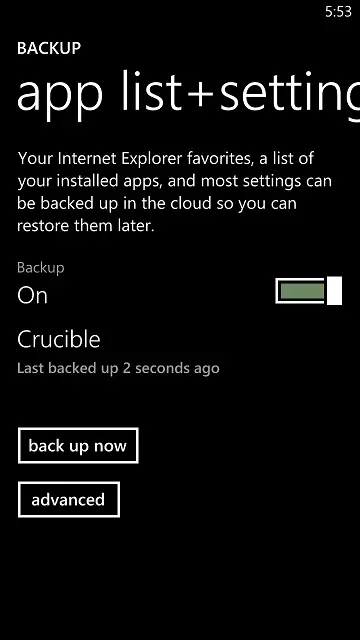 Last week, I wrote about how to manually initiate or delete a backup on Windows Phone 8. Today, I decided to actually put the feature to the test. In the past, the process of wiping your Windows Phone 7.x handset and starting fresh was a long and arduous process, requiring you to wait through a long backup process, manually re-download apps, and then reconfigure all of your settings. But with Windows Phone 8, it’s pretty painless.
Last week, I wrote about how to manually initiate or delete a backup on Windows Phone 8. Today, I decided to actually put the feature to the test. In the past, the process of wiping your Windows Phone 7.x handset and starting fresh was a long and arduous process, requiring you to wait through a long backup process, manually re-download apps, and then reconfigure all of your settings. But with Windows Phone 8, it’s pretty painless.
After manually resetting the device, I was asked whether I wanted to restore a previous backup or start fresh. While I only had one device backup available, it’ll actually allow you to choose which phone to restore. This might not be a big deal for most people, but it’s extremely handy if you have multiple Windows Phone 8 handsets. After selecting the backup, it was just a matter of confirming my Facebook password and waiting for the process to complete (roughly three to five minutes).
I was very pleased to discover that Windows Phone 8’s backup and restore feature works exactly as advertised. My theme, settings (including which calendars have been enabled), and apps all transferred over automatically, requiring zero work on my part. While the last automatic backup occurred on December 26, 2012, all of my text messages and IMs were carried over – even the one I received just seconds before resetting the phone. This, of course, is because the chat backup is separate from the primary backup system, which saves your Internet Explorer favorites, installed apps, and most settings. The phone did, however, prompt me with location warnings in apps like Maps and Local Scout.
So what wasn’t backed up? For the most part, just the Start screen organization. All of my apps re-downloaded automatically (except for free trails, which were surfaced as a “Downloading application…” item in the app list but never actually downloaded), but the apps on the Start screen were arranged in the default layout. While I would have preferred to have this part of the phone backed up as well, doing so would have likely necessitated a longer initial setup time, since the phone would need to have time to download the apps before placing them back in their original Start screen locations. Also, while system settings were saved, app settings were not. Logging into each app wasn’t too much of a hassle either, but I’d like to see Microsoft and developers work together to improve this process in the future, much like how many apps on Windows 8 sync their settings between devices.
Finally, while photos are automatically backed up to SkyDrive, screenshots, saved images, music (that is not already in the Xbox Music Cloud), and podcasts are not. But with the help of the Windows Phone app (available on the Windows Store and as a desktop application), I didn’t have to worry about these things. Podcasts subscriptions, however, are not saved, so I made sure to write down which episodes I hadn’t listened to beforehand.
Overall, the entire process took me about 45 minutes, with most of that time being devoted to organizing the Start screen, logging back into all of the apps, and subscribing to podcasts. While there was still some work involved, the entire process was much simpler than ever before. For the most part, it’s hassle-free. I’m just glad that I no longer have to worry about devoting hours or an entire day to configuring a new/replacement/reset device.

