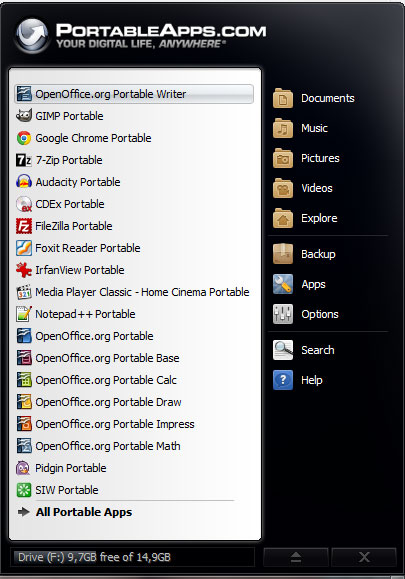PortableApps lets you run free Windows apps from a flash drive
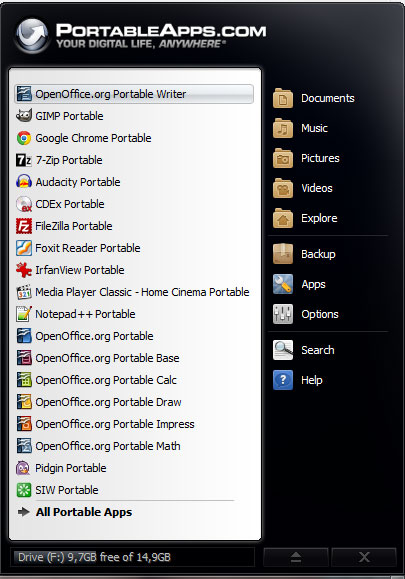 I mentioned PortableApps briefly back in my previous article about running things from a USB drive, but it’s so powerful and easy that it’s worth a dedicated article. It’s a service that allows you to load a flash drive with a ton of different (free) software, and what’s special about it is that the apps can be run from the USB drive on any Windows computer, without the need to install anything on the computer you’re using. On top of that, you get a Start menu-like launcher that gives you access to you apps, documents on the drive, and PortableApps settings. This launcher can then be run on the computer you’re plugging the drive into.
I mentioned PortableApps briefly back in my previous article about running things from a USB drive, but it’s so powerful and easy that it’s worth a dedicated article. It’s a service that allows you to load a flash drive with a ton of different (free) software, and what’s special about it is that the apps can be run from the USB drive on any Windows computer, without the need to install anything on the computer you’re using. On top of that, you get a Start menu-like launcher that gives you access to you apps, documents on the drive, and PortableApps settings. This launcher can then be run on the computer you’re plugging the drive into.
The way it works is that you head over to the PortableApps.com website and download the installation wizard. This is a very simply to use wizard that essentially asks you where your flash drive is located on your computer, as well as what apps you want on it. The selection is quite good, and consists of a lot of software you might already be using. OpenOffice, 7-zip, Media Player Classic Home Cinema, uTorrent, and Notepad++ are just some of the apps available that I already run on my main computer anyways. You just check off which ones you want, and then leave it to download and configure everything.
Once done, your flash drive will have a lot of new things on it, including a Start program. I think this is configured to run automatically when you insert the drive, but I can’t even remember the last time I saw a computer with auto run enabled. Regardless of how you run it, it will pop open a launcher like you see in the picture, and from there you can launch apps, open the document folders it creates, or tweak settings (like change theme or add more apps). The launcher will also notify you of updates.
PortableApps has been around for ages, and like other flash drive based services, it’s just gotten better and easier to use over the years. I loaded it up on my multiboot drive, and the two services play perfectly fine together. You could also use this to “install” apps to a computer folder (instead of to the system), but it’s primarily designed for use with a flash drive. Once you have a drive set up with this, you can essentially walk around knowing that you can borrow any Windows computer without being stuck without an Office suite, Zip manager, proper media player, or other things like that. Plug it in, and your own personal apps are available to you. It’s free, only requires a flash drive (and not even a high capacity one- all my apps total under 800MB), and it’s one of those things you don’t need to remember is on your keychain until the day you need it.