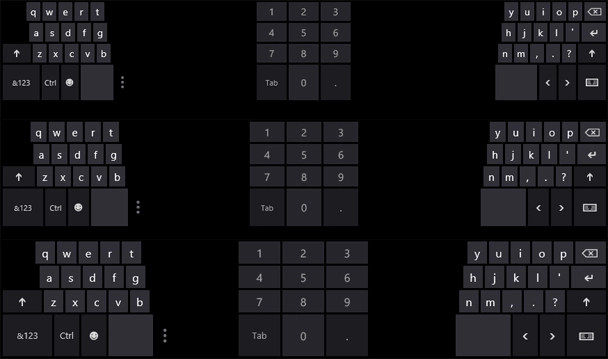Windows 8 tip: Resize the split virtual keyboard
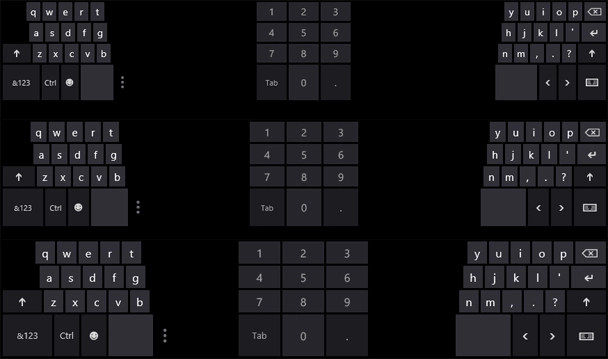
Windows 8 comes with three virtual keyboards: a standard QWERTY, a split two-thumb QWERTY with a number pad, and a handwriting input panel. I tend to alternate between the first two styles, depending on how I’m holding the device or what I’m trying to type. The split keyboard is especially useful, since it allows you to hold the tablet in both hands and type with your thumbs, much like you would on a smartphone. But what you might not know is that you can actually change the size of the keys in this mode.

To change the size of the keyboard, simply tap-and-hold on the three dots next to the spacebar segment on the left-hand side and slide your finger left or right to select either Small, Medium, or Large. Large is enabled by default, but people with smaller hands might find that their thumbs have trouble reaching all the way to the “g” or “h” keys. In this case, dropping the size down will make things significantly more comfortable. Thankfully, the keyboard’s hit detection works equally well at each size, so you shouldn’t have any trouble maintaining the same accuracy once you adjust to the slightly repositioned keys.
Which size do you prefer? Personally, I’m somewhere between Medium and Large.