How to use “dumb” overlapping widgets to augment your Android home screen
Overlapping widgets is a feature that is available in various launchers, including Apex launcher. What this feature allows you to do is put widgets on top of one another, and also put them below shortcuts. This might seem like something that’s only semi-useful due to it looking messy to stack things on top of one another, but by using “dumb” widgets that only contain basic UI elements and shapes, you can actually use this to great effect.
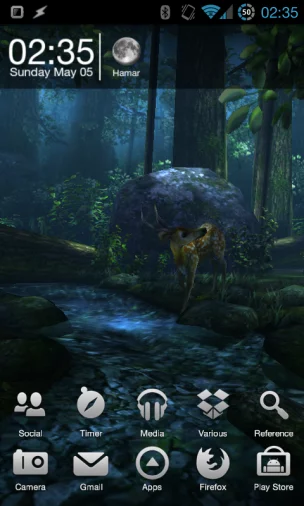 My current home screen is based around the Forest HD live wallpaper. It’s a beautiful wallpaper with lots of detail, but that also means that icons and other widgets are hard to discern. If it was a normal wallpaper I would just edit it in a photo editor and add some shaded parts behind the areas that need it, but that’s not possible when we’re talking about a live wallpaper.
My current home screen is based around the Forest HD live wallpaper. It’s a beautiful wallpaper with lots of detail, but that also means that icons and other widgets are hard to discern. If it was a normal wallpaper I would just edit it in a photo editor and add some shaded parts behind the areas that need it, but that’s not possible when we’re talking about a live wallpaper.
This is exactly the kind of situation where this trick comes in handy. By creating some widgets that only contain translucent dark backgrounds and placing them behind the other objects using the overlapping widgets feature, I can use these widgets to add a layer between the wallpaper and the rest of the objects.
Doing this isn’t very hard. You will need a custom widget creator, of which there are many. Zooper and UCCW seems to be the most popular these days, and I used the latter for my widgets.
 In UCCW, click New, and set your homescreen and widget grid sizes. You will then be sent into the widget edit screen, where all the magic happens. The exact steps for making a widget varies depending on what you want that widget to display, but for just basic things like what I did, the background element works well. I set it to black, with an opacity level of 140, making it semi-transparent. For better control of exactly how the widget looks, you can set the background opacity to 0, add shapes to the widget, and configure those the way you want. UCCW is fairly self-explanatory for basic stuff, but you have to understand the basic concept of having to add items using the +- button, and then selecting the active element you’re working o using the large button in the middle of that and the Sort button (which will be named after the element you’re working on at that time).
In UCCW, click New, and set your homescreen and widget grid sizes. You will then be sent into the widget edit screen, where all the magic happens. The exact steps for making a widget varies depending on what you want that widget to display, but for just basic things like what I did, the background element works well. I set it to black, with an opacity level of 140, making it semi-transparent. For better control of exactly how the widget looks, you can set the background opacity to 0, add shapes to the widget, and configure those the way you want. UCCW is fairly self-explanatory for basic stuff, but you have to understand the basic concept of having to add items using the +- button, and then selecting the active element you’re working o using the large button in the middle of that and the Sort button (which will be named after the element you’re working on at that time).
One nice trick to be aware of is the Special Effects option. By selecting “see through effect” here, the selected element will become transparent, and make anything directly behind it transparent as well. This means that if you have a fully black background and add a circle with this effect in the middle, that circle will essentially “burn through” the background and show whatever is behind there. This is neat in that you can use it to “shave off” parts of objects, creating more elaborate shapes.
 Once you think you have it down, save the skin, then exit. Go to your home screen, add a widget, and select the closest size you can find to the widget you created. Do as instructed with tapping the area, and your widget will appear. Now long-press the widget and resize it to the proper size. Note that in some launchers, like Apex, you have to use the resize option to “resize the widget into” the other elements, as moving it will just bump the rest away.
Once you think you have it down, save the skin, then exit. Go to your home screen, add a widget, and select the closest size you can find to the widget you created. Do as instructed with tapping the area, and your widget will appear. Now long-press the widget and resize it to the proper size. Note that in some launchers, like Apex, you have to use the resize option to “resize the widget into” the other elements, as moving it will just bump the rest away.
There’s a good chance that even though you thought you have made it fit just right, it’s missing a line of pixels on one of the sides- at least that’s what happened to me. What you do then is head back into UCCW, edit the size of the background using the width and height options under Controls #3, save, and re-add the widget. Repeat until it fits.
This method is very useful on all levels of customization, and I only discovered this myself after watching how some home screen design masters create their home screens. One example is the Day and Night home screen by Lutz Linke on mycolorscreen, which uses this method to make a stunning home screen that you can see in his video below.

