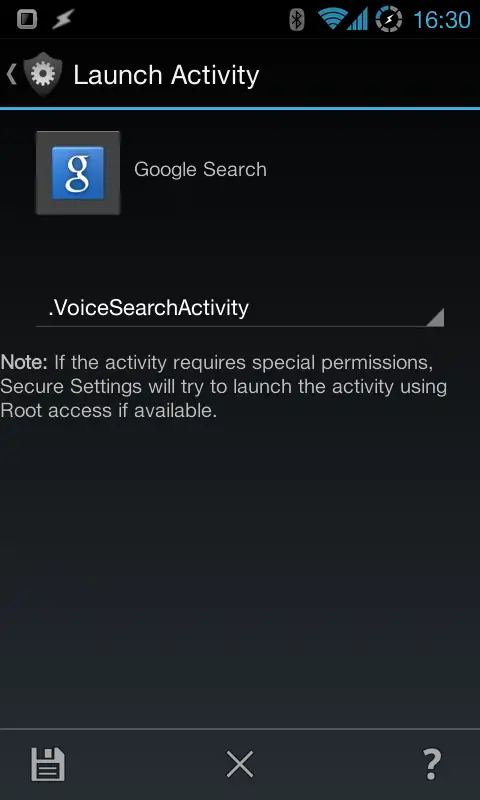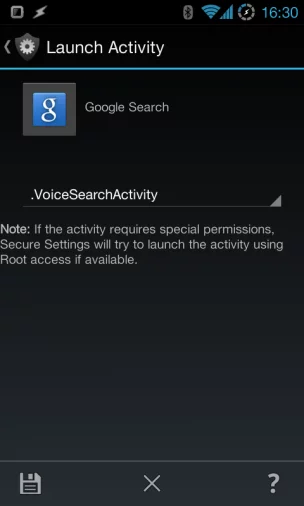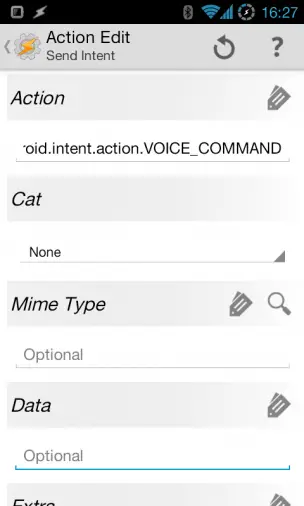How to voice dial with AutoVoice
AutoVoice is neat, but to be able to use it for everything, it’s important to be able to tie it into existing voice control services. One of those services was unknown to me until I saw a question about it on Reddit, namely the voice dialer. This is a very specific part of the Google Search app that is not related to Google Now, but instead is its own separate part of the app. After brainstorming for a bit with the AutoVoice developer, we came up with a way to use that via AutoVoice. Read on to see both how you can do that, how you can use Google Now for the same thing, and what the advantages and disadvantages of each method is.
The Google Now method
Google Now is capable of auto dialing, but it’s not as hands free friendly as the voice dialer. Specifically, it falls short when there’s multiple options available, like multiple contacts matching your query, or multiple numbers for a contact.
The way to get around this is to be specific. Use first and last name if you have multiple contacts with the same first or last name, and if the person you’re calling has multiple number stored, mention which one you want. When it comes to the latter, you do need to add some filler words to actually make it understand what you want it to use, at least I have to do that on mine. For instance, “call Andreas mobile” just brings up a message saying contact not found, however “call Android on mobile” works. If you do this right, it should show a card with the contact, with a thin blue line that “counts down” until it audio dials.
To actually open Google Now in voice mode from AutoVoice, install Secure Settings. In Tasker, add the Secure Settings action from the Plugin folder, hit Edit next to Configuration, and then select Lanuch Activity. Select Google Search as the app, and then .VoiceSearchActivity in the drop down menu. Use this action in a task that you combine with an AutoVoice Recognized context for whatever word you want to use to trigger Google Now.
It’s also worth noting that Google Now needs to have been opened in voice mode for it to auto dial. By voice mode I mean that you need to trigger Google Now’s voice input option, not use it using the AutoShare method.
Advantages:
- Doesn’t require a Bluetooth headset
- Same system as rest of Google Now
Disadvantages
- Not 100% hands free unless you’re specific
- Has an odd issue where it won’t call any contact whose name isn’t a person’s name. Seriously, try making a contact called “pizza” and try to have it call it, it will Google “call pizza” instead. How does this sort of thing make it into a final product, Google?
The voice dialer method
If you instead want to use the actual voice dialer, not Google Now, that’s possible too. To do this, you need to use Tasker’s Send Intent action, found in the Misc category. You need to configure it as follows:
Action: android.intent.action.VOICE_COMMAND
Package: com.google.android.googlequicksearchbox
Target: activity
Use this action in a task that you combine with an AutoVoice Recognized context for whatever word you want to use to trigger the voice dialer.
Advantages:
- 100% hands free
- Doesn’t try to Google your contacts…
Disadvantages
- Voice recognition seems less accurate in some cases
- Annoying delays before you can speak
- Bluetooth only
In practice