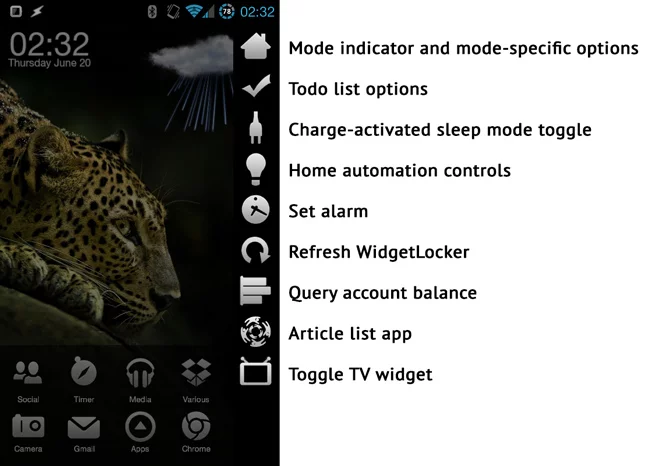A tour around my DIY Tasker sidebar UI
One of the Tasker creations I’ve used the longest is a custom scene-based UI to give me a place to put all sorts of Tasker toggles and other things. It’s changed several times, and the latest iteration mimics some apps that app a sidebar to Android. I’ve written an extensive post that talks more about the technical details before, but since this is one of my favorite Tasker creations, I wanted to highlight what it actually does, to perhaps give others some ideas.
Activation
I went a bit back and forth with activation methods, as I originally wanted to make it accessible from anywhere in Android. I realized I didn’t really need that option however, and eventually changed it so that I can now activate it from a shortcut on the lock screen or by double tapping empty space on my home screen. I’ve found that to work quite well, and I haven’t missed being able to invoke it from anywhere even once.
Features

Mode indicator and mode-specific options
The first icon is a dynamic icon, as described in the original article. It changes depending on which main mode is active on my phone. Those modes are made in Tasker, and as such are also completely custom. The functionality also changes depending on what mode is active; clicking the icon while it shows a house (home mode) will for instance re-run the home mode entry task, which is useful for when I’ve tampered with some settings and want to “reset” it to the way it should be.
Todo list options
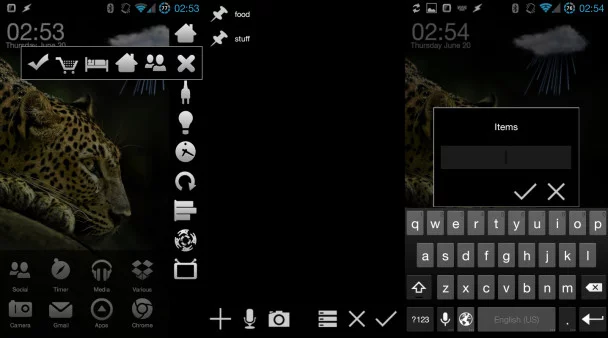
The todo icon expands into a horizontal menu when tapped. The expanded menu has an icon for each individual todo list in my custom todo list app, which is created entirely in Tasker.
Tapping an icon brings up the actual todo list app and opens the list for the icon you tapped. Sliding down on any of the icons instead just opens a pop-up box for adding items to the list, without actually opening the main app. Long tapping the shopping icon brings up a recipe book mode.
Charge-activated sleep mode toggle
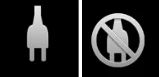 Frequent readers of this site might be aware of my strict policy of devices I owning having enough battery power for what I need them to do, which essentially means I leave everything on all the time and never bother with anything related to battery saving. My phone will almost always last through the day, so I actually use the event of plugging in the charger at night to activate sleep mode, which shuts off my computer, lights, changes various settings, enables sleep mode, deactivates some profiles, etc.
Frequent readers of this site might be aware of my strict policy of devices I owning having enough battery power for what I need them to do, which essentially means I leave everything on all the time and never bother with anything related to battery saving. My phone will almost always last through the day, so I actually use the event of plugging in the charger at night to activate sleep mode, which shuts off my computer, lights, changes various settings, enables sleep mode, deactivates some profiles, etc.
Occasionally however I do something that requires me to charge the phone outside of the normal schedule, like work on a Tasker creation all day, record long/many screencast videos, and similar things. As such, I have a toggle in my sidebar that enables me to toggle whether or not charging should enable sleep mode. It uses dynamically changing icons as described in the original article, one of many things a custom sidebar UI like this can do that the “proper” sidebar apps can’t.
Home automation controls

These days I actually handle most home automation controls with AutoVoice, as it allows me to use more dynamic commands like specify light level in percent. I do however have an expandable menu with some basic controls in my sidebar. It shows inside and outside temperature from my sensors, has buttons for a few light modes and for shutting off my PC monitors, and a slider for more advanced lighting controls. Other modes and controls are however only available through voice control right now.
Set alarm
This icon simply pops up an input box where I can set an alarm time. It’s much faster than doing it through the alarm app, and I’ve set it to set three sequential alarms based off the time I enter, which is my alternative to snooze.
Refresh WidgetLocker
I have a very customized lock screen using WidgetLocker, and I use several Minimalistic Text widgets controlled by Tasker to dynamically display information on the lock screen. If I’m outside and have items in my shopping list, it will for instance display the list. It’s all automated so that it clears from the lock screen when I get home, but I keep a button for manually clearing it around in case I’m out and about for a while and just want to clean up the lock screen.
Query account balance
This icon is related to what I posted about yesterday: pulling your account balance into Tasker. When tapped, it sends an SMS to my bank to ask for the balance, and a profile takes that information and places it on my lock screen and smartwatch when the return SMS arrives.
Article list app
This is actually my most complex Tasker creation to date, even more complex than the todo list app, but one I never really talk about. The reason is simply that it helps me keep track of what I write for the site, and so it’s very specific to my situation and isn’t really of any use to anyone else.
Toggle TV widget
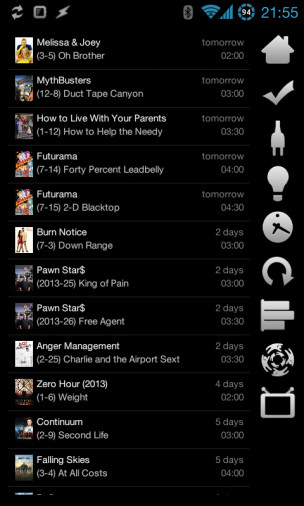
This button actually expands the sidebar into a fully black scene and overlays a TV widget from TV Show Favs using Overlays. The icon toggles the black background and the widget itself on and off, and allows me to have access to a widget I use a lot without having to move away from the single homescreen setup I use.
Final words
I haven’t changed the sidebar too much lately, though there are a lot of tweaks and changes I should sit down and make to it. There’s just so much potential here with being able to tailor the UI any way you want, use dynamic icons, widgets, etc. I’m really loving being able to quickly access some of my most used features, and I think that a custom control panel-type creation is something that a lot of Tasker users should look into (I know many people already have their own version). Mine essentially evolved into the sidebar state it’s in right now, and I quite like that, so I’ll likely keep that for a while.
Again, the technical details for how a lot of these features work is available in the original article, so if you were inspired to do something like this from reading this article, that’ should be your next stop!