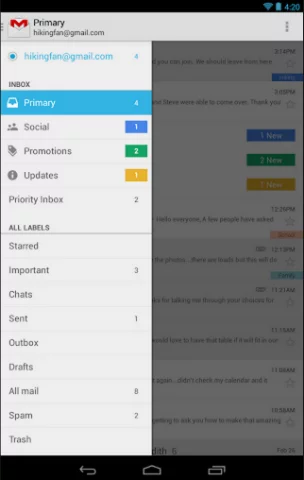Tips for using the new Gmail on Android
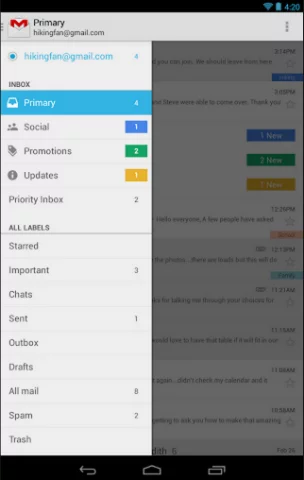 The new Gmail app for Android has been out for a little while now – just long enough for me to figure out all of its new idiosyncrasies and get it functioning exactly how I want it to. I’ve compiled some general usage tips along the way, which I’ll share with you below. And, of course, if you have anything to add, just leave a comment!
The new Gmail app for Android has been out for a little while now – just long enough for me to figure out all of its new idiosyncrasies and get it functioning exactly how I want it to. I’ve compiled some general usage tips along the way, which I’ll share with you below. And, of course, if you have anything to add, just leave a comment!
How to select multiple conversations
In the new Gmail, those check boxes next to each conversation are gone. They used to be really handy, allowing you to select multiple messages at once and mark them read, or archive or delete them. Luckily, the functionality is still there, but it’s not quite as intuitive as before.
You now have two ways to select multiple conversations: either long press on each conversation you want to select, or simply press on each contact image – those double as the old check boxes.
How to turn off contact images.
Perhaps your inbox just got a little too colorful for your tastes now. Or maybe most of your contacts don’t actually have images, and you don’t want to see those colorful letters next to each message. In either case, it’s really easy to turn off contact images: just navigate to Settings > General settings > Sender image. Make sure the check box isn’t selected.
Turning off sender images has another nice side effect, if you regularly select multiple conversations: you only have to long press on the first message you want to select, and then just quickly tap on each message afterwards to select it. Just note that, if you turn sender images back on, this won’t work – you’ll be taken to the message you quickly tap.
How to bring back the delete button.
Some people don’t delete anything anymore, but I’ve found that the larger my archive grows, the more difficult it is to find certain older messages through search. There’s simply too much junk with too many common keywords cluttering everything all up!
Luckily, if you’re like me and have been missing the delete key, it’s really easy to turn back on. Simply navigate to Settings > General settings > Archive & delete actions > Show archive & delete.
How to manage your spam and trash from the Android app.
Surprisingly, not many people have talked about this new feature, but as someone who lives in both Gmail and Android, this is a life saver: it’s now possible to completely empty both folders from the Android app with a few clicks. From either folder, just press your menu button and select Empty Spam or Empty Trash. Then, press “Delete” when presented with the confirmation message.
How to be alerted to all incoming mail.
The new Gmail includes one main inbox and four sub-inboxes. By default, you’ll only receive notifications for email that is directed to your main inbox – the others should catch all that other mail that isn’t spam, but also isn’t very important at the moment, like e-newsletters, social media alerts, forum announcements, credit card bills, etc. To me, this is a great feature that makes my life easier, and allows me to concentrate on working throughout the day, rather than constantly being alerted about new mail that really can wait.
However, not everyone is like me, and some people want to be alerted to all incoming mail. If you fall into this category, you have two options:
- Disable the alternate inboxes. To do this, navigate to Settings > [your Gmail account] > Inbox categories. Then, simply uncheck Social, Promotions, Updates, and Forums.
- Keep the alternate inboxes, but enable notifications for each one. To do this, navigate to Settings > [your Gmail account] > Manage labels. Select each inbox for which you want to receive notifications, and select your notification options. I obviously prefer this option, since I really dig these new inboxes.
Do you have any other tips or tricks that you’ve discovered yourself? Share them below!
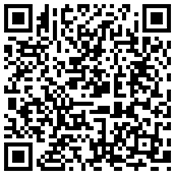
Download: Google Play