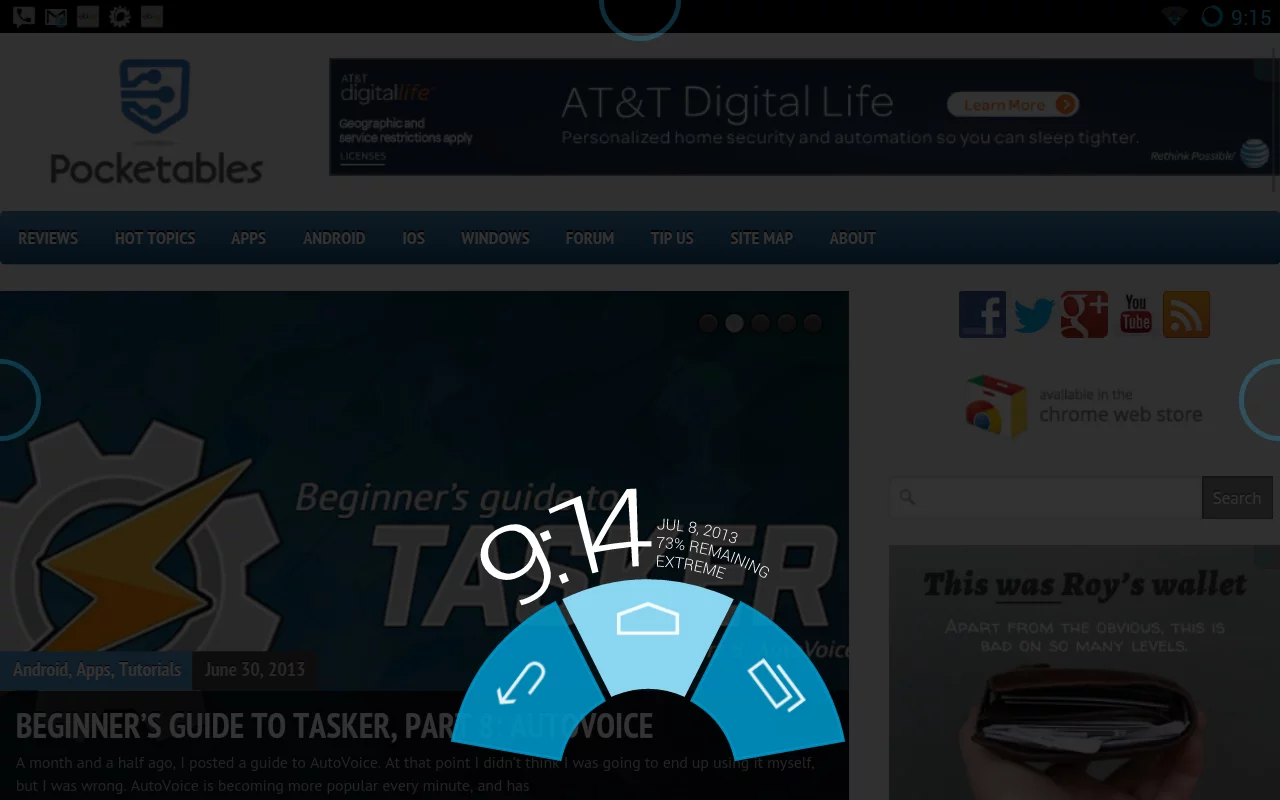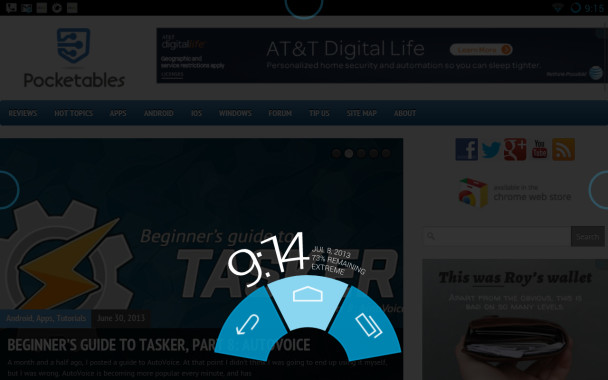How to enable PIE controls and expanded desktop on CyanogenMod for more screen real estate
Although I’ve quite enjoyed Google’s Nexus devices, one of the few longstanding complaints that I have with the design is that it wastes valuable screen real estate on virtual buttons (especially on the Nexus 7). I don’t doubt that Google has its reasons for trying to standardize this, but I also think that third party manufacturers may be wise to keep capacitive buttons around until displays get closer to being edge-to-edge and space versus device size isn’t as much of an issue.
There’s nothing that you can do to add capacitive buttons to current Nexus devices, but PIE controls can free up that screen space without sacrificing much functionality. PIE is a software feature that has been growing in popularity and is included in several ROMs, and is even available as a standalone app. PIE controls simply adds gesture triggered and customizable navigation buttons, which have a number of applications. It is most useful, however, when baked into a ROM like CyanogenMod, which supports an expanded desktop when used on Nexus devices.
Oddly enough, although the latest version of CyanogenMod 10.1 includes these PIE controls and expanded desktop functionality, it is not very straightforward to enable. First, you must go into Settings > System > Expanded desktop and enable Expanded desktop with the Status bar visible. Then, you can go to Settings > System > Power and check the box for Expanded desktop.
This will allow the expanded desktop, which removes the on screen navigation keys from the interface, to be enabled from the power menu. Finally, in Settings > System > Pie controls, you can check the box to enable Pie controls. In this menu are also the position, responsiveness, and size options for the popup menu.
Once you have done this, you can simply hold the power button, enable the expanded desktop feature, and the on screen navigation will disappear. The PIE controls can then be accessed by swiping from the bottom of the screen by default.
While I have begun to greatly prefer the PIE controls to the standard navigation keys, the feature certainly isn’t perfect. The swiping motion doesn’t always work, especially in landscape mode, and the gesture replaces the Google Now gesture. (Google Now can still be accessed by holding the home button in the PIE.) Still, for some the added screen real estate will be well worth the switch, and if not, it is easy enough to enable and disable the feature and go back to the old navigation method. Of course, I doubt many Nexus users will want to return to wasting screen space, even if the PIE controls don’t always work perfectly.