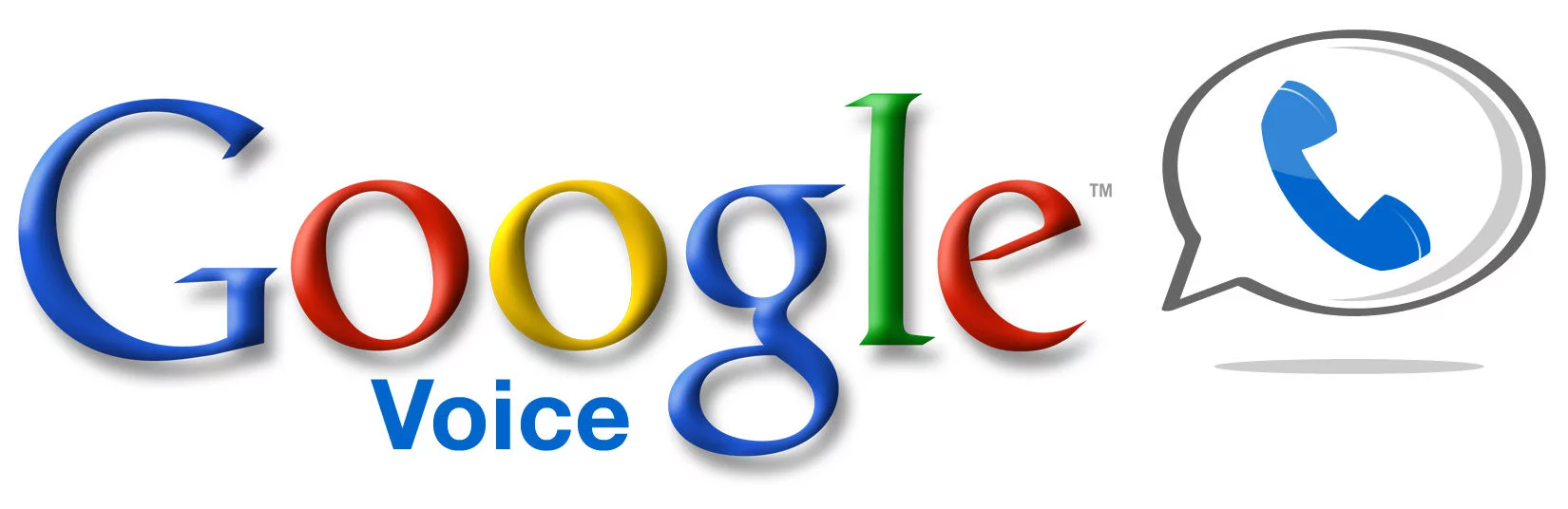How to re-create Sprint integration with Google Voice on other carriers
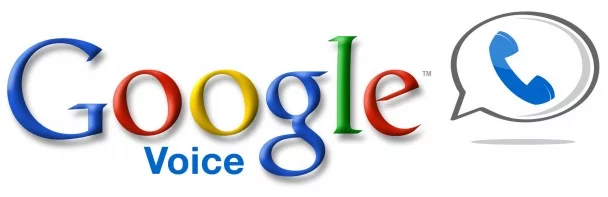
I love Google Voice, and I love how Sprint and Google worked together to introduce a service that was truly integrated: once your Google Voice account is integrated with your Sprint account, it is possible to use your Sprint cell phone number as your Google Voice number, or your Google Voice number as a secondary Sprint number.
I did the first option (I used my Sprint number as my Google Voice number), and quickly became enamoured with the service integration for these reasons:
- I loved having my computer and my phone ring whenever someone called my Sprint phone number.
- I loved being able to send and receive texts using my Sprint phone number, through the Google Voice extension on my computer.
- Google voicemail – it’s awesome, and it’s free.
- My call logs and my texts on my phone were automatically backed up to my Google Voice account – even if I didn’t have Google Voice installed on my phone.
- I didn’t have to port my number from Sprint to Google Voice – this is an important point for me, since porting to Google Voice isn’t available in my area, apparently.
Google Voice/Sprint integration was actually one of the only things that kept me as a Sprint customer for the past several months, and it was one of the things I dreaded losing the most when I made the switch to T-Mobile. Luckily, I’ve found that practically all of the functionality offered by Google Voice/Sprint integration can be replicated with other apps.
You should note that this guide is really only relevant if you’re like me, and used to having your Sprint number act as your Google Voice number, not vice versa.
Ring multiple phones when someone calls your cell phone number.
It’s still possible for multiple phones to ring when dialing your cell phone number. Just make sure to sign up for a Google Voice number, which you’ll need once you’ve de-integrated Sprint and Google Voice. Then, set your cell phone number to forward to that Google Voice number.
When someone calls your cell phone number, it will ring for 25 seconds, and then forward to Google Voice, which will cause all of your other phones to ring, too. Additionally, if you’re on AT&T or T-Mobile, it’s even possible to set the length of time your phone will ring – I prefer 30 seconds, but you might want to shorten it.
Send and receive texts from your cell phone number on your desktop or tablet.
There are several apps that claim to do this task, but in my experience MightyText is the best – and it’s free. All you have to do is install it on your phone, set it up one time (it takes about 15 seconds), and that’s it – you’re set, unless you reset your phone or uninstall MightyText. From now on, you can text from MightyText’s web interface. If you want to be notified of texts on your tablet, there’s a companion app for that. There’s also a Chrome extension that will alert you to incoming calls and texts and allow you to easily respond without opening the web interface, and another that lets you manage your texts through your Gmail.
As an added bonus, this can handle MMS – something Google Voice can’t.
Google Voicemail.
This is really carrier agnostic, and will continue working in the setup I’m describing now.
Automatic backup of all call logs and texts.
SMS Backup+ is a great app that you can set to automatically back up every single text or picture message directly in a custom label in Gmail. Call logs can be backed up either to Gmail, or to Google Calendar. You can set backup frequencies and triggers, and you can also restore texts and call logs to your phone from the cloud, in case you delete them by mistake.
Make and receive calls using your PC or a third party Google Voice app, like GrooVeIP.
Calls to your cell phone can be set to begin ringing on your PC once they forward to Google Voice. Calls can come in via Google Hangouts or via Gmail Chat. Outgoing calls will appear to come from your custom Google Voice number, instead of your cell phone number. This is literally the only real compromise I have found so far – I have yet to find a way to place a call from my computer with my cell phone number set as the outgoing caller ID.
Oh, well – if this is the only compromise I have to make, I can live with it. Not being a Sprint customer anymore is worth it.