How to remove the annoying HTC power saver notification
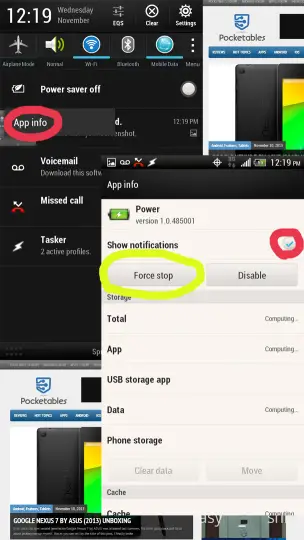 If you’ve got a current Android HTC device, chances are you’ve got a message in your status bar at all times that informs you whether the power saver application is functioning or not. Chances are also that you find this information completely useless and want to remove that HTC power saver notification.
If you’ve got a current Android HTC device, chances are you’ve got a message in your status bar at all times that informs you whether the power saver application is functioning or not. Chances are also that you find this information completely useless and want to remove that HTC power saver notification.
Now, through the various devices I’ve played with, there are two methods that seem to work to remove this. The simplest is to long press the HTC power saver notification, and a box saying “App info” will pop up. Pressing that will take you to the application management screen, where you can choose whether or not you want to display notifications from this application. Disabling notifications has the effect of never bothering to tell you you’re in or out of power saver mode, and for most makes the world a much better place.
Unfortunately some HTC devices, such as my wife’s HTC One, refuse to let you uncheck the notifications checkmark. In the event of this scenario, you can either do the sensible thing and root your phone and install a custom firmware that doesn’t have that annoying message while giving the finger to HTC, or you can choose to simply force stop the application. From what I can tell, force stopping it kills it for the duration of the power cycle (until you reboot or the battery dies).
Of course force stopping or hiding the messages from the HTC power saver app prevents you from seeing when the power saver kicked in, or the power saver kicking in depending on what exactly you did up there.
In case you’re wondering what the power saver actually does, it works quite simply by ruining your social life – not checking Facebook, Twitter, email, etc. obsessively every waking moment. There are some other things it does involving CPU speeds, screen brightness, and data usage, but you won’t care after the party of the century has just passed you by because you didn’t get the Facebook notification.
You can watch a quick video of how this is done here if you’re not comfortable with disabling system apps:
To re-enable if you’ve stopped showing notifications, go to Settings > Apps > All > Power. You should be able to re-enable from there. If you force stopped the app, you can simply reboot your phone to have it return.
Enjoy!


