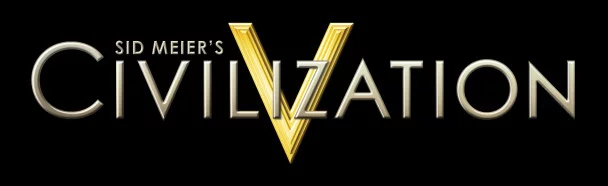Even the most powerful hardware in the world can be brought to its knees by poorly-coded software. Today, I dealt with that exact problem: I wanted to play Sid Meier’s Civilization V on my original Microsoft Surface Pro, but bugs in the game’s coding prevented me from even completing my first turn.
I tried every remedy I could think of: I opened the app in its various modes; I reinstalled DirectX; turned down every graphics setting; and I even redownloaded the entire Microsoft Surface Pro driver pack from Microsoft’s support site in the hopes that it was only a driver issue that could easily be fixed.
To make a long story short, none of what I tried worked.
In reality, the fix is quite simple: under the Video Settings in the game’s Options menu, there is an option to set every setting back to default. Click the button, restart the program, and begin a new game. Civilization V will now work!
There’s no denying that the Surface Pro is not a gaming computer, but Civilization V is not an intensive game. I really thought that my Surface was broken, but thankfully, my problems were caused by poorly-coded graphics settings in the game – not my Surface Pro.
I suspect that a number of people will find themselves tumbling into the same issue. Hopefully if you are one of those people, this simple and quick fix helped!