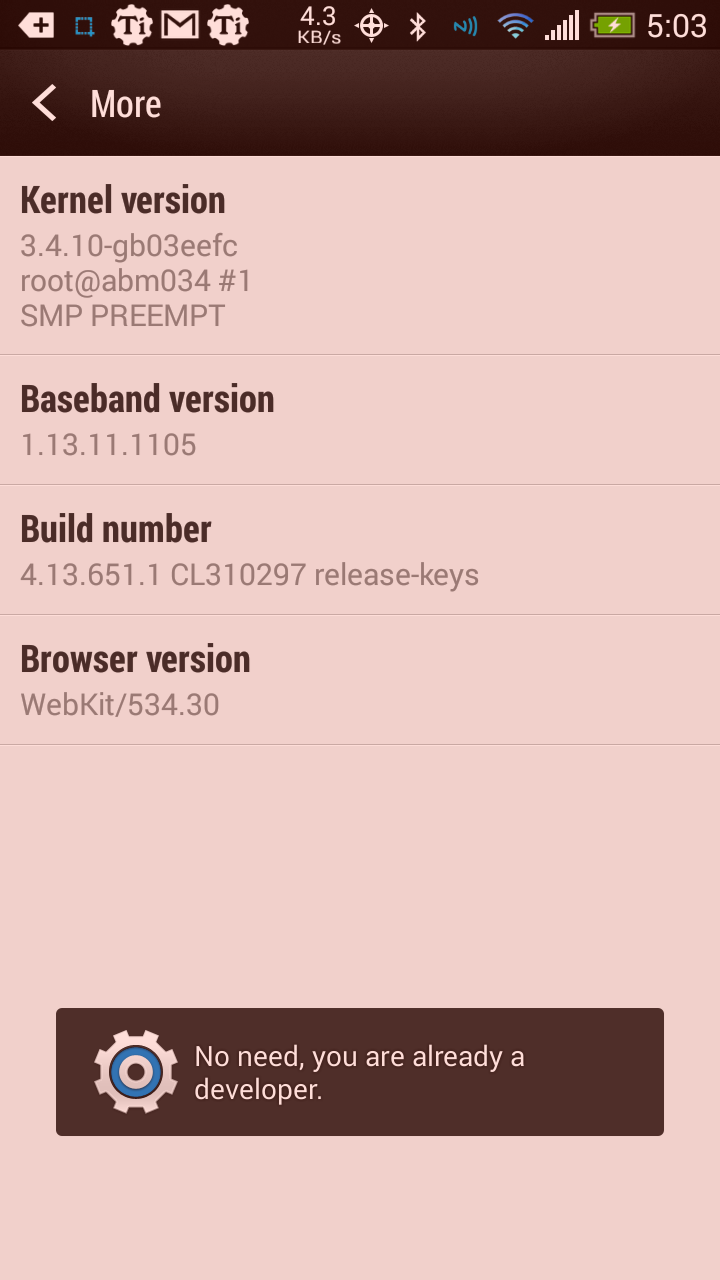Remember to do the following after an update/phone change
With all the talk of upgrades and where you can get them and what they do to the phone, there have been a few things that we skipped over that you might have as well.
Set up Android Device Manager
Android Device Manager allows you to remotely locate, lock, wipe, ring your device. Should you lose it you can be somewhat assured that nobody will be poking through your Angry Birds, and you might actually be able to locate the phone if some kind stranger attempts to get it back to you.
After updating to the 4.13.651.3 RUU, or flashing any ROM, your settings for remote lock and wipe will be gone and need to be re-set up.
You can read John’s article on it here.
@nopking, You should remind the newly flashed 4.3 EVO 4G LTE’rs to re-enable the ADM – Allow remote lock and erase. pic.twitter.com/xfQhORK2ch
— Matt R (@mattr200) February 20, 2014
Enable Developer Options
 Developer options enable you to do things such as allow USB debugging, disable HW overlays, show CPU usage on the screen, or set up backup passwords. They are also no longer on by default, you have to tell your phone you’re a developer.
Developer options enable you to do things such as allow USB debugging, disable HW overlays, show CPU usage on the screen, or set up backup passwords. They are also no longer on by default, you have to tell your phone you’re a developer.
There’s also no option that says “enable developer options” any more.
To do this, go to settings, about, software information, more, and tap the build number seven times.
In my picture here, I’m already a developer so I get the don’t bother message.
You should be cautioned that enabling USB debugging opens your phone up to some risks if you lose your phone or plug into a public charging outlet (or so I’ve heard).
Set camera to save to external SD
With the introduction of TRIM support in Android 4.3, this may not be as big of an issue as it supposedly was in previous versions, but the short of it is your internal SD card can get pretty fragmented virtually.
As a sidenote, having had multiple Android devices with and without TRIM and being a pretty keen observer of what’s slowing the system down, I’d say most people’s slowdown is because they have a ton of badly written apps constantly running in memory and fighting for priority as opposed to SD fragmentation.
But aside from that saving pictures, data, logs, etc, all in the same space ends up entangling things at a level that’s managed by the SD card controller. So if you can place some of your stuff elsewhere (the external SD) you drop some of the low level fragmentation out of the equation.
You also have a way to recover your photos if your phone explodes and the internal SD is not readable.
Set up Dropbox, Google Drive, Facebook, or Google+ photo sync
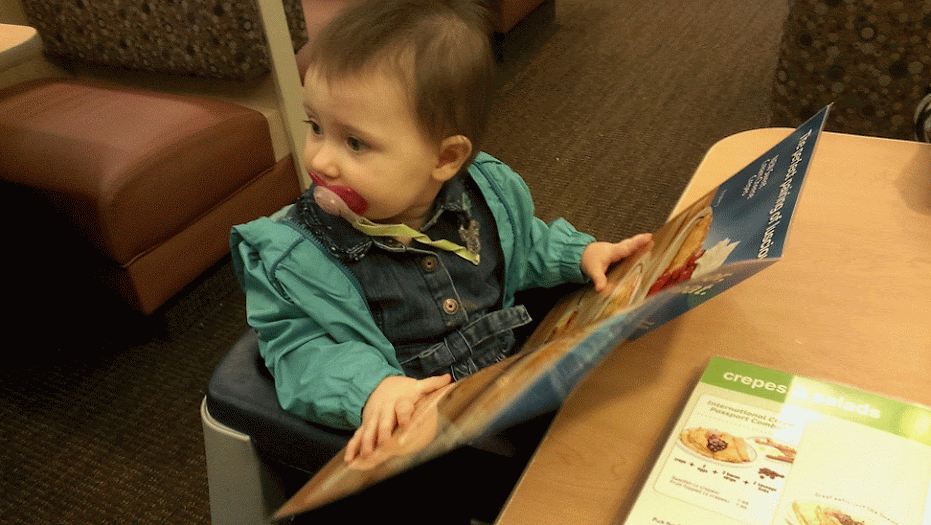 Whatever you use to get your photos off of your phone, get it set up. This is the first thing I do in the event that my phone dies – I don’t want to lose pictures of my little girl’s first pancake experience due to my phone dropping in the toilet or getting destroyed in a rainstorm.
Whatever you use to get your photos off of your phone, get it set up. This is the first thing I do in the event that my phone dies – I don’t want to lose pictures of my little girl’s first pancake experience due to my phone dropping in the toilet or getting destroyed in a rainstorm.
Make sure you set up how you want it to sync, as well. For example, I let Dropbox sync while I’m out so if the phone dies I’ve got the picture, but I let it sync to other services when I’m home and connected to WiFi.
Letting them all sync while on cell would blow my battery away.
If you’ve got anything else you think should be included in this, drop a comment and I’ll see about putting it in.