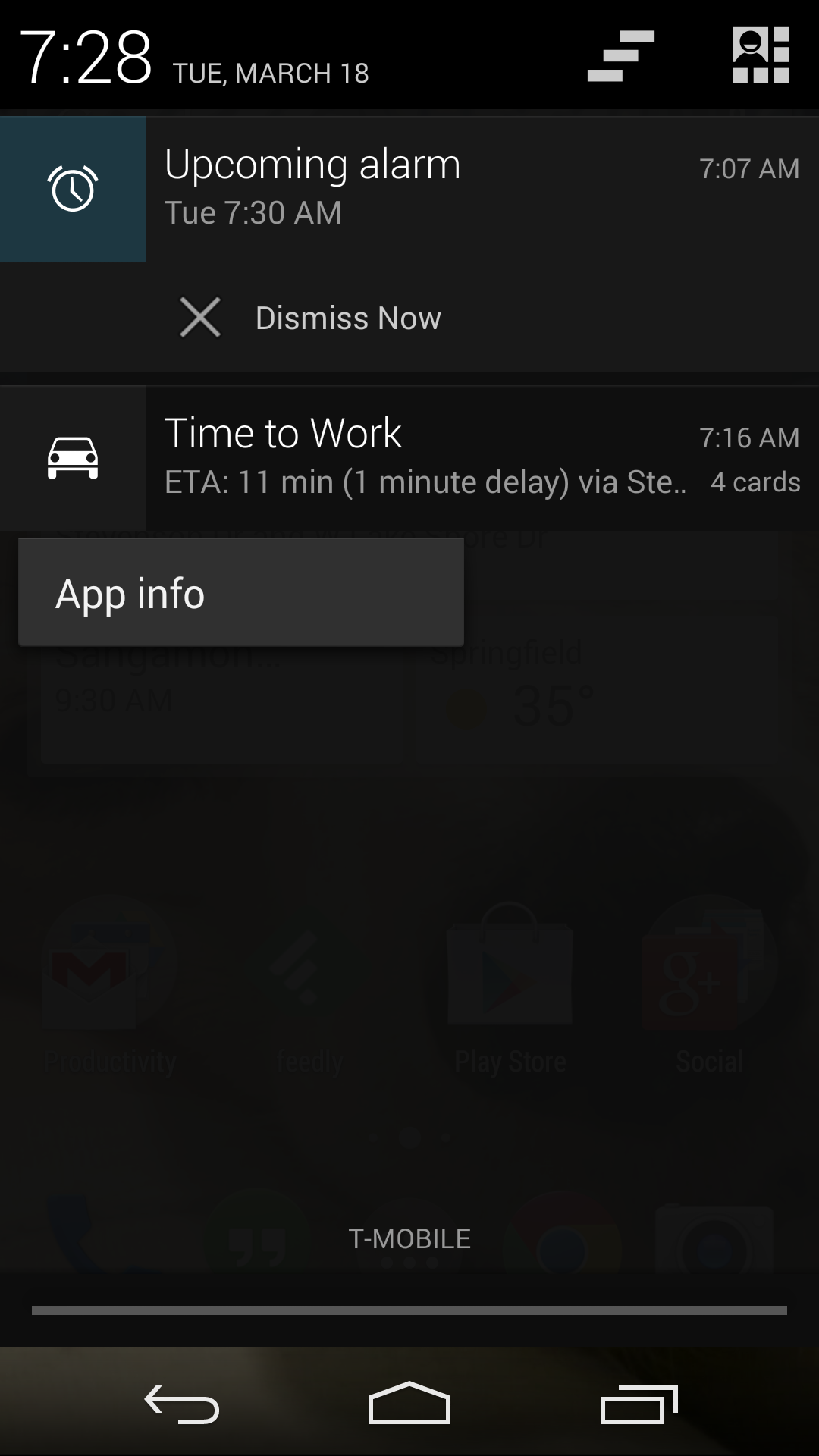Android tip: Long press a notification to go to app info
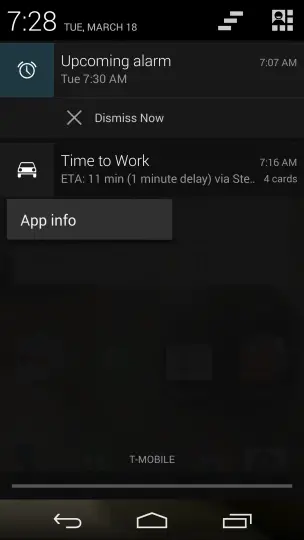 Have you ever been unlucky enough to get a bunch of spammy notifications on your Android device, but you weren’t quite sure which app was causing them? Or perhaps you downloaded what you thought would be an awesome new app, but it ends up annoying you throughout the day with unnecessary notifications, and there doesn’t seem to be a setting to turn them off?
Have you ever been unlucky enough to get a bunch of spammy notifications on your Android device, but you weren’t quite sure which app was causing them? Or perhaps you downloaded what you thought would be an awesome new app, but it ends up annoying you throughout the day with unnecessary notifications, and there doesn’t seem to be a setting to turn them off?
Did you know that Google has made it really easy to find out exactly what app is causing notifications, or to even disable or uninstall the offending app, all from the notification shade?
Simply pull down the notification shade and long press on the notification in question. The App info option will appear, and pressing that will take you to the page where you can clear that app’s data and cache, uninstall or disable it, and review all of its permissions.
You should note that I’ve only tested this on Nexus devices, so it’s possible that certain manufacturers might have disabled this functionality in their custom UIs. However, it’s there in stock Android, and I’ve grown to love this nifty little feature, which I discovered wholly by accident.
If you have any Android tips of your own to share, be sure to leave them in the comments below!