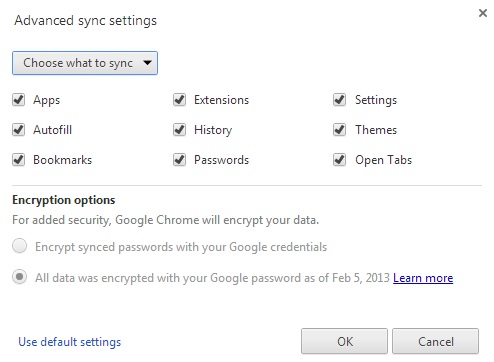Tip: Use Chrome more effectively on multiple computers
 If you’re like most people, you’ve probably got a personal laptop, a work computer, and maybe even a handful of other computers that you use regularly. And one of the great things about Chrome is that you can sync literally everything across all of your devices – from your apps and extension to your browsing history, form data to themes – literally everything.
If you’re like most people, you’ve probably got a personal laptop, a work computer, and maybe even a handful of other computers that you use regularly. And one of the great things about Chrome is that you can sync literally everything across all of your devices – from your apps and extension to your browsing history, form data to themes – literally everything.
But perhaps you don’t want your web history from your personal laptop to appear on your work computer. Maybe you don’t want certain passwords to be saved on certain machines. Maybe you love using the Google+ Photos app on your Chromebook, but it’s clunky and unnecessary on your desktop. Whatever the case, it’s probably worth your while to dig a little deeper into your sync settings, and selectively chose what to sync on each device.
To do this, simply navigate to Settings > Advanced sync settings, and change Sync everything to Choose what to sync.
While this is very basic, the default setting on a brand new Chrome install is to sync everything, and many people probably don’t ever change that. Luckily, Google makes it very customizable, so there’s no chance that your boss might view your browsing history on your work computer and find that you’ve been looking for new jobs at home.