How to fix Google Navigation voice instructions
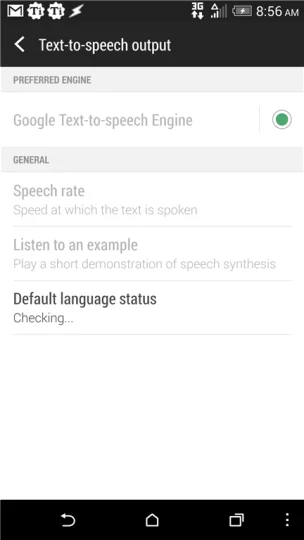 While traveling to a friend’s 300 miles away through the backroads of Georgia, my Google Navigation happened to crash at about 200 miles in while we were getting off at an exit. This wasn’t particularly a life threatening incident, since we had paper maps printed and my wife started up her Navigation on her phone while my phone rebooted.
While traveling to a friend’s 300 miles away through the backroads of Georgia, my Google Navigation happened to crash at about 200 miles in while we were getting off at an exit. This wasn’t particularly a life threatening incident, since we had paper maps printed and my wife started up her Navigation on her phone while my phone rebooted.
I pulled into a gas station at the exit while this happened so I could consult the paper backup while Kim’s Sprint-burdened phone struggled with a 1X signal. We noticed the Google Navigation that we had on the phones and the paper map had lead us in different directions about 50 miles back, and so now the paper directions were completely useless unless we wanted to make a 22 mile detour to join back up.
The realization that we were now dependent on the phone to get us the last hundred miles through the mountains kept us at the stop a while longer so that I could get my phone up and running again. All things in place, both phones showing a direction, Kim’s phone bellowed out “in 400 feet turn left onto <roadname> then get in the left lane and make slight left at <roadname>.”
My phone said “turn left then left.”
We both wondered what the deal was, but as we went on throughout the trip the instructions from my phone felt like they became increasingly unuseful. Kim’s phone would say “stay on <roadname> for 26 miles,” and mine would say “go straight.”
After we got to our destination and everyone was passed out for the night, I started poking around with Google Maps to see if I couldn’t get Navigation to work for the return trip.
 The unspoken problem
The unspoken problem
Navigation uses the Google Text To Speech engine to do most of the more detailed audio. Evidently there are a few phrases built into Maps/Navigation that it speaks, and that’s what I was hearing. For anything more involved it offloads it to something not in Navigation.
You can locate Google Text to Speech settings (on most phones) in Settings > Language and keyboard > Text to speech. If it’s not installed, it probably won’t show and you’ll be dealing with a pretty non-chatty Google Navigation experience like I had.
In my case it was installed and configurable; the only evidence that something was wrong is it would hang claiming it was checking when you tapped “Default language status”.
The roadmap to the fix
For me, the fix was to uninstall the Google Text To Speech package and reinstall. I don’t know what was messed up but for some reason the system didn’t quite see that TTS was working. I had to reboot the phone after installing as Google Navigation was not particularly willing to accept that a working version of TTS was installed, but after that things ran normally and I get my detailed instructions again.
If you’re unable to uninstall (or update,) due to it being a factory installed option, you can also download several other free TTS engines for free from Google Play and select to use them as your source of text to speech in settings.
If all works properly, with a correctly installed TTS engine you should be getting much better detailed audio driving help.


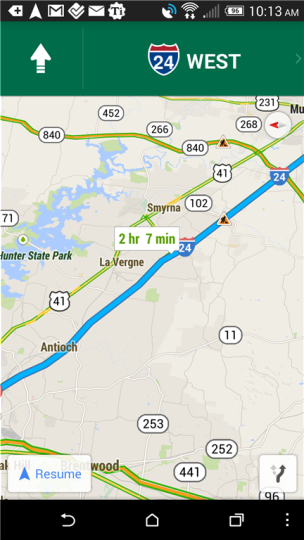 The unspoken problem
The unspoken problem