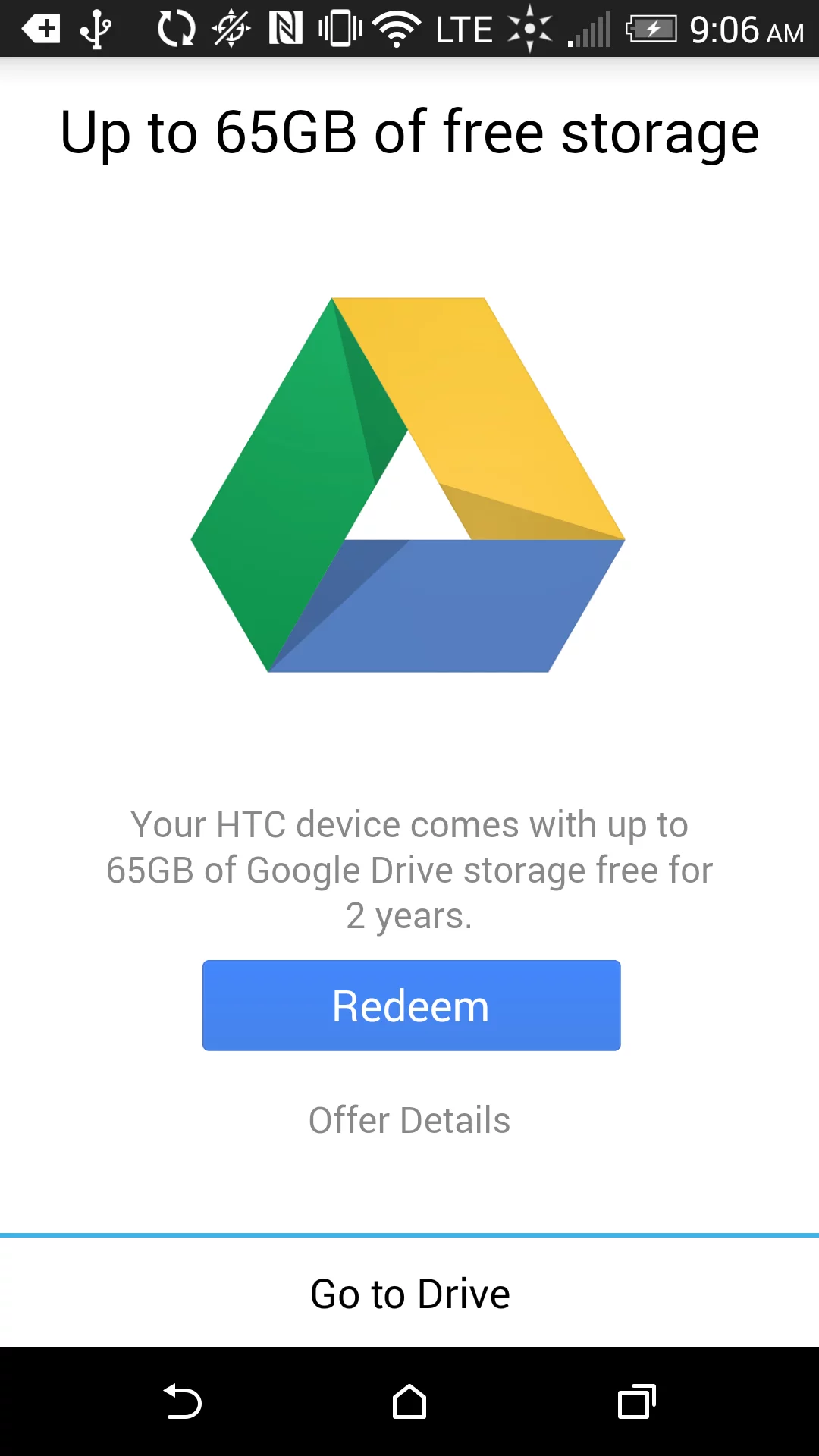How to claim Google Drive Space on an S-OFF HTC One M8
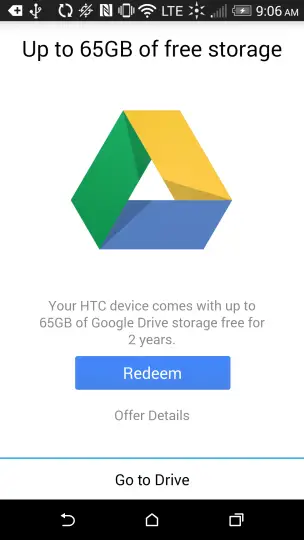 So earlier this week HTC and Google doubled the Google Drive space you get for two years for being an HTC One M8 owner, and for me that was enough to get me to working on grabbing the Drive space on my rooted S-OFF device.
So earlier this week HTC and Google doubled the Google Drive space you get for two years for being an HTC One M8 owner, and for me that was enough to get me to working on grabbing the Drive space on my rooted S-OFF device.
I’m going to write this in two parts – the first is what you should be able to do, and the second is what I ended up doing and all the resultant hair pulling. If you can’t do the first, hopefully my fail will lead you to the right conclusions.
You’ll need S-OFF and a rooted One M8.
The easy way
Step 1: Back up everything.
Nothing that’s done here should screw anything up, but let’s assume something happens and you brick the phone. Let’s just assume that’s going to be the case and make sure you have anything important off the phone.
Step 2: Lock your bootloader
I’m not sure if “fastboot oem lock” works for this since that “relocks” the device, what I did was from this piece I relocked using an echo command under adb. I’d advise doing that. Make sure when you cut and paste the echo command that the quotes are quotes and not weird ‘
Step 3: Clear Google Drive data
Settings > Apps > All >Drive > Force stop > Clear data
Step 4: Reboot
Step 5: Open Drive, claim storage
Step 6: Unlock your bootloader
Using the linked article from step 2, unlock the bootloader via adb/echo command. Make sure when you paste that the quotation marks are quotation marks and not weird characters. If they’re weird, just use your cursor and move to them, press a quotation mark.
Done.
That, however, is not how things went for me.
The way that Paul went
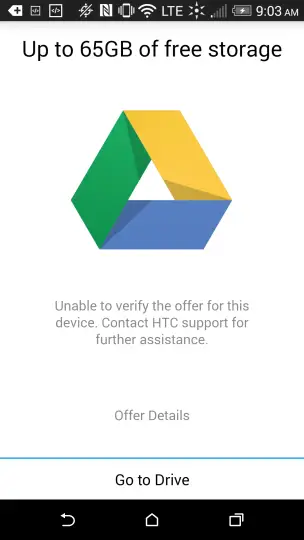 My morning was not a good one. My original belief was that I should attempt the above on a stock rooted ROM as that would rule out any other issues.
My morning was not a good one. My original belief was that I should attempt the above on a stock rooted ROM as that would rule out any other issues.
I set about by doing a nandroid, it took forever, I’ve become an app hog lately, it appears. I then installed a stock rooted ROM for the Sprint HTC One M8 that I found here. I’ll note that anything that happens after this line was not the fault of the ROM.
The first thing that happened was the ROM refused to boot. Watching a logcat I determined that I hadn’t cleared the cache and was smacking myself in the head. Pre-caffeinated Paul is not a diligent flasher.
It did make me wonder why more ROM devs don’t put a clear cache line in their updated script, though.
After the ROM booted I entered the bare minimum requirements to get to the main screen, and then went to settings, about, software information, more, and tapped a bunch of times on the build number to become a developer.
After I got developer access, I went back to settings, developer options and turned on USB debugging. I noticed that there was no noise coming from the computer, which normally does when a device is connected.
I noticed that although the device was listed as connected, and I could click on the 831C in My Computer, nothing ever showed up, adb devices didn’t work – the phone was not talking to the computer any more.
From here on out, the problem was my Windows 7 had decided to stop recognizing the phone. To get this to work again I had to go to device manager, portable devices, 831C, right click and choose update driver software, browse my computer, let me pick from a list of drivers, and select the MTP USB device that popped up.
Bam, ADB and MTP started working properly again.
I did the lock method from step 2, went into Google Drive, and got that it was unable to verify my upgrade eligibility. I went and cleared Drive’s app data, rebooted the phone, came back into Drive, claimed 50 gigabytes.
Whether I’ll get the additional that HTC is offering later, do not know.
After that I unlocked the bootloader again using the steps from the linked article in step 2, rebooted into recovery, restored my backup, and done.
How’s your day going so far?