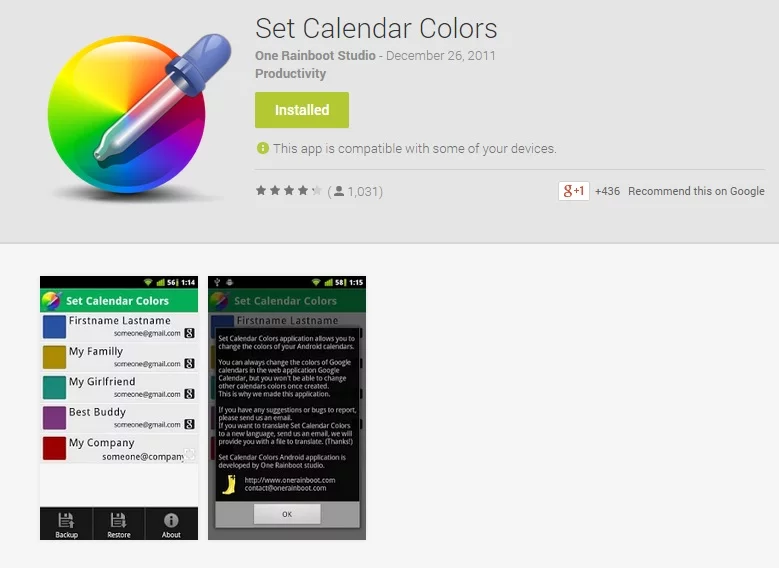Change the color of your Exchange calendar on Android with Set Calendar Colors
 If you’re anything like most Android users in the workforce, you probably have multiple calendars that you manage, all synced to your phone or tablet – or at least two calendars: your personal Google calendar and your work calendar. And unfortunately, not every workplace in the world has moved from Exchange over to Google apps, so there’s a good chance you have an Exchange calendar synced to your Android device.
If you’re anything like most Android users in the workforce, you probably have multiple calendars that you manage, all synced to your phone or tablet – or at least two calendars: your personal Google calendar and your work calendar. And unfortunately, not every workplace in the world has moved from Exchange over to Google apps, so there’s a good chance you have an Exchange calendar synced to your Android device.
I find myself in this situation, managing four separate calendars on my device. Luckily, the majority of my calendars are managed directly through Google Calendars, making my life much easier, but my work calendar – perhaps my most important one – is available only through my employer’s Exchange server.
I like to keep my calendars separated by color on my phone, so I can easily tell which calendar I’m looking at just by glancing at it, but Android makes this unnecessarily difficult with Exchange calendars. For some reason, when using the official Google Calendars app, users are able to specify the color of every single calendar that’s synced to your device except for Exchange calendars – for these ones, the app will randomly select a color, and unfortunately, it’s usually not the color I want.
I’m a perfectionist who wants everything my way or the highway, so I set out to figure out how to change this – and lucky for me, I found a relatively simple solution: a little app called Set Calendar Colors.
To change and customize the color of your synced Exchange calendar on Android, simply download the app, open it, and select the calendar. You’ll be presented with an easy color selector that lets you fine tune the color exactly the way you want it. That’s it!
Interestingly enough, this app hasn’t been updated since 2011, but it doesn’t need to be – the interface is simple enough, and it gets the job done. There are no ads, and it’s completely free. The developer even lists all the permissions in the app description, with easy to understand explanations of why the app needs them.
Overall, I’m impressed – but I just hope Google won’t break this functionality in Android L. I guess I’ll find out soon enough, but in the meantime, if you’re like me and need to change your calendar colors, I highly recommend this app.

Download: Google Play