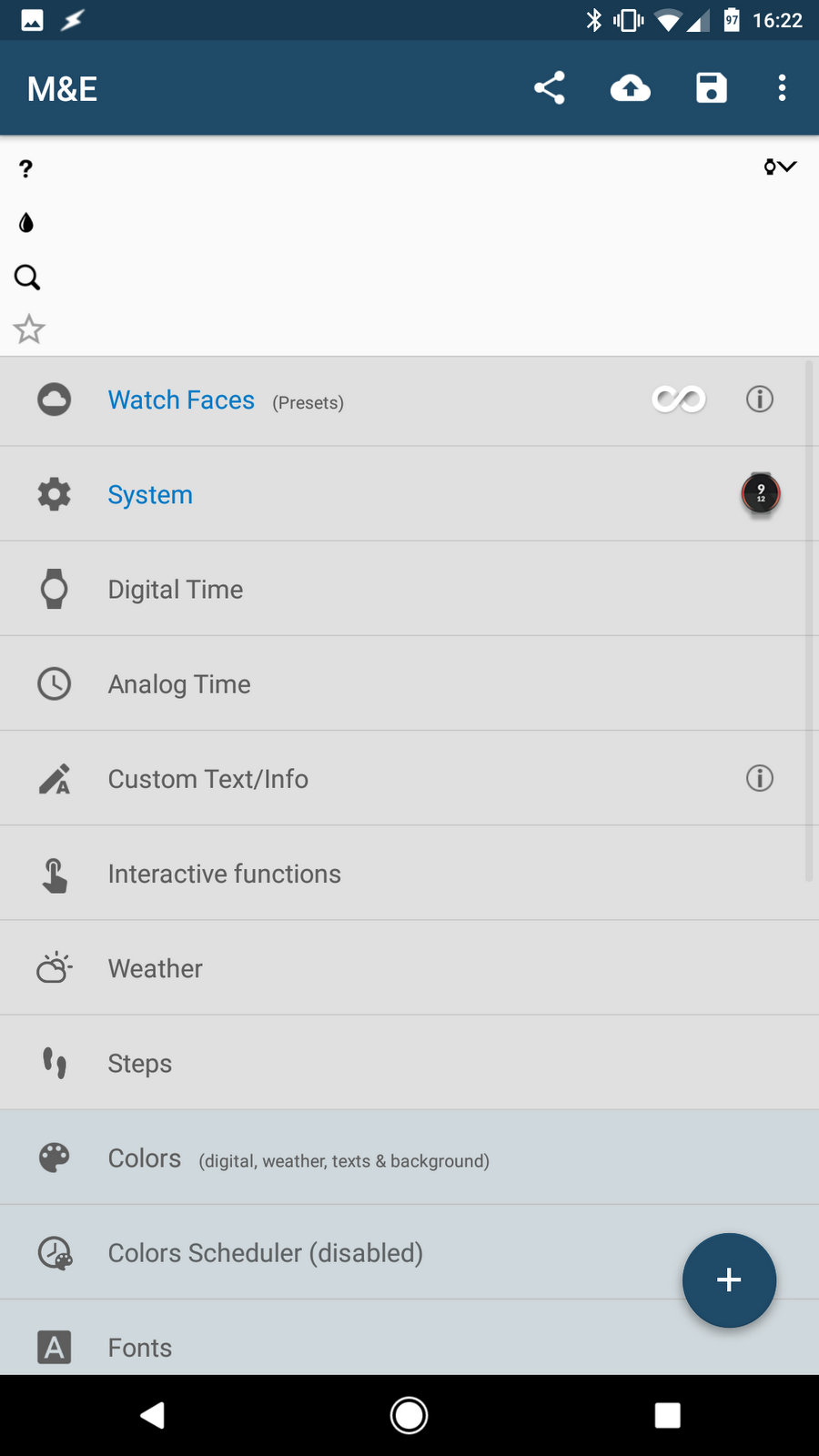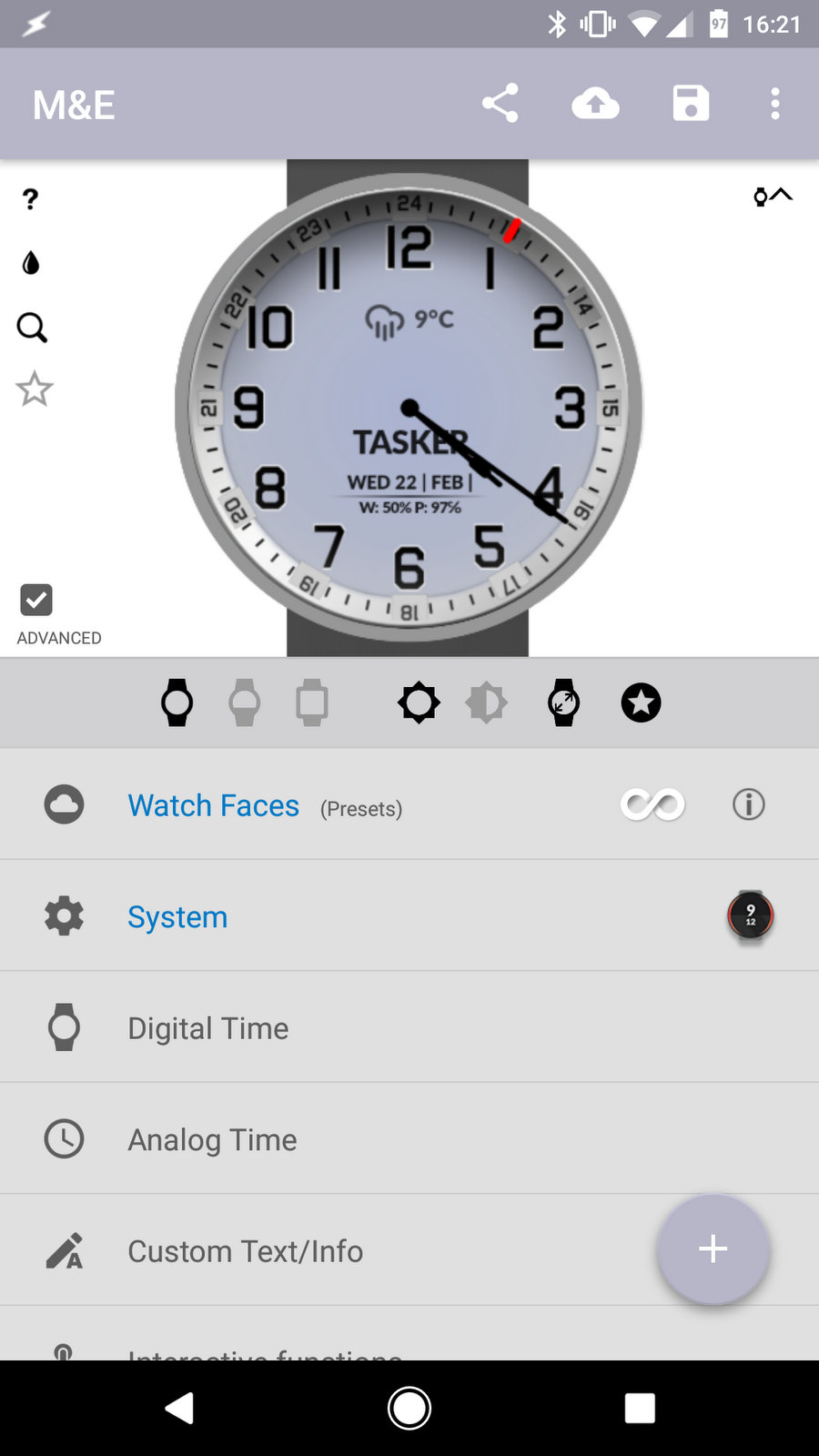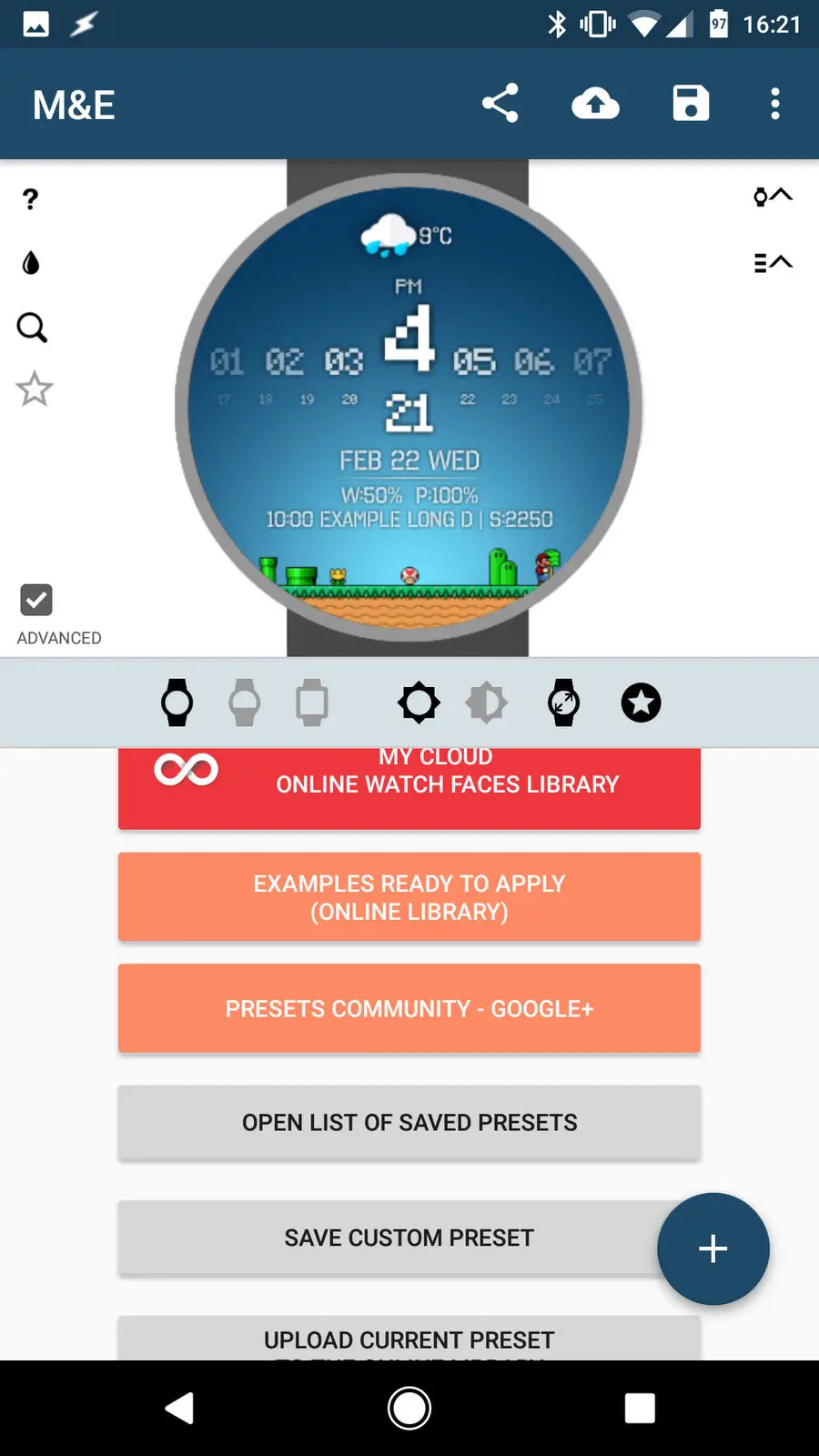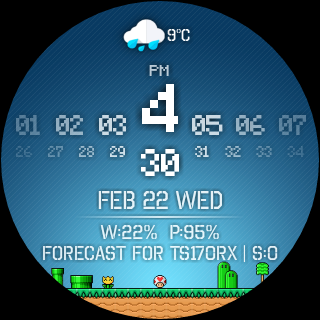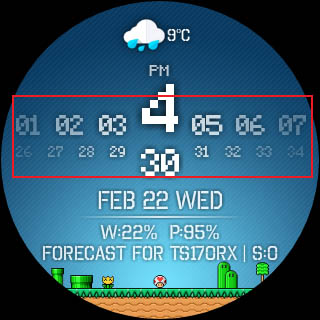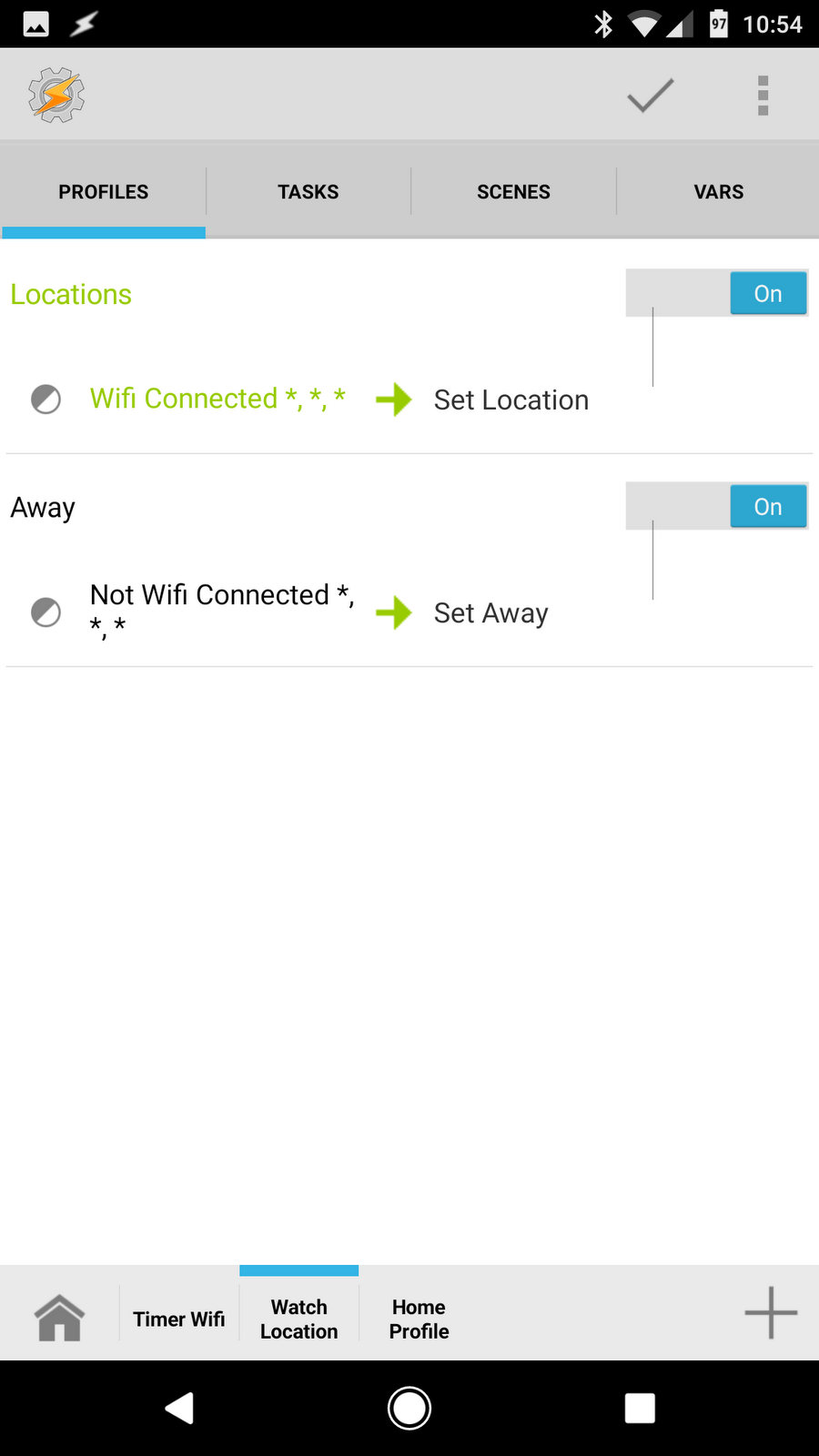Minimal & Elegant watch face with Tasker integration [GIVEAWAY]
 If you are a Tasker fan and own a smart watch, you are probably aware of AutoWear. However useful it is, it’s not going to replace your watch face anytime soon. I have been missing a simple way to display some Tasker information directly on my watch face for some time. Fortunately, I came across the Minimal & Elegant watch face. Forgive me if I’m late to the party on this one. But there is also a superb giveaway attached to this post. I have 20 codes from the developer of this watch face to give to my readers. How cool is that?
If you are a Tasker fan and own a smart watch, you are probably aware of AutoWear. However useful it is, it’s not going to replace your watch face anytime soon. I have been missing a simple way to display some Tasker information directly on my watch face for some time. Fortunately, I came across the Minimal & Elegant watch face. Forgive me if I’m late to the party on this one. But there is also a superb giveaway attached to this post. I have 20 codes from the developer of this watch face to give to my readers. How cool is that?
Watch Face – Minimal & Elegant
 I had mixed feelings before, with the apps that offered hundreds of watch faces, therefore I cleared off the applications like that for a long time. Thankfully, I clicked on the app the other day as I wanted to have some basic Tasker support within the face. The dev of the Odyssey never got back to me about the Tasker integration, so here I am with the Minimal & Elegant watch face.
I had mixed feelings before, with the apps that offered hundreds of watch faces, therefore I cleared off the applications like that for a long time. Thankfully, I clicked on the app the other day as I wanted to have some basic Tasker support within the face. The dev of the Odyssey never got back to me about the Tasker integration, so here I am with the Minimal & Elegant watch face.
The app is overwhelming at first. I wasn’t sure where to start but turned out, if you give some patience to the user interface, everything becomes more clear.
The Minimal & Elegant watch face allows you to download a watch face made by a passionate community, or their chosen designs and then customize the overlays, functions available in the design of that face. The amount of the customization is frankly speaking ridiculously large, considering that you are not making a face from the scratch.
Customization of Minimal & Elegant watch face
Before I jump to the Tasker aspect of things, let me just list some of the options available for you. Minimal & Elegant watch face app offers you the following options:
- Watch Faces
- System
- Digital Time
- Analog Time
- Custom Text Info
- Interactive functions
- Weather
- Steps
- Colours
- Colours Scheduler
- Fonts
- Little Worlds
- Magic Backgrounds and Lights
This list is impressive already, without even going to the Tasker setup. Here are some details about each option.
Watch Faces
Duh! You can download/import an already made watch face or export your version and share it with the community. In addition to that, there is a preset schedule, so you can enjoy differently presets at the different time.
System
This section controls the very basic and general behavior of the watch face. You can modify the sleep times, brightness, dim periods and other settings.
Digital Time/Analog Time
If the watch face has a digital/analog version this is where you will find settings regarding the layout. You can display it in a normal or a dim mode, modify the size of elements, and their position on your watch. You can pick a different way of displaying your time in different modes. There are options to change the color of watch hands, their thickness, and shapes. Options are plenty to customize the layout and look of your face.
Custom Text
 All the text overlays (3 lines) and display Tasker variables, predefined content, and be moved around the face. Since Tasker variables are supported – you can virtually display anything you wish.
All the text overlays (3 lines) and display Tasker variables, predefined content, and be moved around the face. Since Tasker variables are supported – you can virtually display anything you wish.
Interactive Functions
You can set an invisible overlay with various numbers of interactive zones. These can trigger the Tasker tasks, or predefined android events (opening apps, music playback control and more). The layout can be customized, a tap can be changed to a double tap as well. Great for placing shortcuts without obscuring the face view.
Weather
 Everything you need to set about the weather is here, the source, update rate, units and layout of the information. If you already checked the Custom text options, the controls will seem very familiar.
Everything you need to set about the weather is here, the source, update rate, units and layout of the information. If you already checked the Custom text options, the controls will seem very familiar.
Steps
 Connecting to Google Fit services allow displaying the step information either from the phone or the smartwatch. Information can be displayed on the screen using Custom Text options.
Connecting to Google Fit services allow displaying the step information either from the phone or the smartwatch. Information can be displayed on the screen using Custom Text options.
Colours
All Custom Text colors can be controlled from here. You can predefine the custom colors for different information. You can also set gradients if color backgrounds are used.
Color scheduler
The color scheduler allows you to change the colors of the faces based on the time context. There is no need for 3rd party apps like Tasker. It works on its own.
Fonts
Pretty self-explanatory, you gain the access to fine tuning of the fonts. Select the custom fonts or modify the shape and thickness of the existing one.
Little Worlds
 Oh dear. This is actually very cute. You can have a mini Mario level playing at the bottom of your screen. These animations can be added as a full theme or additions to your existing themes! There are hundreds to pick from. This section alone will invest a lot of your time. Animations vary from a full-color awesomeness to 2-bit NOKIA style add-ons.
Oh dear. This is actually very cute. You can have a mini Mario level playing at the bottom of your screen. These animations can be added as a full theme or additions to your existing themes! There are hundreds to pick from. This section alone will invest a lot of your time. Animations vary from a full-color awesomeness to 2-bit NOKIA style add-ons.
Magic Backgrounds and Lights
 A great selection of already made watch backgrounds. If you have your own, or you don’t have to reinvent the watch face and pick an interesting one, this catalog will help you. There are options to apply watch layouts over pictures and control the lights of the scene.
A great selection of already made watch backgrounds. If you have your own, or you don’t have to reinvent the watch face and pick an interesting one, this catalog will help you. There are options to apply watch layouts over pictures and control the lights of the scene.
Minimal & Elegant watch face Tasker Profile
Here is a sample Tasker profile explaining what you can do with it. For this purpose, I will use my Location Profile, which simply sets a specific value to the %Location variable based on my current location. A great way, to control what profiles should run in what locations. The variable’s value will be displayed on the watch face showing the current location. The second profile will change the watch face from one preset to another based on the time context.
Watch face location variable
Each time I’m connected to a specific WIFI, the variable %Location is set. It stores the name of this location. Because for now, the Minimal & Elegant Watch Face has no direct global variables support, we have to convert the global variable to a local one. We do this for each location.
A1,A2
These two tasks are only here to help us. When SSID is easy to read, they are not needed, but if you have to type something like VM5875894 it’s handy to have the SSID information available. This will simply put to the clipboard whatever is available under %WIFII.
A3,A7
Each location has its own IF condition entry. The value of %WIFI is read and if matches the regex of our SSID then a location is assigned. One option has 2 SSID names assigned, should you need to cover that scenario as well. Rinse and repeat for each location you want to save this way.
A4
A variable %Location is set to [enter your name here]. I could skip this part and go directly to a local variable, but I’m using this value as a condition in other profiles. If I want my profile to work at home but not at work, I will simply add a state context (Variable value %Location)
A5
We are assigning the value stored in %Location to a local variable, this will be visible in the Minimal & Elegant plugin. UPDATE: The dev has told me that typing the global variable in, should work as well, even if you can’t pick it out from the list.
A6
Minimal & Elegant watch face allows us to set 6 unique values and display it as a custom text on the watch face (MEV1-MEV6). If you want to update the value of MEV you have to assign a local variable and push it to the watch with the M&E Variables task. If your variable will change the value but there is no task responsible for pushing it to the watch face, the smartwatch won’t display a new value.
Set Away
The task mimics the way we were displaying the location values on the watch face, but it is triggered when the WIFI is not connected. When this happens, variable %Location is set to ”Away” and pushed to the smartwatch after converting to the local variable.
Change the watch face
The process is simple. Create few presets and save it in Minimal & Elegant. Once you have the choice of presets, use task M&E Presets to change the look of your smartwatch.
Intents
The Minimal & Elegant watch face supports intents. This means you have several more settings to control using Tasker. While the FAQ page is comprehensive, this can be a very tedious process. Each setting requires a new intent to be built instead of a nice config action. Have a look here for the list of APIs available for the app.
[tabs tab1=”Locations” tab2=”Away” tab3=”Change the watch face”] [tab id=1]Profile: Locations (8) State: Wifi Connected [ SSID:* MAC:* IP:* ] Enter: Set Location (7) A1: [X] Flash [ Text:%WIFII Long:Off ] A2: [X] Set Clipboard [ Text:%WIFII Add:Off ] A3: If [ %WIFII ~R ITC-STAFF ] A4: Variable Set [ Name:%Location To:Work Recurse Variables:Off Do Maths:Off Append:Off ] A5: Variable Set [ Name:%location To:%Location Recurse Variables:Off Do Maths:Off Append:Off ] A6: M&E Variables [ Configuration:MEVS##%location Timeout (Seconds):0 ] A7: End If A8: If [ %WIFII ~R FASTBERRY | %WIFII ~R SLOWBERRY ] A9: Variable Set [ Name:%Location To:Home Recurse Variables:Off Do Maths:Off Append:Off ] A10: Variable Set [ Name:%location To:%Location Recurse Variables:Off Do Maths:Off Append:Off ] A11: M&E Variables [ Configuration:MEVS##%location Timeout (Seconds):0 ] A12: End If A13: If [ %WIFII ~R VM5875894 ] A14: Variable Set [ Name:%Location To:Ryan Recurse Variables:Off Do Maths:Off Append:Off ] A15: Variable Set [ Name:%location To:%Location Recurse Variables:Off Do Maths:Off Append:Off ] A16: M&E Variables [ Configuration:MEVS##%location Timeout (Seconds):0 ] A17: End If A18: If [ %WIFII ~R Popup_Bikes ] A19: Variable Set [ Name:%Location To:PopupBikes Recurse Variables:Off Do Maths:Off Append:Off ] A20: Variable Set [ Name:%location To:%Location Recurse Variables:Off Do Maths:Off Append:Off ] A21: M&E Variables [ Configuration:MEVS##%location Timeout (Seconds):0 ] A22: End If[/tab] [tab id=2]
Profile: Away (10) State: Not Wifi Connected [ SSID:* MAC:* IP:* ] Enter: Set Away (11) A1: Variable Set [ Name:%Location To:Away Recurse Variables:Off Do Maths:Off Append:Off ] A2: Variable Set [ Name:%location To:%Location Recurse Variables:Off Do Maths:Off Append:Off ] A3: M&E Variables [ Configuration:MEVS##%location Timeout (Seconds):0 ][/tab] [tab id=3]
Profile: Change Face (21) Time: From 07:35 Till 18:35 Enter: Change The Face (22) A1: M&E Presets [ Configuration:tsk #1 Timeout (Seconds):0 ][/tab] [/tabs]
Some room to improve things
As with any app, nothing is perfect. I would like to see some improvements:
- All the sliders in the app, responsible for adjusting the position of elements on the watch face are very fiddly. It’s easy to overshoot the values. I would like to see the additional fields to enter the values of X, Y manually as a number.
- Watch face should support the global variables natively. Messing about with the additional local variables is clunky.
- I would also welcome more Tasker options. Having intents is great, but very inefficient to use, I understand the APIs benefits other app developers, but I would like to see a Tasker config support based on these in the future.
- The color scheduler – I think it goes without mention that this is something that should be driven not only by the time but other, available to Tasker, triggers.
The Minimal & Elegant watch face GIVEAWAY
The last part, and most likely the reason that you are reading this in the first place. The Watch Face – Minimal & Elegant giveaway. The dev has kindly offered 20 codes to my readers. I don’t have to sugar coat anything in exchange. First 20 comments on this post will be rewarded with a code. (one per person please!)