Jabra Panacast 20 13MP/4K video conferencing camera review
The Jabra Panacast 20 is a high powered video conferencing webcam with AI built in to keep you centered in the frame without being affected overly by movement. It acts as your personal camera operator by default.
TL;DR – premium camera, AI makes things look better, some design/deployment issues, premium price, great but do you need it? Are you a professional presenter?
Reviewer note: I’m not the target audience for this, but I do provide IT support for them.
Pitch: It’s a high quality, 4K+ beast of a device with AI thrown into the mix to ensure you’re always the center of attention.
You may be thinking you don’t need 4K for video conferences, and that’s generally correct. That would be overkill. Even 720p is probably more than sufficient. The Jabra Panacast 20 takes an image in using its 13MP camera (1.6x higher resolution than 4K,) and using AI delivers the portion of the image you’re in to your video conferencing software. Alternately you can use it as a 4K capture device if you really want, and everything is configurable.
It’s overpowered for the vast majority, but the video it produces is noticeably superior to the average webcam.
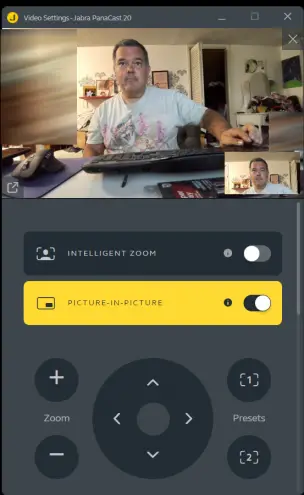
Above picture should somewhat demonstrate what’s going on. The large picture is what the Panacast 20 is seeing, and the smaller one is what it’s delivering. That is if the centering is turned on. You’re in control if you don’t want the AI centering. I lean left or right the delivered image follows me.
I stand up, as long as my face is still in the larger view field, it follows. The image quality and audio pickup are above what I’d expect for a business conference camera. Generally there are no complaints in most lighting situations.
Features of note
- 4K+ video with AI framing and decent image processing
- 13mp camera
- Picture in picture mode (for close up/wide at the same time)
- Firmware auto upgradable with Jabra app
- 720p/1080p/4KUHD HDR/30FPS
Jabra Panacast 20, that part where we nitpick
For people who don’t read my reviews on a regular basis, please understand this is a positive review. The unit does what it says, does more than they advertise, does it well, and the quality is great.






My reviews specialize in finding what doesn’t quite work right, or might annoy you, or just the strange things that I thought I’d note.
Body / plug
The unit is designed to be screwed onto a tripod, or placed on top of a monitor. Fairly versatile however the position where the USB-C cable goes in is on the bottom pointing straight down. In my testing with a 55 inch display panel and attempting to conference, the Jabra Panacast 20 needed to be under-mounted or we just got to see the top of people’s heads.
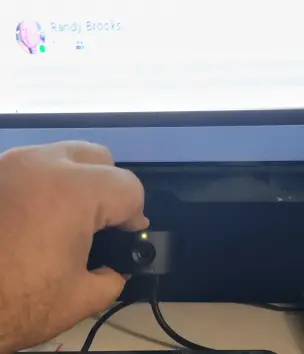
This does not lend itself to that and the unit has no ability to just lay flat on a table which would be useful for my purposes. The USB C just needed to be on the back, not on the bottom. Any attempts for my first test uses involved the unit sitting on top of a soda can.

If you’re using a desk mini tripod with the included fairly stiff USB-C cable you’re probably going to want to look at about 3-4 inches clearance at minimum.
This can be remedied using a 90 degree plug, or a less thick cable, but I’m reviewing it as it comes in the box.
Software
To keep the thing updated you need the Windows or Mac Jabra software. More importantly however is that to use the microphone on the Panacast 20 you have to install the software, enable the microphone, and reboot the camera before the microphone even appears as a usable option or device attached to your computer. I’m a bit in the dark as to why they chose to do this.
So we lose a bit of the no internet/working right out of the box scenario, at least for first use. Plan to install a Windows app at least once to turn on the mic in your emergency plans. After it’s turned on you do not require the app any more except for configuration. Be aware if you swap units out you’ll need the app again to turn it on, it’s not a Windows/Mac setting it’s a setting on the camera itself.
Power / heat
It’s a warm device. This isn’t a huge deal but if you’re powering via laptop be aware it’s pulling some juice to power the AI and camera. While I’m used to devices putting off some heat, this thing can be a hand warmer. The specs mention that it needs more than 500mA to power (lowest USB power setting generally).
Designed to be portable but really feels like it should be perm mountable
You know I’m going to state here this section is just a feels thing. After having been in IT for most of my life, something feels off.
This is a heavy piece of metal with a thick cable that feels like it needs a permeant mounting solution. It comes in a carry case for portability but everything on it screams “give me a clamp and let me perch on this monitor.” Feels like a chip-clip screw in clamp should be included.
It’s heavy, a thick cable, feels like it’s going to fall off your laptop. Probably won’t, but the portability aspect of this doesn’t seem right.
It’s pulling over 500mA to power itself. Still not feeling the portability angle here as that’s a laptop drainer. I mean, you’re presenting you probably have a power supply, but yeah.
Extreme low lighting
The only time I noticed the image got bad was when the lighting was well below what I’d consider reasonable thresholds. In very very dark conditions something looks afoot with how the image is being processed for lighting. This isn’t a complaint, it’s just mentioning you should test it out.
30FPS max
No matter the resolution, 30FPS seems to be what it’s capable of and capped at. I don’t know if this is firmware or hardware limitation. Does this matter on Zoom? Nope. If you’re wanting to use the high-quality camera for other purposes this might become a concern however.



Who needs the Jabra Panacast 20?
If you’re now one of the millions in the hybrid work world, this might appeal to you. Especially if on conferences you’re looking washed out, haggard, or want to make a professional impression at every meeting without having to consciously be in one location the entire time. It works well for the average computer/laptop setup and I can’t stress how good the image is in comparison with my laptop camera, old Logitech 1080p C920, etc.
I never realized until this and one other “keep you in the frame” device how much my body wants to move around in a chair and how bad that looks on video.
Notable here is the Panacast 20 has a picture in picture mode for presenters. If you want a dual image close-up/far out image it can deliver as one stream similar to the screenshot at the top of the article.
Part of the Jabra fan club? It’s yet another great product that will be supported via firmware updates for a long time. It’s solid, intelligently designed (except, IMO, that USB position,) and just kind of neat.
Something to consider though is no matter how great the image produced you’re still at the mercy of bandwidth and whatever your video conferencing software is. You can provide your conferencing software with a 4K perfect masterpiece stream of your face and have it reproduced as 16 gray Legos being beaten by a cat on the other end due to bandwidth.
Also something to consider is that the combo of a decent webcam and processing with software this could probably be done with what you have at less expense or no extra gear required. I am not familiar with live video processing plugins, but do know that there exist things like Krisp that do audio processing real time, Microsoft Teams already has face tracking, Apple has Center Stage, Meet evidently added face tracking, etc.
From what I can see, the Jabra Panacast 20 appears to be doing something as a product that is now a feature in several video conferencing softwares. From what I can tell it does it better as the pictures and transitions are smoother, but not a whole lot.
I am a Jabra fanboy. I love almost everything they put out. I’m on the fence on this one. I, however, am not their target audience.
You can grab a Jabra Panacast 20 on Amazon or Jabra’s website. (Pocketables gets commission on the Amazon link, none on the Jabra)
A couple of notes on other reviews (my review has ended)
I tried two of these cameras. I can tell you the experience was different on each. The first Jabra Panacast 20 I received I was not impressed with and was returned due to a very odd issue. We suspected a fault and I’m told Jabra is actually looking at the camera rather than dumping it in a landfill. The second arrived and immediately had a firmware update and worked perfectly.
I very much attempt to not read other people’s reviews on product because I want my own opinions and testing methods here. I don’t want to rip off someone else’s experience. Some of the negative on Amazon are what I experienced with my first Jabra Panacast 20 that was returned. Mic pop occasionally, some video oddness.
Whether it was firmware or a defective unit, I do not know. I highly suspect a defect due to timing. The replacement was what I’d expect.
I see a couple of other people saying they could not use it as a mic. I highly suspect that’s because they didn’t install the software and enable, received a defective unit, or it’s their setup. Too many variables there but I’d generally put that particular problem on the end users.

Several of the reviews that say “it is truly a plug and play device” seem odd. It’s not. It’s plug and work as a camera, and then install 87 megs of software to turn on the mic on the camera, and then it’s plug and play. Why they didn’t enable mic by default, still no clue. Yes, it would be plug and play if the mic was on by default.


