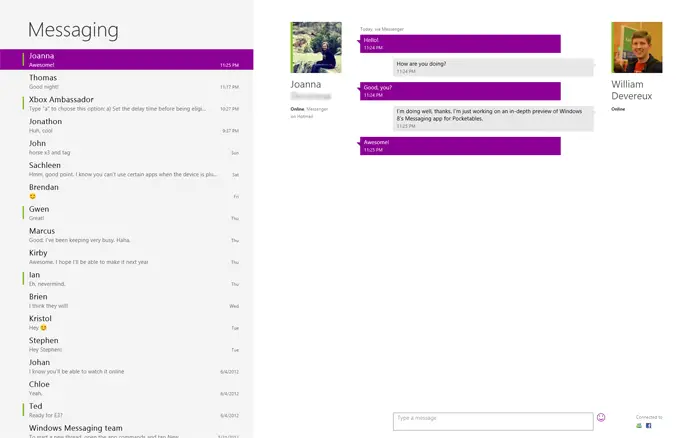An in-depth look at Windows 8’s Messaging app
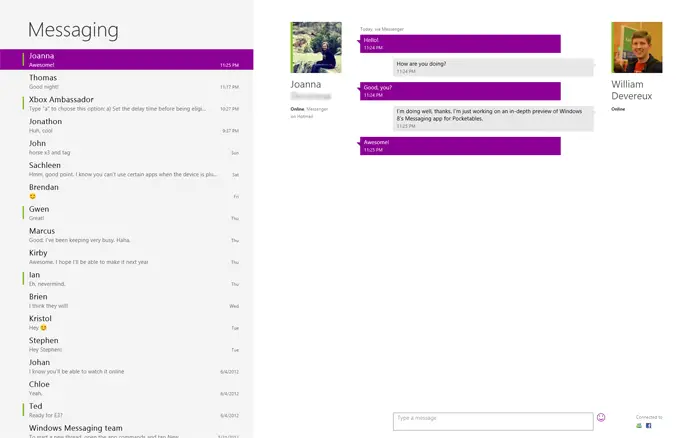
The Messaging app included in the Windows 8 Release Preview is probably one of the simpler apps available at launch, but it’s no less interesting. The app shares many similarities with the Messaging app on Windows Phone, such as the ability to swap between services on the fly. It’s also vaguely similar to the Mail app, minus the folder list and message composition screen, of course.
The two-pane layout displays ongoing conversations on the left-hand side, with the current active conversation on the right. Contacts that are currently online have a green bar next to their name or photo, and applicable services are listed under the current contact’s name. Messaging supports both Messenger (formerly known as Windows Live Messenger and, before that, MSN Messenger) and Facebook Chat. The current chat service is also displayed in-line with the conversation at the point where the switch occurred, so if you’re talking on Facebook Chat and decide to switch to Messenger, it’ll make a note of that. And unlike Windows Phone, incoming messages are displayed in the Messaging app’s color, rather than a user-defined theme color. This, of course, is consistent with the other Windows 8 apps. The standard “contact is typing…” message is displayed near the chat box, and Windows 8’s array of more than 700 emoticons can be accessed via the simile face.
The app bar is fairly simplistic as well. Here you can change your status/presence (Online or Invisible only; there are no options for Busy or Away), view invites or add a new contact, submit feedback (a temporary option only included in the pre-release apps), report a suspected hacking of a friend’s account, switch between Facebook and Messenger, delete the conversation thread, or start a new conversation using the People app’s picker.
The charms, too, are relatively empty. Search and share aren’t supported, and devices merely surfaces the default multi-monitor options. Settings, however, will let you add a new Messenger or Facebook account (although you’re only allowed to have one of each), turn messaging on or off, and toggle notifications and background processing. Oddly enough, there’s also the option to give the app permission to access your webcam and microphone, even though Messaging doesn’t support audio or video chat.
Snapping the app makes it easy to chat with a friend while working on an email, browsing the web, etc. Unlike some apps, nearly all of the features are available while snapped. The live tile will also show you the text of the most recent message along with the total number of unread messages. Like all live tiles, you can turn the live aspect of it off if you’d like to temporarily remove whatever is displayed on it, say if you were in a business meeting. Notifications also work well, but it would be nice if they appeared on whichever screen was currently displaying the Metro UI. I’ve missed too many messages because my primary display was set to a different input.
As you can see, Messaging is fairly barebones at this point, but it works quite well. The one included with the Windows 8 Release Preview has a few nice improvements over the Consumer Preview version, including the ability to copy and paste messages. Unfortunately, you still can’t share pictures or other media with your friends on the Messenger desktop application or on Windows Phone, and audio and video calls aren’t supported either (although it’s possible this could change). Group messaging is also missing from this build. Messaging still has a ways to go before it’s completely ready for prime time, but it’s a decent start. I just hope that more of the features from Windows Live Messenger make it into the Messaging app before this fall.