Use My Work Clock to keep track of your hours
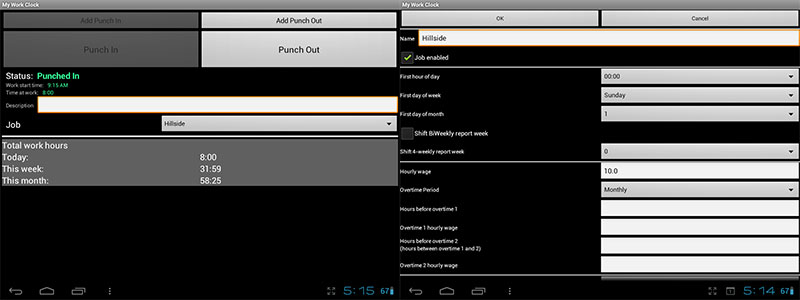
At the beginning of February I started a second hourly job. It is my responsibility to keep track of my own hours for both jobs. Neither one is a job that has a time clock that I punch in and out with, so I decided to look to Android for something that would work for me. My needs were pretty simple. I wanted something that could track multiple jobs easily, allow me to change punch in and out times because I occasionally forget to punch in when I arrive to work, and I wanted it to be able to export my times in a format I could then edit with minimal trouble and email to my supervisors. I tried a few different time clock apps before I settled on My Work Clock.
It was a pretty easy process to get My Work Clock setup once I decided that was the one I wanted to use. My second job actually has a couple different pay rates depending on what exactly I was doing, and it was easy to just add separate job categories for each pay rate. There is a ton of options you can setup for each job including hourly rate, overtime options, starting day of the week, and many more. You should have no problem adapting My Work Clock to whatever your needs are for each individual job.
Included in the app is a widget that allows you to punch in and out to your last job without even opening up the app. This allows you to easily keep track of time for all kinds of things. You can even add a description to each set of time. So if you are a freelancer who sets his own pay and just needs to keep track of hours to bill your customer, you can do that easily through the widget and just add a description of what you were working on during that time.
My Work Clock will export your hours in a .csv file that can be interpreted by most spreadsheet programs. It interfaces nicely with a variety of apps including a couple of my favorites Dropbox and Office Suite Pro. I can easily export my hours to Office Suite Pro, then attach them to an email and send them to my boss without ever leaving my tablet.
There are a couple things that I wish would be a part of My Work Clock, but they aren’t so major that I can’t use the app anyways. The first is that it would be nice to be able to sync multiple versions of the app. For instance to be able to clock in on my tablet but clock out on my phone would be nice, that way I wouldn’t always have to have my tablet with me. The other thing is that when you export your hours it does all the hours that have been tracked, you can’t select to only export certain dates. That means I either have to constantly be deleting the old records in the app, or edit the file after it is exported. I usually just edit the file after it is exported since I want to make a couple changes to it anyways. Those are just two minor things to me, but they might be a make or break feature for you. Overall My Work Clock is a great way to track your time, and in the last few months of using it I have had no issues with the app at all.
[My Work Clock]
