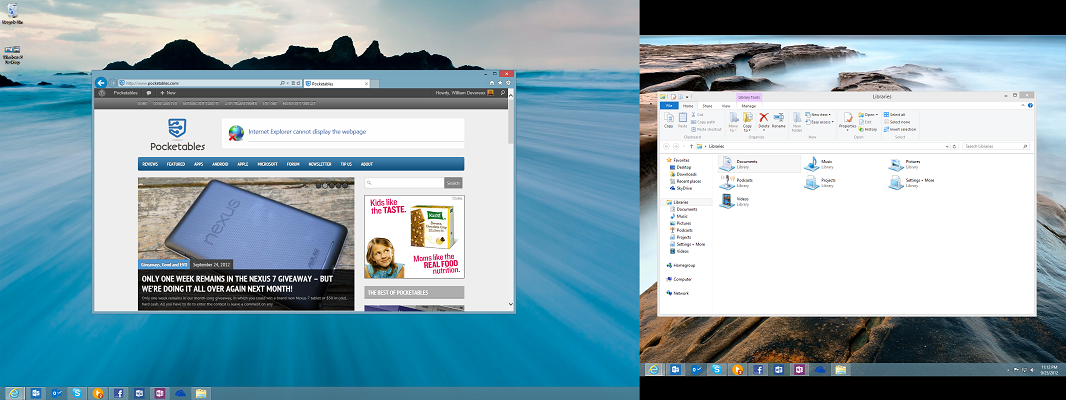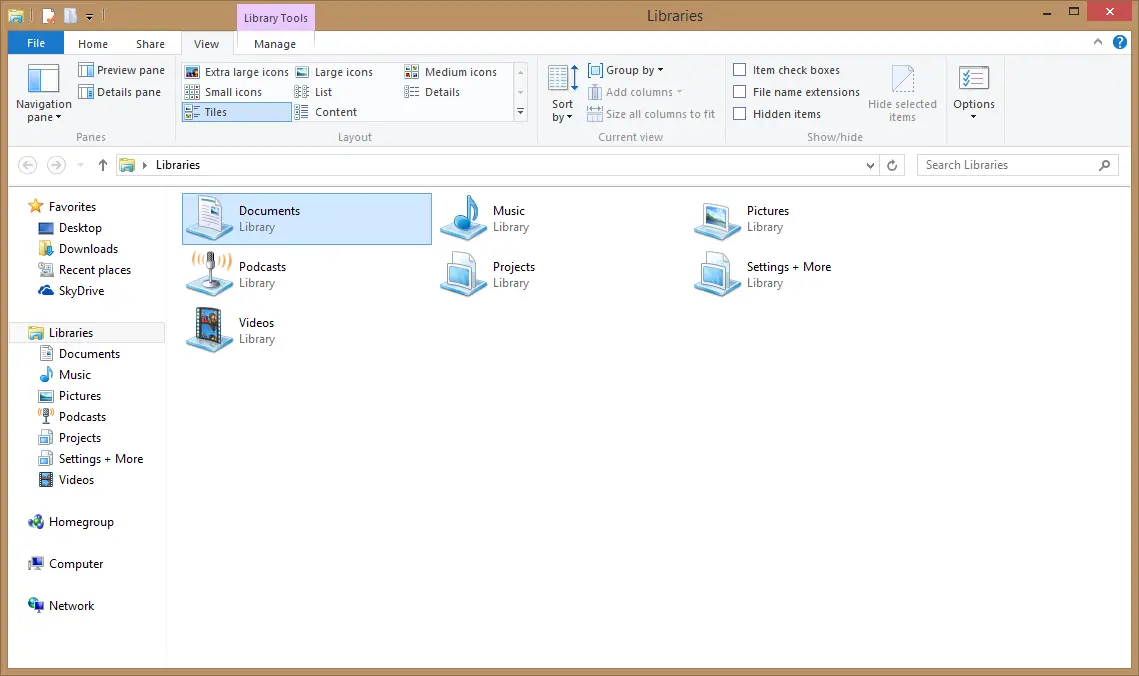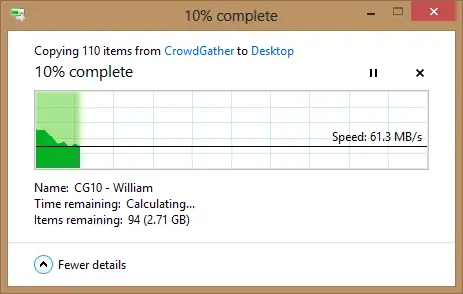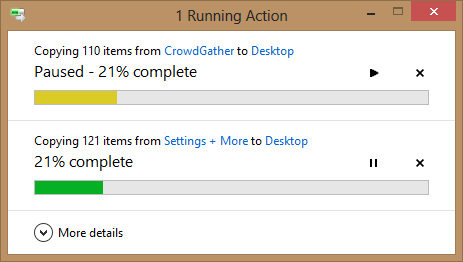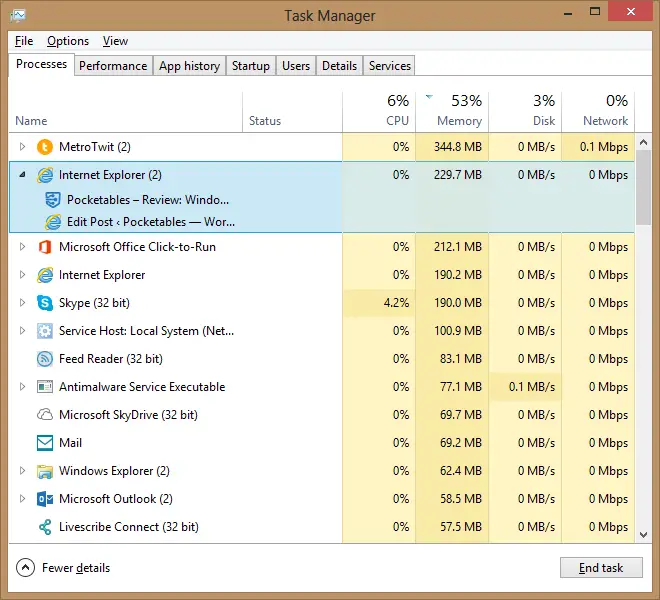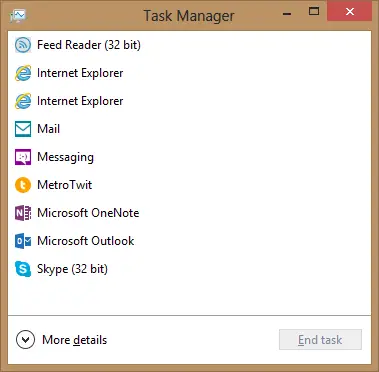Review: Windows 8 – The desktop
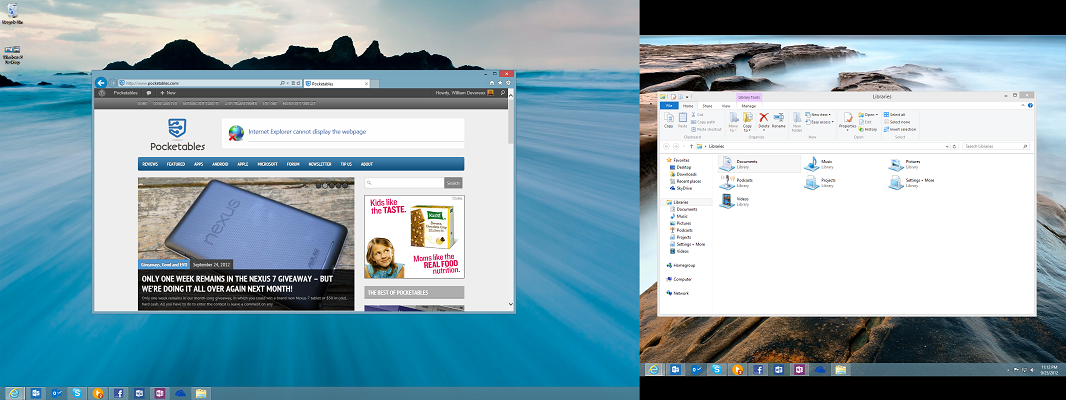
Pocketables is reviewing a different aspect of Windows 8 each week until the operating system’s public launch on October 26. Having just taken a look at security, it’s time to dig into the improvements to the Windows desktop.
Much of the focus on – and, in some cases, the “controversy” – about Windows 8 revolves around the operating system’s brand new user interface (UI), which was formerly known as “Metro.” Some people love it, others hate it, and still others think it’s perfect for tablets but not-so-great for traditional PCs with a mouse and keyboard. The thing is, it doesn’t really matter what your opinion of “Metro” is, because it’s completely possible to spend 95% of your time on the traditional Windows desktop. Best of all, Microsoft has made a number of long-awaited and much-appreciated changes to the UI, making the experience better than ever before.
The first thing you’ll notice about the Windows 8 desktop is that, for the first time ever, the taskbar can span across multiple displays. It’s a small change, but it’s extremely useful if you have more than one display. You can even choose to display taskbar buttons on both screens, the main taskbar and the taskbar where the window is open, or just the taskbar where the window is open. Of course, if, for some reason, you don’t like the new Windows 8 taskbar, you can always change it back to just the primary display. The “Metro” experience can only be seen on one display at a time, so I’d recommend switching the “primary” portion of the taskbar to your secondary screen (just right-click, select unlock taskbar, and drag it to the other display) so that the clock and notification center are always visible.
Other multi-monitor improvements include a better mouse targeting experience for “corners” along a shared edge; the ability to bring up the Start menu, charms, and recent apps on any screen; and – at long last – more personalization options for your desktop wallpaper (more on this next week).
Microsoft has also updated the desktop UI slightly, removing the Aero glass effects and flattening things to bring it more in line with the new interface found throughout the rest of the OS. As before, you have full control over the color of the window borders and taskbar, and you can now set it to automatically change color to complement your desktop background. The Ribbon, which was popularized by Office 2007, has also found its way into the File Explorer (formerly known as Windows Explorer). This makes it much easier to find useful features like Copy Path, Invert Selection, and even Open Command Prompt (at this location).
Common tools like the file transfer dialog and Task Manager have been updated as well. Both start out with a simple view showing only the most essential details, but you can expand them for further information. The file transfer dialog now combines multiple operations in the same window, and you can actually pause them at any time. Likewise, the Task Manager combines processes into a much more user-friendly layout, instantly highlighting the programs that are using too much memory or other resources. You can even look at the history of how much CPU time and data each “Metro-style” app has used. Finally, for those of you missing the old Start menu, Microsoft has added a special right-click menu to the lower-left corner with quick links to essential areas of the PC.
While the new “Metro” interface gets most of the publicity, the Windows desktop has received just as much love and polish. It would be very difficult to list every single improvement – which includes a better HomeGroup sharing experience, Storage Spaces, and much more – but the end result is a desktop that’s 100% backwards-compatible and light-years better than what Windows 7 had to offer. Don’t hold off on picking up Windows 8 just because you’re on the fence about the “Metro” UI; the desktop has a lot to offer.
Next week: Personalization. For our full coverage, check out the Windows 8 review portal.