What to try in TWRP when factory reset doesn’t work
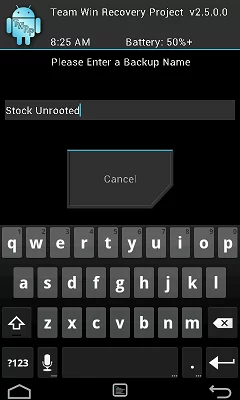 Over the past few days, I’ve tried a couple of ROMs on my rooted HTC EVO 4G LTE, and in each case something was horribly wrong that nobody else on the planet experienced – from lockups at the HTC screen to bootlooping multiple times before a ROM would load, and even getting the message that I needed a password to decrypt my storage device.
Over the past few days, I’ve tried a couple of ROMs on my rooted HTC EVO 4G LTE, and in each case something was horribly wrong that nobody else on the planet experienced – from lockups at the HTC screen to bootlooping multiple times before a ROM would load, and even getting the message that I needed a password to decrypt my storage device.
Having never set a password with lots of experience flashing ROMs in my life, and generally knowing how these things should work, I finally sat down and discovered that the /data partition would not mount via command line or under the mounts menu in TWRP recovery.
A factory reset or three later, and a reboot, /data still was unmountable, and I discovered that it appears that factory reset doesn’t work on a damaged /data parition. After a little bit of searching, I discovered that was the cause of getting the message “enter password to decrypt storage” on some of the ROMs I was flashing, and most likely the root of some of the instability issues.
In TWRP 2.6.3.0 under Wipe, there’s an Advanced Wipe menu. Go there and select Data, format the partition, and problems should disappear with bootloops, data partition mounting, etc. I’m not sure what the actual error was, whether I have a failing internal storage or if it’s just some random leftovers from a few ROM flashes (which I suspect to be the case), but the fix was relatively simple.
Other things to try are to factory reset from the bootloader as opposed to recovery, or running an RUU for a full factory restore. Unfortunately, I’m unable to re-test as the problem has been resolved since performing this process. My guess is that factory reset runs an rm command, which requires a successful mount, and the advanced wipe uses mkfs to format the partitions.

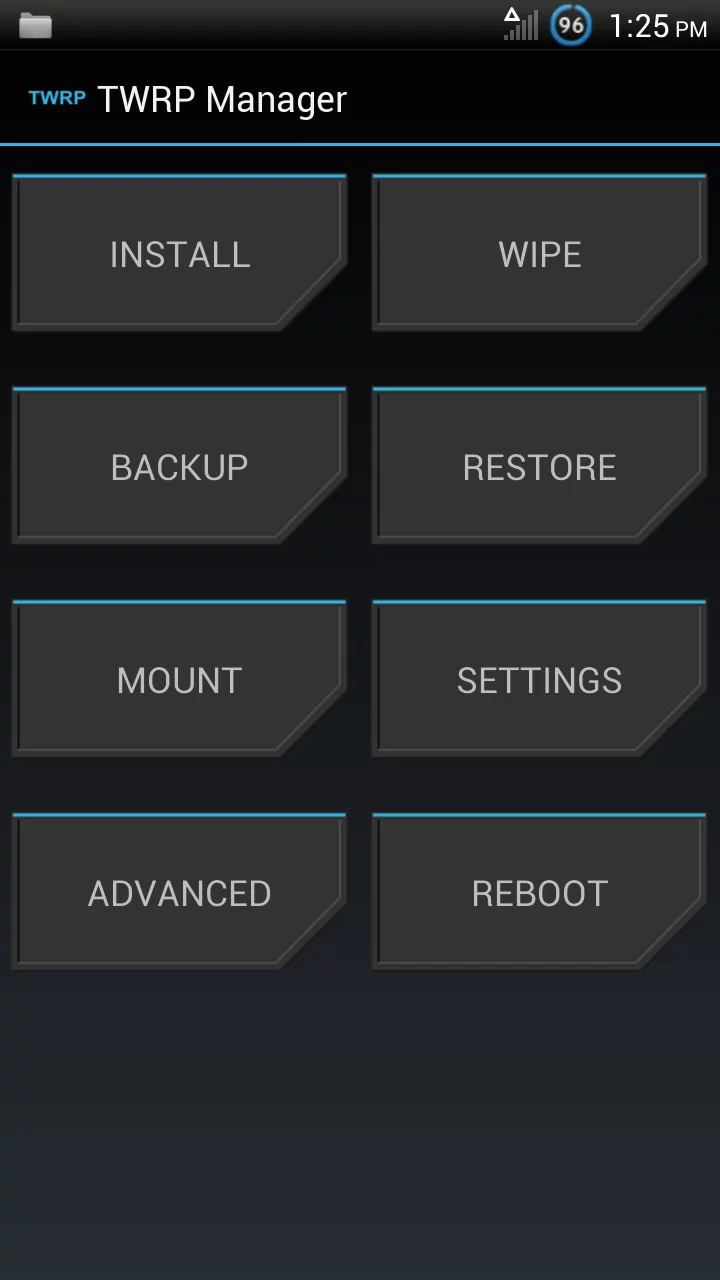

Thank you for posting!
That must have taken hours of research and work!
Outstanding! that you were able to come out of it on the good side.
It was hours of wondering why it kept failing all week, I just stumbled across that I couldn’t mount data. Found a somewhat similar issue on some Nexus forums but not the solution
So I’m having the same problem but have *no* experience with this stuff. I’m trying to perform a factory reset as part of putting the cyanogenmod for 4.4 Kit Kat on my HTC EVO 4G LTE and keep getting a “failed” Factory Reset. I did your Advanced Wipe option choosing “data” which succeeded, but still get a fail afterwards with the full factory reset which keeps the install from succeeding. Just a bunch of “E:Unable to mount ‘/sdcard’ errors. Any suggestions?
Are you running the TWRP from teamw.in or the modified kitkat one that’s been floating around the various threads?
If you don’t mind following me down the rabbit hole … I think in this order, I:
1. Backed up contacts, etc. using Lookout
2. Enabled USB Debugging
3. Installed SDK tools (http://goo.gl/gW8F5)
4. Registered an account with HTCdev.com
5. Unlocked the bootloader (http://goo.gl/6D2sdd)
6. Rooted my HTC Evo 4G LTE (http://goo.gl/K0ebq3)
7. Grabbed cm-11-20140103-NIGHTLY-jewel.zip from cyanogenmod.org (http://goo.gl/7387l6)
8. Grabbed gapps-kk-20131119.zip (http://goo.gl/xEXhgd)
9. Followed these instructions to install 4.4.1 KitKat (http://goo.gl/1obFMB) but stalled out on “step 5” as the wipe failed
… now I can’t get to anything but TWRP and the white screen Recovery Mode and there doesn’t seem to be anything on the phone including the zips I intended to install. Oh, and to answer the actual question, I don’t really know other than it shows TWRP v2.6.1.0. Any help/guidance would be much appreciated as the phone is all but useless right now and I’m getting lost in a sea of XDA forums and YouTube videos, none of which seem to address my issue directly.
If you’re able to get into recovery, go to mounts, mount USB, plug it into a computer, you’ll see a drive and then you can copy files over that you need.
Evidently there was a full wipe or for some reason it’s not seeing your sd card.
My yunique also same situation it stuck on twrp
I also just had Google Play push GooManager to try and fix issues relative to the wrong version of things being installed, but without any way to get back into the phone, I don’t know how to actually install it.
reinstall TWRP – instructions are on the teamw.in site. But if they’re not, boot up holding vol down + power. Should get to something that says bootloader/fastboot/recovery/factory reset.
Go to fastboot
on your computer, download the twrp image for your device, push that recovery image via the command something like “fastboot flash recovery twrprecovername.img” or something…
Walking and typing at the moment
Ok … followed “Fastboot Method” to get TWRP installed from teamw.in directly (none of the other options worked since I still can’t get *into* the phone and Windows keeps telling me I have to format the drive before it can be used). So now I have TWRP 2.6.3.0 direct from teamw.in and am able to get into either Fastboot or TWRP but still unable to move any files to the phone as the computer recognizes it’s plugged in now but won’t let me move anything to it unless I format it. Thought I’d ask before actually telling it to do that??
Alright, Mr. King, you’re the man. After some further digging I came across another of your articles (http://goo.gl/eYUiDU) and the “adb push kernel.zip /sdcard/” option worked like a champ to get files onto the phone without dealing with Windows requests for formatting. That said, I pushed both the new kernel as well as gapps over but it still failed upon execution due to the same “E:Unable to mount ‘/sdcard” issue (an entire screen of it). Now that I have the proper TWRP and can successfully move files to the phone as needed, any thoughts on how we get around this mounting issue? It seems to be the only remaining problem before getting a successful flash.
Sorry, I’m on the floor at ces 2024 today. All I can think of is that the sdcard might indeed have gotten corrupted somehow.
Might want to check at xda forums and see if anyone had that particular issue. Otherwise I’ll try and look tonight after pepcom
I hope you had a great time at CES (lucky!). It’s been a couple weeks now and I’ve simply let the phone sit on my desk hoping the passage of time will miraculously fix something. As expected, that didn’t happen.
I did spend some time on xda forums but didn’t find a solution.
When I plug the phone into the computer and simply turn it on: it recognizes the device, HTC Sync Manager starts up and shows my images, etc., and Windows sees it as a “removable disk” but no access (I did end up removing my SD Card and allowing Windows to format the internal one).
When I plug the phone into the computer and boot into TWRP: all of the above is still true but I can select “Mount USB Storage” and then Windows sees it as “HTCEVO4GLTE” (the name I gave it when formatting) with 9.92 GB free of 9.92 GB total and I can navigate the file structure (though it’s just “.android_secure” and “TWRP”).
Do you have any new thoughts on how I get this thing back to functional ….. please?!
forgive if we’ve covered this before – got sleeping baby in arms hard to search.
Have you tried RUUing it and starting again?
http://www.androidruu.com/
I gather from my other research trying to fix this that “RUU” is simply an official release ROM from Sprint? Regardless, I haven’t tried that. I’ve downloaded the most recent RUU from that website for my phone (.exe file) but no idea what to do with it … there aren’t any instructions. Do I simply move it to the phone somewhere and try to execute? Do I “flash” it? Do I sideload it like a zip? Sorry I’m such an idiot … I’m feeling helpless and nearly ready to give up. : (
An RUU is generally a program you run on a Windows PC. Plug the phone in, boot into bootloader… if you can only get to recovery, choose boot into bootloader from there.
The program will talk with the booloader and push a factory image onto the phone… now, you might have to be in fastboot usb for it to work, but you can get there from bootloader.
Yup, found a video online showing how stupid I am (plug it in and execute, dummy), and yes I needed to be in fastboot usb, but even that choked after trying to push the image (“Error 155 unknown”). Perhaps I grabbed the wrong RUU? If that’s the case, how do I know which one in the list to take? I grabbed the most recently updated Jewel (code name for HTC Evo 4G LTE) for Sprint from http://goo.gl/2WQfJ7.
Seriously frustrating. I can push files to the device from the computer but can’t get anything to run b/c of that “Unable to mount” issue and now even the fail safe RUU doesn’t seem to be an option.
BTW, congrats on the baby!
Ok, quick update, I found something that said you may need to relock the bootloader before trying the RUU, so I did that. This time the RUU error specifcally says, “ERROR [140]: BOOTLOADER VERSION ERROR?
So, how near Nashville, TN are you? I’m at the point of having about 200 things to try and no way to organize the list. We’re at an RUU impasse because you have a newer HBOOT than the RUU supports. Generally they’re one step behind.
1 is to get SD card mounting in recovery. This may require formatting/partitioning – go ahead and format/partition/fix permissions see what you get.
2 is switching to a different recovery – I don’t know what’s going on with TWRP but for the moment let’s assume it’s the problem and go with CWM or an older/newer version of TWRP – we’ve seen bad copies of TWRP out there before
3 Ensure that smartflash, HTC DumLock, whatever CWM uses for S-ON etc is on – not sure why things are being such a pain but let’s treat this as if you’ve got a bad old HBOOT that doesn’t allow for system level flashing and attack it like that.
Beyond that I don’t exactly know what the issue could be – it’s one of those poke around and see sort of things which doesn’t work very well remotely. You have checked over at XDA right?
So sorry for the delayed response. It’s been crazy at work, my wife gave me one of their extra iPhone 4s to use, and for some reason this “comment” tool doesn’t send me an email notification when something’s been added. Either way, I’ve checked all over XDA, was really excited that the RUU thing was going to work and that bubble burst quickly, don’t feel I have enough experience with all this to troubleshoot further (i.e., I spent half my time just looking up words to understand what the help is saying to try), hate that I’ve wasted your time, live in Florida with no anticipated trips to TN, and am just ready to throw my hands in the air and call it quits. As I type this I’m looking up the number to Sprint to call and plead stupidity and see where that leads me. :(
You are great!!! it works perfectly on S3 mini!! Thank you a lot! change partition format and then back to the original and wipe. Regards from Nicaragua!