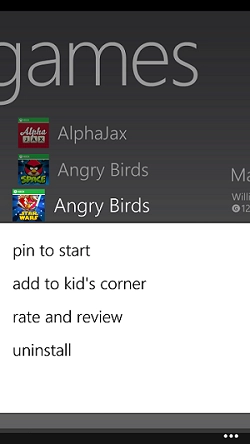Windows Phone 8 Tip: Quickly add apps, games, music, and videos to Kid’s Corner
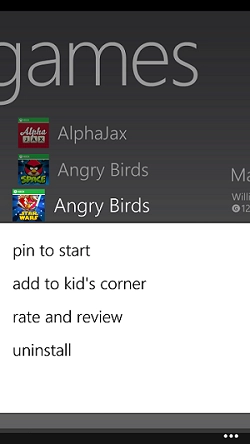 Kid’s Corner is a handy feature on Windows Phone 8 which lets you create a special child-proof version of the Start screen for kids to use. While you can add apps, games, music, and videos to your Kid’s Corner from the Windows Phone settings, it’s not the most convenient, since it requires scrolling through potentially long lists of content. On my device, for example, the videos list is extremely short and the games list isn’t too long, but there are quite a few apps and a few hundred playlists and albums. Thankfully, there’s a better way.
Kid’s Corner is a handy feature on Windows Phone 8 which lets you create a special child-proof version of the Start screen for kids to use. While you can add apps, games, music, and videos to your Kid’s Corner from the Windows Phone settings, it’s not the most convenient, since it requires scrolling through potentially long lists of content. On my device, for example, the videos list is extremely short and the games list isn’t too long, but there are quite a few apps and a few hundred playlists and albums. Thankfully, there’s a better way.
To add something to your Kid’s Corner, simply tap-and-hold on it and select “add to Kid’s Corner.” It’s that simple. The next time you open up the specialized Start screen, it’ll be there waiting for you. This method works for all games and most apps (some things, like Settings, Internet Explorer, etc. are not accessible from Kid’s Corner), as well as videos, music albums, and music playlists. Podcasts, artists, songs, and genres are not supported either. Note that if you haven’t enabled Kid’s Corner in the settings, the add option will not appear in the tap-and-hold menu.
This is a simple tip, but it’ll make adding content to your Kid’s Corner much easier. Of course, if you want to remove something, you’ll still need to scroll through the long lists in the settings.