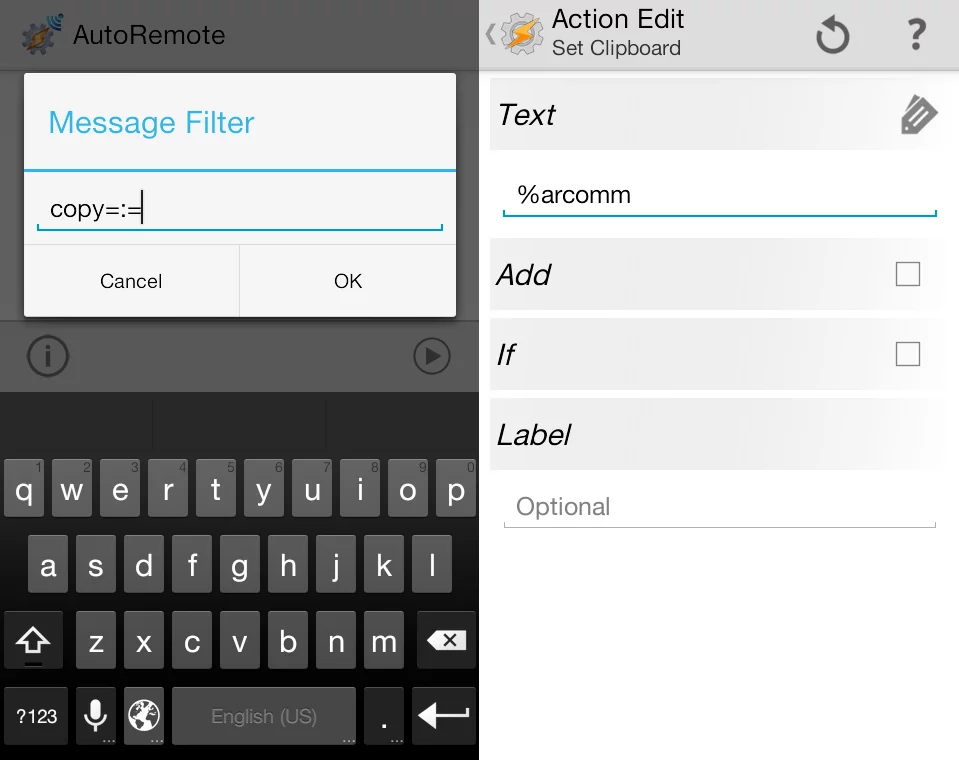Use AutoRemote and Tasker to copy text to your device from other devices
Back in my guide to AutoRemote, I included an example where AutoRemote is used to copy text from a computer to an Android device’s clipboard. That particular AutoRemote setup is one I’ve found to be very useful, as it allows me to quickly send text to my device and then just paste it where I need it. Because of that, and because you can use many methods to actually send the text, I thought I would dedicate a post to talking about it.
As for as complexity goes, this is a fairly straight forward thing to set up. You create a new profile in Tasker, find the AutoRemote context in the State-Plugin section, set the Message Filter to copy=:=, and enable Event Behavior. For the task connected to this profile, find the Set Clipboard action in the Misc category, and input %arcomm in the Text field. That’s it for the Tasker side of things!

Next you need to set up ways for other devices to actually send text, and there are several ways you can do that.
One is by using the Chrome plugin for computers to copy text from Chrome to your device. Install it, right click it in the toolbar, and select options. Add your device using the options, and then add an empty command to the list. Select your device in the drop-down, set Command Name to Copy, Command to copy, and leave the rest blank. Remember to save your options using the button at the bottom!

With this set up, you’ll have a few methods to copy text. If you right click a link, you’ll find an option called “Copy link on *DeviceName*” in the AutoRemote section of the right-click menu. If you select text, the same option will be called “Copy selection on *DeviceName*”. If the Copy command you added is one of the first four commands in the list (which it definitely is if you installed the plug-in specifically for this), you can also use CTRL + SHIFT + CommandNumber (e.g. 1) to pop open a box you can input stuff into.
You can of course also use the AutoRemote online messaging interface to copy text. If you visit the personal URL given to you in AutoRemote in any browser, you can send a message to your device. If that message is “copy=:=some text here”, “some text here” will be copied to your device’s clipboard.
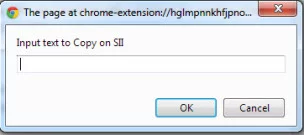 If you use a browser other than Chrome, you can use AutoRemote’s bookmarklet feature to create a bookmarklet for copying text using the method in this post. The simplest way of creating the bookmarklet is to go to your personal URL, input copy=:=_!_text_!_ into the Message box, and then copy the URL generated in the blue box to the right into a bookmark. Then when you click that bookmark, a box should pop up, and what you put in it will be copied.
If you use a browser other than Chrome, you can use AutoRemote’s bookmarklet feature to create a bookmarklet for copying text using the method in this post. The simplest way of creating the bookmarklet is to go to your personal URL, input copy=:=_!_text_!_ into the Message box, and then copy the URL generated in the blue box to the right into a bookmark. Then when you click that bookmark, a box should pop up, and what you put in it will be copied.
If you have an iOS device, you can combine the methods in this and this post to create a home screen shortcut that allows you to copy text to your Android device.
For copying text between Android devices, there’s a hundred ways of doing that. You basically just need to send an AutoRemote message in the format copy=:=texttocopy to the device you want the text copied to, and you can use whatever method you want to actually grab that text, such as using a Variable Query pop-up box.