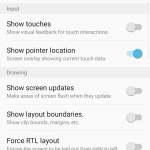Tasker guest post: Nougat switching on Marshmallow
Today’s Tasker guest post comes from Rishabh Gupta
What is Double Tap feature?
New features on the Android 7.0 involves an improved multitasking. Nougat’s most useful ability is to quickly switch from one app to another by performing double tap on the overview (multitasking) button. By doing this you can immediately switch from your current app to the last one you were using. For example, if you were using Facebook & WhatsApp simultaneously, you can just double tap on the multitasking button to switch.
How can I get this on my marshmallow device?
Though this feature is currently limited to Android Nougat 7.0, you can use this tutorial here and get the feature on any Android device!
What do I need?
- Tasker App
- AutoInput plugin for Tasker
Ready? Let’s begin.
 Go to the ‘Developer Options‘ menu in your settings & enable ‘show pointer location’.
Go to the ‘Developer Options‘ menu in your settings & enable ‘show pointer location’.- Open a few apps & minimize them.
- Click on the overview/multitasking button, touch the top title bar of the last app in the background & write down the values of X and Y. (Do not touch anywhere else before noting the values) (Refer image below)
- Disable ‘show pointer location’ from developer options.
CREATING THE TASKS
Task 1
 Task name: Disable Recent Key.
Task name: Disable Recent Key.
Create a New Task with Action: Plugin -> AutoInput -> Modes -> Configuration:
- Key Suppress: Enable
- Keys: App Switch
Task 2
Create New Task and assign it a name “Open Recent Apps”
Click on the ‘+’ at the bottom centre to add action to the task and select App -> Show Recents.
Press the back button to save it.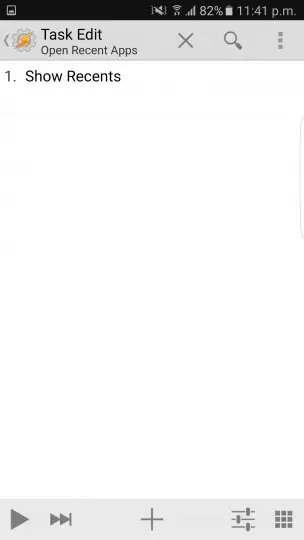
Task 3
 Create another New Task and assign it a name “Switch Apps”
Create another New Task and assign it a name “Switch Apps”
Click on the ‘+’ at the bottom centre to add action to the task and select Plugin -> AutoInput -> Action -> Configuration. Under Manual Setup,
- Action: Click
- Field Type: Point
- Field Point: Enter your values of X,Y collected from Step 3 (example 902,695)
Press the back button to save it.
CREATING THE PROFILES
 Profile 1: Event -> Plugin -> AutoInput -> Key -> Configuration
Profile 1: Event -> Plugin -> AutoInput -> Key -> Configuration
- Keys: App Switch
- Keys Action: All
Press the back button to save it.
When asked to link a task to the profile, select Task 2 i.e., “Open Recent Apps”
 Profile 2: Long press on Profile 1 & ‘clone’ it from the menu/options.
Profile 2: Long press on Profile 1 & ‘clone’ it from the menu/options.
Long press on Profile 2 & click on Add -> State -> Variables -> Variable Value
- Condition: %WIN ~ Recent apps (for Samsung phones)
- Condition: %WIN ~ Overview. (for most stock android devices) (Don’t miss the period at the end of the word overview)
(Note: %WIN has to be matched with the window name of the recent app’s window; it’s ‘Recent apps’ for Samsung & ‘Overview.’ on most other devices, but if it doesn’t work for you, create a New Window event profile, linked to a task to flash %WIN. Then press your recent button & see/note down precisely what is flashed on your screen)
Link this profile to Task 3 i.e., “Switch Apps”
FINAL STEPS
- Disable both profiles.
- Open Task 1 (Disable Recent Key) & run the task using the play button. Now test pressing the recent/overview button. It shouldn’t be working.
- Enable both profiles.
- You’re done! It’s all set up & now double tap on the recent button to switch between the last two apps you are using. The faster your device, the better it performs.
It’s all set up. Now exit from tasker app & slowly double tap on the recent/overview button to switch between the last two apps you are using.
How do I disable this?
Step 1: Disable both profiles.
Step 2: Go to Task 1 (Disable Recent Key). Under Configuration, set
- Key Suppress: Disable
- Keys: App Switch
Run the task by pressing the play button. The feature has been successfully disabled now.
Guest writer bio
 Rishabh Gupta is a 22 years old technology enthusiast hailing from India. He loves reading & blogging about Android, Tasker tutorials, Computers and many other geeky things. Rishabh is also a connoisseur of food and reviewer on zomato. Blog, Twitter
Rishabh Gupta is a 22 years old technology enthusiast hailing from India. He loves reading & blogging about Android, Tasker tutorials, Computers and many other geeky things. Rishabh is also a connoisseur of food and reviewer on zomato. Blog, Twitter