Wacom Intuos Wireless Drawing Tablet review
It was my sincere hope that the Wacom Intuos Wireless Drawing Tablet (model CTL4100WLK0) was going to turn me into a great and world-renowned computer artist. Sadly in the month I’ve been using it this has not happened and I have yet to sell one work, however it has greatly increased my minor photoshop abilities and has enabled me to scribble and doodle on a computer which is something I completely stunk at with a mouse.

The device presents as a tablet with four black buttons that don’t photograph well, and a pen. You can use the tablet wired or wirelessly, it charges via the included wired cable, although you will need a USB power source if you don’t have one handy (you have one handy.)
As a pen-sensitive tablet that does not respond to touch (meaning you can rest your hand normally on it and only the pen will register,) the Intuous shines. As an input device piece of hardware I cannot find fault. They know how to make a tablet. The 4096 or so degrees of pressure sensitivity that the pen can transmit, I cannot tell you how useful at least about 80 of them are when using brush strokes.

I think the 4096 may be overkill for anyone, but whatever.
As a piece of hardware, marvelous. Maybe switch to USB-C in the future would be a suggestion, but this is one of the few pieces of hardware I don’t have complaints about.
But I’ve got complaints.
Paul complains about everything
What I am not a huge fan of is the Wacom Tablet software for Windows. As a note, you will need to install the software, the default drivers and such work for Windows Ink, and that doesn’t work particularly well with anything I was attempting that I can tell. Just kept popping up menus in any drawing programs until I installed.
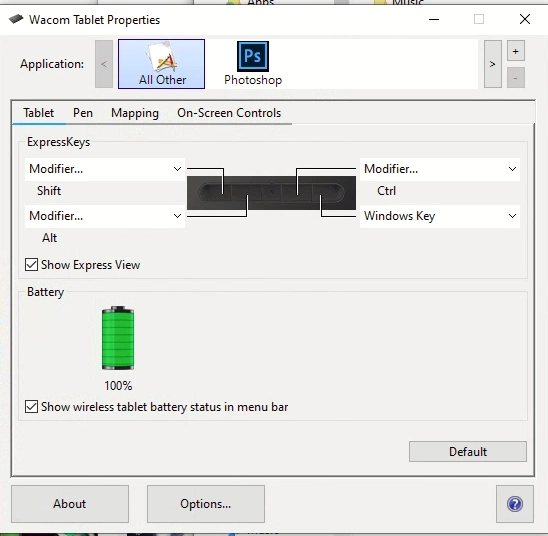
The software appears very very early 2000’s era. I mean, it works, but it’s square and basic. I get that perhaps the Windows crowd isn’t who they’re aiming at, but it feels clunky.
Now, you can have area and button mappings for individual applications, such as when I’m in photoshop I have one set of mappings that turn the Wacom tablet into a direct representation of a monitor, and I can also set it so that this tablet represents only a small segment.
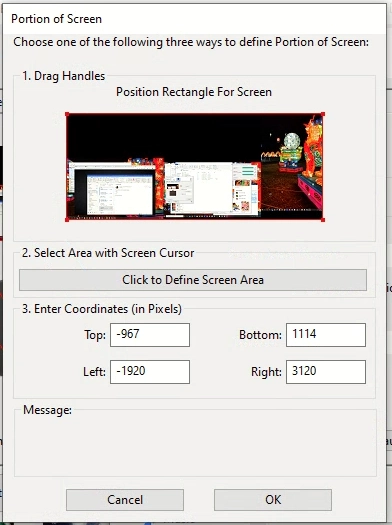
What I cannot evidently do is tell this tablet that if I’m in Photoshop or MSPaint that the top left should be 10×15 down/right from the top left of the application window, and 10×15 from the bottom right. Basically I want to define that app as the constraint, but evidently it’s monitor and absolute pixel placement.
I have a *lot* of screen real estate right now and like moving my applications around. I do not like anchoring or using a whole screen while I’m working on something, even though I currently have 4 monitors and something like 6Kx2K effective resolution I’d rather move things for what I’m working on.
Next, I’m not sure if you can tell from the position rectangles screen there but the rightmost monitor I have is in portrait orientation. I’d really like the ability to turn the Intuous tablet sideways and work in that aspect ratio.
Now, this appears to be something the software is supposed to handle. There’s a write up on their site about it. Those options are not in my Wacom Tablet Properties app however. Eh, that one’s minor compared to repositioning windows.
Yeah, if I have something on a 4K monitor chances are it’s not going to be full screen and it’s not going to stick in the same area, and that is my problem with the driver software.
The included free software was not something I was interested in. I don’t have an opinion on it.
Paul’s doodles
The first thing I did after getting it was doodle around some to see whether I could draw anything for Halloween. I did, did I save the best one? Nope. Here’s my testing from early on.

I will note that the signature looks nothing like my signature. This was in the first few minutes, playing around with the various pressure settings and trying to figure out how to make my hand and the screen work together. It was harder than I thought looking up and writing down.
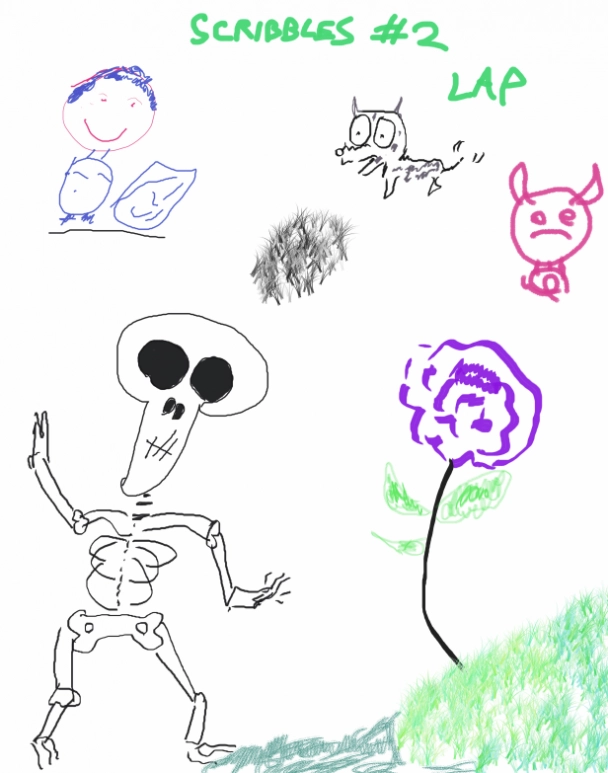
Later on in October I got somewhat decent at drawing skeletons. After a month on the tablet I’m still not particularly great but if I’m airbrushing something, cropping, or doing incredibly minor brushup detail I’m… not a pro, but at least significantly more adept than with a mouse.
Overall, great hardware. Meh software on the Windows side. And don’t blame Wacom for my art unfortunately that’s all me.
You can grab a Wacom Intuos Wireless Drawing Tablet from Amazon for your aspiring artist today.





