Review: Apple iPhone as UMPC Lite
First unveiled at Macworld in January 2007, the Apple iPhone was announced by Steve Jobs as a combination of three products: a widescreen iPod with touch controls, a revolutionary new mobile phone, and a breakthrough Internet communications device. Since its launch in late June, countless owners and users have put Jobs’ claims to the test, some producing comprehensive and massive reviews, others detailing daily thoughts and usage tips, and the rest filling up everything in between.

Rather than rehash the iPhone’s shortcomings, paraphrase the user’s guide, or deconstruct TIME Magazine’s proclamation that it’s "the best phone that anybody has ever made," I’ve decided to take a different approach.
Because for me, more than being an iPod, a phone, and an Internet device, the iPhone is a UMPC Lite.
Note: The photo above depicts an iPhone usage scenario that is currently not possible because of current Bluetooth limitations.

What’s a UMPC Lite?
Don’t worry if you’ve never heard of a UMPC Lite. I made it up. Well, I made up the name, anyway. The general idea is that it’s an ARM-based version of Intel’s upcoming x86-based Mobile Internet Devices (MIDs).
In brief, MIDs are Linux-based companion computers designed specifically for "consumers and prosumers" that feature:
- easy navigation (finger-friendly icons, etc.)
- speedy boot times
- rich Internet experience
- quick access to information
- truly pocketable size
Note: I decided against "MID Lite" because more people are familiar with the term "UMPC," though not necessarily according to Microsoft’s definition.
Intel offers this simple chart to illustrate the main difference between MIDs and UMPCs.
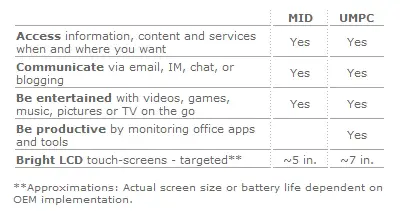
iPhone as UMPC Lite
As shown in the chart above, MIDs are not designed for productivity. It’s possible to do some work, of course, but the devices aren’t meant to replicate what you can do at the office, on a laptop, or with a UMPC running full-blown Windows XP or Vista.
The same idea holds true for the iPhone. It isn’t specifically targeting mobile professionals, and it isn’t meant to draw companies away from doling out BlackBerrys, Treos, and other more capable business tools (even though the tide may be slowly turning in that direction). Doing "real" work on the iPhone isn’t out of the question, but its limited Bluetooth support (no tethering to a laptop, no connecting peripherals such as a portable keyboard or mouse) and lack of even a basic task/to-do list drive home the point that productivity isn’t its main priority.

The iPhone runs on a relatively closed system and is less robust than what MIDs promise to be, but one look at the latter’s GUI (more photos here) makes the general comparison quite reasonable. About MIDs, Intel says:
For highly mobile people who want engaging, rich Internet experiences while on the go, [MIDs] offer the freedom and flexibility to communicate with others, enjoy digital media, and access information anytime, anywhere – all using a small, ultra-mobile device. . . . Everything you need, all in one place. Connect with family and friends across town, or around the world. You expect convenient technology to enable your life on the go. Wireless connectivity. Internet. Communication. Information access. Digital entertainment.
Sounds a lot like the iPhone to me.

So much so, in fact, that I’m going to structure this review around Intel’s main selling points about MIDs:
- accessing information anytime and anywhere
- communicating with others around the world
- enjoying digital media and entertainment
Information
Although developers and others are creating a bevy of widgets and apps (some boasting well integrated designs) to "fill in the gaps" and meet the needs of more demanding users, the iPhone provides its own set of information-rich resources right out of the box.

Pressing the home button (the only hardware control on the face of the device) from anywhere within the system immediately brings up the main menu, which provides quick access to these resources: maps, weather, stocks, your personal calendar, and the Internet.
Google Maps
Although perhaps less effective than GPS, Google Maps comes in handy when you’re on the road or when you just need to know where to find the nearest Baskin-Robbins (or in the case of the images below, the Apple Store).

Provided you know your starting address, Google can present you with complete contact information for the location (including a phone number you can actually press to call) and turn-by-turn directions (in list form or satellite and map views) on how to get there.
Double-tapping or using Apple’s two-finger "spread" or "reverse pinch" technique on the iPhone’s 3.5-inch display to zoom in works well (zoomed-in areas take a second to render clearly), though it can sometimes cause the application to crash. Stability may be questionable, but its implementation and usefulness still make Google Maps a must-have and must-use.
Weather
The temperatures in Hawaii don’t fluctuate much, so the Weather app probably isn’t something I’d miss if it weren’t included.

It’s nicely done, though, with the ability to keep track of multiple cities around the world so you can determine whether your long-distance pal needs a new raincoat or a tank top. Swiping your finger across the display lets you "page" through various saved locations quickly, and tapping the Yahoo logo in the bottom-left corner brings up a Y! Mobile web page that includes events, news, and photos specific to the selected city.
Stocks
A few years ago, a friend of my husband’s bought a smartphone just to get up-to-the-minute stock quotes. I remember him being pretty pleased with the way he could get online, sign into whatever account he was using, and then monitor the health of his portfolio.

I wonder if he’s got an iPhone now, which provides the same information at the push of a single icon on the home screen. Companies can be added and deleted from the list with ease (tap that little "i" in the corner), and changes in stock value can be displayed as a number or percentage.
Calendar
I don’t use Outlook or iCal to manage my personal calendar, so the iPhone’s ability to sync with both programs is lost on me.

I actually keep appointment cards and other notes on my fridge and in my Treo, so I haven’t gotten around to entering new and recurring events into the Calendar app yet. I like being able to look at a monthly calendar (I never know what day it is), but the fact that the iPhone doesn’t have the equivalent of a "Today" screen, like on Windows Mobile and other devices, makes the app less useful for me. That’s probably why I keep putting off adding anything into it.
My own situation aside, having access to a monthly and daily calendar (no weekly view for some reason) as well as an exhaustive list of all your appointments can certainly be of great value and importance. In fact, for most people, it’s an absolute necessity.
Internet (Safari)
Whatever you can’t find out using Google Maps or the Weather, Stocks, and Calendar applications, you can definitely discover online (assuming what you’re looking for doesn’t require Flash or Java).
With Safari and either a wi-fi or EDGE connection, the iPhone offers an unprecedented Web experience that has forever changed the way consumers think about where they can really use the Internet and what they will now expect of their mobile devices.

Mobile versions of websites, in all their truncated and stripped-down glory, are accessible on the browser, but there’s absolutely no reason to seek them out.

The iPhone renders websites exactly as they were meant to be. And it’s pretty quick about it, too (on wi-fi, that is). Double-taps and the two-finger "spread" take care of the zooming required to read most text, as do a two-finger "pinch" and one-finger "dragging" action to move around on zoomed-in areas.


The built-in accelerometer does a fine job at auto-rotating displayed content to whichever orientation you’re holding the iPhone: portrait or landscape. Zooming is practically essential in portrait mode, but not always necessary in landscape, where text is often already readable.
Although one of the most impressive features about Safari on the iPhone is that the Internet looks exactly as it does on a desktop computer, there should still be a setting that lets you choose a default view, preferably the main column on a website, for even faster access to what you need to know.

Tabbed browsing is supported, though not in the regular Firefox/IE7/Safari sense. Rather than displaying multiple tabs at the top of the browser, the iPhone indicates the number of open pages in a small icon in the right corner of the bottom toolbar.

Pressing the icon displays all the open pages, which you can scan by swiping your finger left or right. Tapping a page opens it in full view.

This doesn’t seem to be the case on all sites with drop-down menus, but tapping the menu on some brings up a nice scrolling list that can be "flicked" up and down to make a selection. Shown above is the online entertainment section of The Honolulu Advertiser, one of Hawaii’s local newspapers, which my husband and I visit often. It’s great for spontaneous trips to the movies.

Accessing information on the go is intuitive and straightforward, especially with a good set of bookmarks. Bookmarks can be manually added (loose or in folders) on the iPhone, as well as synced with existing Safari bookmarks on a Mac or PC.


Even without bookmarks, wading through the Web to find what you’re looking for is easy because of the Google search bar and because the on-screen keyboard can be used in both portrait and landscape modes. Incidentally, Safari is the only app that supports the horizontal keyboard (why Mail, Notes, and SMS didn’t get the same attention is beyond me—more on these apps later).
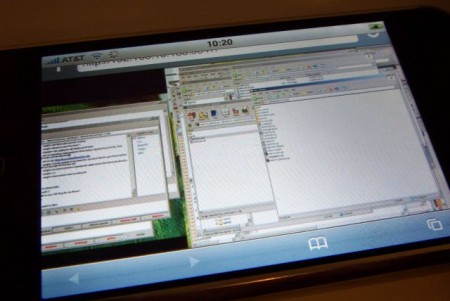
And if what you’re looking for is actually back home on your desktop PC or laptop, don’t worry. Thanks to WebVNC (via BGR), a remote desktop client, you can still get to it from your iPhone. And the next time you leave the house, you can just use iPhoneDrive to take your documents and data with you.
Other
Online tools exist for these, but it’s still nice to have a dedicated calculator and world clock right there on the home screen.

My old calculus teacher would be appalled at the kinds of "equations" this calculator has had to solve.

Another application I use often is appropriately named Clock. In it, there’s a world clock, alarm, stopwatch, and timer.
I’ve been using cell phones as alarm clocks for years, so using the iPhone as my new pillow-side companion was nothing new. The alarm function is full featured, allowing for seemingly endless amounts of alarms with different snooze, sound, and label options, but its repeat option would be better with "Every Weekday" or "Every Day" choices. Right now, the only options are "Every Monday," "Every Tuesday," "Every Wednesday," and so on. It’s ridiculous to have to set five identical alarms just to get up for work each day.

When it comes to keeping you informed and making sure that all kinds of information are always at the ready whenever and wherever you are, the iPhone does a commendable job as a UMPC Lite.
Communication
If it weren’t for services like JiveTalk (instant messaging), SoonR Talk (VoIP), and PocketTweets (mobile Twitter), the iPhone would be able to connect you with others in a limited number of ways: email, text messages, and cellphone calls.
Since the first two methods rely solely on the device’s on-screen keyboard, it’s appropriate to take a moment to discuss its usability and implementation before going any further.
Keyboard
Typing emails and text messages isn’t as enjoyable as reading them, not only because neither application supports the iPhone’s landscape orientation but also because of the general nature of thumboards.


Thumboards (on-screen or hardware) simply aren’t designed for large amounts of text entry and can’t compete with touch-typing on full-size keyboards. They aren’t supposed to exactly replicate the usability of full keyboards, of course, but it’s a natural comparison and probably most people’s primary point of reference.
Having said that, thumb-typing on the iPhone is actually pretty good, despite the poor placement of commonly used punctuation marks (there’s a decent though still-clunky workaround here). The absence of tactile feedback is surprisingly not an issue, the keys are usually responsive, and accuracy is rather good. According to the iPhone Typing Test, I’m currently averaging about 28 to 30 words per minute. Far from spectacular, sure, but fine for anything you’d normally do on a mobile device (e.g., inputting usernames, passwords, and URLs; writing short notes; commenting on blogs and in forums).


Anyone familiar with the hardware keyboard on a Treo or BlackBerry should have no trouble adapting to the iPhone. The only adjustment I had to make was due to the iPhone’s thickness (0.46 inches), which affected the way I initially held the device and how I typed.
The Mail application has been verbally abused a few times, but casual email-folk (arguably the target demographic) shouldn’t find too many faults with it.

The iPhone works to varying degrees with most POP3 and IMAP systems, as well as Y! Mail, Gmail, .Mac Mail, and AOL. Yahoo and AOL are the most completely implemented, and they work the way email clients on mobile devices should.
I don’t have a .Mac Mail account, so I can’t comment on it, but Gmail and POP mail definitely should’ve gotten another coat of polish being pushed out the door. The most obvious and annoying blemish is that messages you read or delete on the iPhone are only read or deleted on the iPhone. So the next time you log into Gmail from your laptop, all the messages are still there, unread and undeleted. (Update: Gmail now supports IMAP)
The other major complaint for me is not specific to Gmail or POP mail, but to the entire Mail application: you can’t delete more than one message at a time. Sure, swiping the message and then tapping "Delete" (or taking the Edit -> minus button -> Delete route) is sort of fun the first few times you do it, but it loses its appeal after that.
In fact, the only way to stop receiving copies of sent Gmail is to disable a setting that horrifically retrieves what I believe is every single message you’ve ever received in and sent from that account. I can’t believe I actually even bothered, but I sat there and deleted 427 emails one . . . by . . . one. Fortunately, the mass retrieval happens only once, so the wasted 30 minutes of my life should be worth it in the long run.

If you can look past all that (not difficult to do after the mass deletion is long over or if you just use Yahoo or AOL), viewing your email on the iPhone is actually quite nice. Messages are displayed in full HTML and images appear in line with all the text. Other attachments (PDFs, Word docs, Excel spreadsheets included) can be accessed and viewed, too.
I set up five accounts (two Yahoo, one AOL, one Gmail, and one POP) with no problem and check all of them more often on the iPhone than on a regular computer. Retrieving mail isn’t instant, but the wait time is reasonable and varies according to the amount of incoming messages.
You can also access all of your Web email through Safari, of course, but it requires a cumbersome amount of zooming and dragging.
Text Messages (SMS)
I’m not a fan of wireless messaging. I’ve used AOL Instant Messenger maybe twice in my life, sent a handful of standard text messages (otherwise known as SMS, which has a limit of 160 characters per message and does not support multimedia content), and have never used MMS (multimedia messaging service, which allows you to send/receive images, audio, and video).

This puts me in the minority of iPhone users (possibly even the general population); the fact that IM and MMS are < em>not supported barely elicits a shrug out of me. Frankly, if there were a way to sell off or return the 200 messages included in my monthly AT&T service plan, I would do it in a heartbeat.
So I’m hardly the person to come to for SMS-on-the-iPhone commentary. I do understand how it could be handy for on-the-go use and when it would be preferable to other methods of communication, but I can imagine more usage scenarios for IM and particularly MMS given the iPhone’s integrated 2-megapixel camera and "email photo" option.
Phone
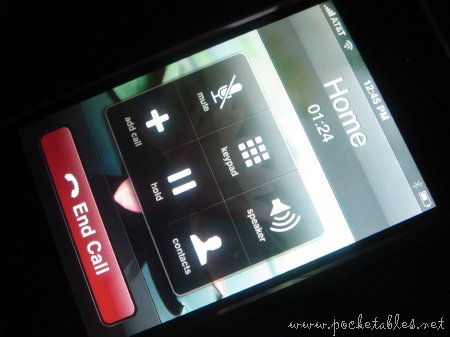
Although it lacks voice dialing, contact search, and a true speed-dial function, the iPhone is a great cell phone with lots of extra features (most notably conference calls and Visual Voicemail) and impressive integration with other parts of the system.

The microphone-equipped stereo headset included in the iPhone box allows you to use the phone function while you’re listening to music, which fades out when you receive a call and resumes after you hang up, but hearing the person on the other end in stereo is really weird. That’s why I use my (very old) Jabra BT250v Bluetooth headset. Well, I try to, anyway.

The headset pairs up with the iPhone immediately and with no issue, but it rarely stays connected. I don’t know what the problem is, as the devices always show up as paired in my Bluetooth settings, but whenever I want to make or answer a call, using the headset is usually not an option.

On the off-chance that it does work, however, I can choose which audio source to use for the call. Switching between sources is instant and, according to callers and callees, imperceptible: no click, interruption of service, or change in call quality.

One of the niceties I always appreciated on my Treo has fortunately made its way to the iPhone: a dedicated ring/silent switch. It’s perfect for immediately silencing the phone without having to go through a series of taps and swipes.
Without native support for VoIP, IM, and MMS, the iPhone may not be a stellar example of the ideal communication features on a UMPC Lite. However, its GSM quad-band phone function immediately makes it something that more people would never leave home without, which increases the likelihood of the device becoming an essential part in the mobile lifestyle.
Entertainment
Since the iPhone’s internal storage maxes out at 8GB and there’s no room for expansion, it won’t be able to replace your current high-capacity DAP or PMP. You can store a few TV shows, a movie or two, your favorite albums or playlists, and a bunch of photos, as well as watch videos on YouTube, surf the Web (no Flash . . . yet), take pictures, and play simple online games while you’re commuting to work, standing in line, or just otherwise on the run.
iPod
The iPhone supports the following codecs:
- AAC, protected AAC, MP3, MP3 VBR, Audible, Apple Lossless, AIFF, and WAV audio formats
- H.264 (640 x 480, up to 1.5 Mbps) and MPEG-4 (640 x 480, up to 2.5 Mbps) in .m4v, .mp4, and .mov video formats
Transferring content
I wrote in my unboxing post that I didn’t have iTunes installed on my computer before bringing the iPhone home, so it goes without saying that I don’t have a collection of iPods around the house. I used to have a second-gen one back in 2002, and I now have a second-gen nano, which my husband won at a company convention.
I mention this because I’ve read about the differences in the way iTunes manages content on the iPhone and on iPods, but I wouldn’t have noticed it myself. The gist of it seems to just be that you can’t drag and drop music within iTunes on the iPhone; you can only sync playlists. This is really only partially true, as there is an "all songs and playlists" sync option. Unfortunately, it’s a poor solution for people who keep large amounts of music on their computers and use iTunes to manage it all.
If you’re like me and installed iTunes just to use the iPhone, transferring content is really easy. Syncing can be done manually or automatically, in partial (only checked items) or in full (everything: contacts, calendar, photos, music, video, and podcasts).
Playing content
The iPhone uses a simple and straightforward interface that is more customizable than any other part of the system. Unlike on the main menu or in all the applications except YouTube, you can actually rearrange and add/delete the browse buttons at the bottom of the screen to suit your needs. Available buttons include Albums, Artists, Audiobooks, Compilations, Composers, Genres, Playlists, Podcasts, Songs, and Videos.

Songs and artists are arranged alphabetically, and the lists can be "flicked" up and down or navigated using the alphabet column on the right. Tracks can be rated, added to on-the-go playlists, and played with a single tap on the title.

Thumbnail images of album art and videos are displayed when browsing in list mode, but the best way to literally flip through your albums is Cover Flow, which is activated when the iPhone is in landscape mode and you’re not browsing or watching videos. It’s gorgeous and jaw-dropping and really redefines how we can physically interact with digital media.
There’s also a bevy of preset EQs, shuffle and repeat functions, and various playback controls. Sound quality is pretty good using the included headset and built-in speaker. I assume it would be better using higher-end earphones and IEMs, but most don’t fit into the iPhone’s recessed headphone jack so I don’t know for sure.
Video quality is superb on the 480 x 320 widescreen display. Playback is smooth, colors are rich and vibrant, and battery life is nothing short of exceptional (between 6 and 9 hours, depending on settings).
YouTube and Other Online Video
Apple did an excellent job of incorporating a full-featured version of YouTube into the iPhone.


Only a fraction of the content available on the real YouTube has been converted to iPhone-loving H.264 so far, so using the search function in the customizable bottom toolbar often yields no results. What is available, however, loads quickly (over wi-fi) and looks just as good as most things on YouTube normally look.
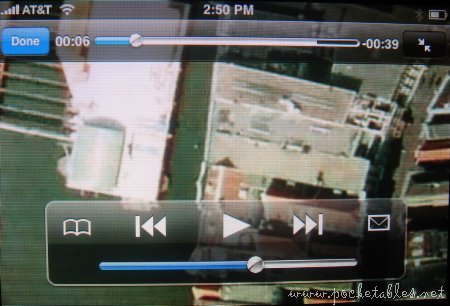
Videos can be bookmarked and emailed to friends and family by tapping the open book and mail icons on the control overlay, which can be shown and hidden with a single tap of your finger anywhere on the screen.

Although YouTube is not viewable through Safari on the iPhone, some content on Google Video, movie trailers on Apple’s site, and other QuickTime videos can be streamed quite nicely over wi-fi and less nicely over EDGE.
Camera
The iPhone’s 2-megapixel camera can’t record videos, doesn’t have a zoom option, and lacks a built-in flash, but it still takes fairly decent pictures.

The resulting images are 1600 x 1200 when uploaded to a computer and automatically resized to 640 x 480 resolution when sent via email.
Here’s a sample photo resized to 450 x 337 with JPEG quality set at 90%.

Even with all the compromises, I think it still looks pretty good.
Other
The Notes application may not be "entertainment," but it can be used for jotting down random thoughts, reminders, and other memos. Notes can also be sent via email, which makes it handy for writing messages when you’re not connected to AT&T’s EDGE network or near a wireless hotspot.

Another minor feature about the app is that if you want to create a new note while you’re viewing an old one, the bottom corner of the page lifts up and "off" the notepad as though you’re physically ripping it off to expose a new page. Pure eye candy, I know, but still somewhat visually appealing.

Limited codec support and storage capacity may prevent the iPhone from being the perfect mobile media center, but its incredible interface and various entertainment possibilities make it a fine UMPC Lite. The slim and lightweight (4.8 ounces) form factor make the iPhone easy and comfortable to hold in one hand for extended periods, which the non-removable battery certainly makes possible.
And speaking of the battery . . .
Battery
Apple rates the rechargeable li-ion as follows:
- Talk time: up to 8 hours
- Standby time: up to 10 days
- Internet use: up to 6 hours
- Video playback: up to 7 hours
- Audio playback: up to 24 hours
The accuracy of Apple’s ratings seem to vary from person to person and, in some cases, iPhone to iPhone. I haven’t run any drain tests myself, but I do use the iPhone daily with complete disregard for power conservation and usually only have to plug it in a few times a week.
Final Thoughts
Shortly after the iPhone was announced, Rob Enderle wrote an article titled "Apple iPhone = Origami done right?" I originally thought it was rather ridiculous, but now I need to reconsider my initial thoughts.
I still believe that comparing the iPhone to a full-fledged UMPC is inaccurate and pointless, but Rob was definitely on to something when he said that Apple "did what Microsoft was unable to do and focused a lot of people onto this new and potentially huge profitable class of product." He’s right that the iPhone, whether you love it or hate it, has changed the industry and will impact the way we look at DAPs, PMPs, phones, and "even laptops" from now on.
What the iPhone has done is generate an unprecedented amount of interest in handheld computing by taking it to the masses. A consumer-centric device that’s remarkably easy to use yet still packed with rich features that allow anyone to quickly access information, stay connected, and be entertained is a UMPC Lite.

The iPhone isn’t the only device that fits into the UMPC Lite category (the Nokia N800 immediately comes to mind; the Sony mylo could work, too, though not nearly as well), but it is the one with the most innovative and enjoyable user interface.
The innovation, of course, is Apple’s patented multi-touch technology, which introduced an elegant and never-before-seen way of interacting with a device using nothing (not even a stylus) but your fingers. The enjoyment comes from never wanting to put the iPhone down. Because more important than the science behind the breakthrough tech is the experience it affords.
I won’t wax poetic like the business consultant who said the iPhone was "like a living sculpture in [his] hands," but I will say that Apple has created the most beautifully executed UI I’ve ever seen. The gestures it responds to are so intuitive yet so incredibly natural that I’ve already automatically reached out to "drag" a web page on my Pepper Pad 3 and "flick" a menu on the Nokia N800. It’s only been a few weeks, and the UI has overtaken my sense of how to interact with portable technology.

Is the Apple iPhone exactly as Steve Jobs said it would be? Is it the "best iPod ever, . . . an incredibly great cell phone, . . . and the Internet in your pocket for the first time"? I don’t know.
But it sure is a damn good UMPC Lite.

