Running Garnet VM Beta on Nokia N800
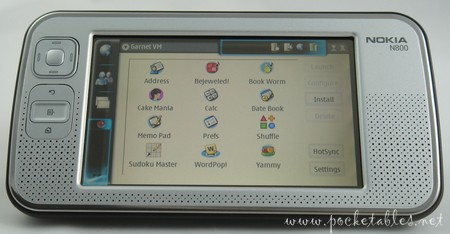
Rather than wait until the end of the year for the final release of Garnet VM, the Palm OS emulator designed for the Nokia Internet Tablet series, I decided to take the beta version for a spin.
Read on for an overview and my early impressions of the virtual machine running on my N800.
Download
Garnet VM Beta is available for free download at the ACCESS website.
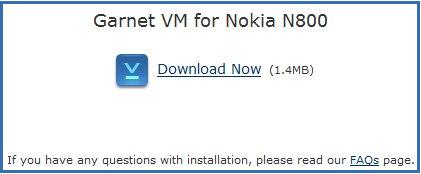
A personalized link that leads to your chosen device’s download page is emailed to you within minutes of submitting the request form. The DEB file is 1.4MB and should be saved to an SD card for installation on the Nokia Internet Tablet.
Install
Installation takes about two minutes and is easy for even Linux newbies (like me) to understand. Here’s a quick rundown of the process to prove it.

After inserting the SD card into one of the slots, open the Application Manager (Main Menu -> Tools -> Application Manager).
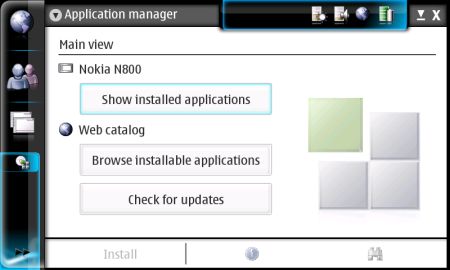
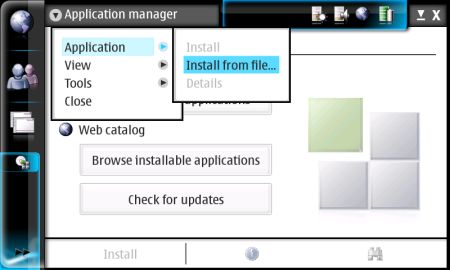
Select "Application" from the drop-down menu in the Application Manager and choose "Install from file."
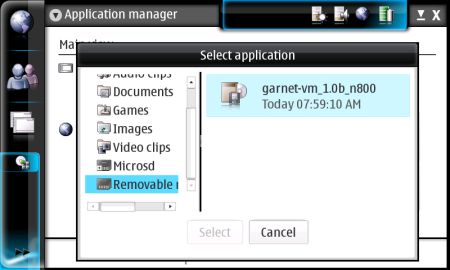
Find the SD card you just inserted in the left pane of the "Select application" window and select "garnet-vm_1.0b_n800" from the right pane.
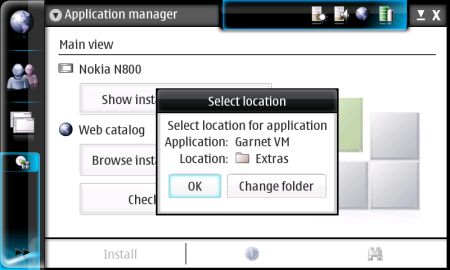
Decide where you want the application to be installed (the default location is the "Extras" folder) and tap or click OK.

And you’re done!
Launch
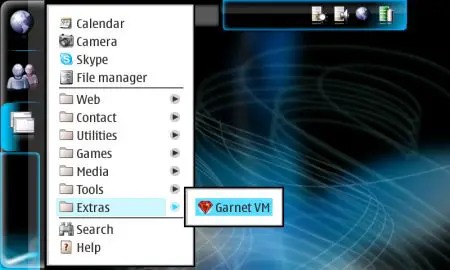
Garnet VM will appear wherever you chose to install it. I left its default location alone, so for me, it’s accessible by going to Main Menu -> Extras -> Garnet VM.
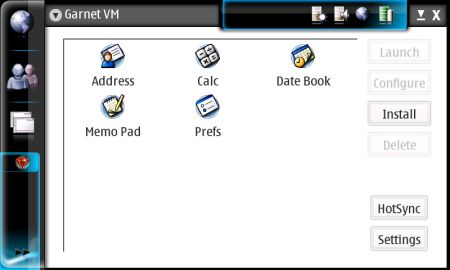
Bundled with the virtual machine are an address book, calculator, calendar, memo pad, and preferences application.
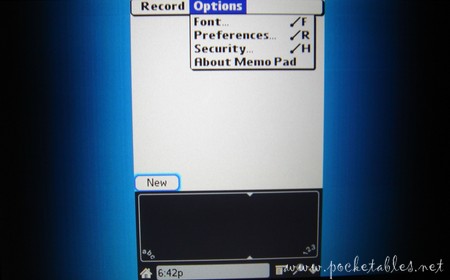
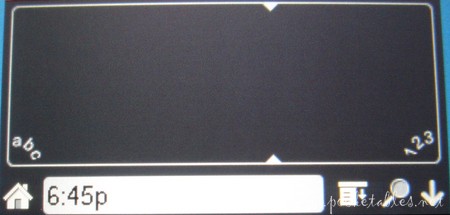
These apps look and function exactly as they do on a real Palm device, so anyone familiar with Garnet’s menu system, icon layout, and Grafitti will immediately feel at home despite the extra space flanking the 320 x 480 Garnet VM interface.
Install Again
One reason many are so excited about this emulator is that Palm’s current catalog of applications is absolutely enormous. Thousands and thousands of freeware, shareware, and other software titles are already available all over the Internet. ACCESS doesn’t guarantee that every program will be compatible with Garnet VM, but they’ve already "achieved 80% compatibility validation with hundreds of best selling Garnet OS applications."
To install a Garnet app (PRC only) that has been saved on an SD card, tap the Install button on the right side of Garnet VM.
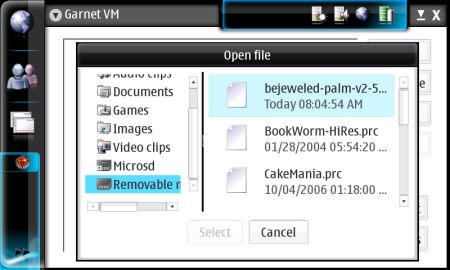
Find the SD card in the left pane and select the application you want to install from the right pane.
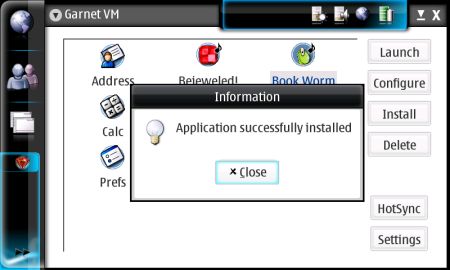
Installation, if successful, takes a few seconds. Garnet VM refreshes and an icon for the newly installed program appears.

If the installation is unsuccessful, as is the case with EXE files, an error message will appear instead.
Launch Again
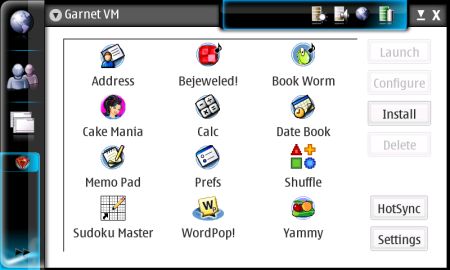
The new applications appear alongside the preloaded titles in the Garnet VM Launcher (the "home" screen with all the icons).
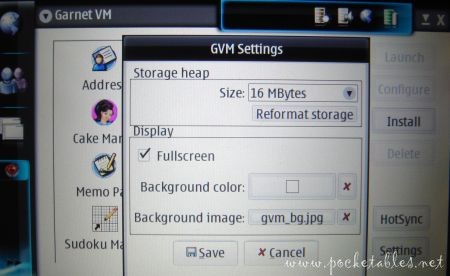
Depending on your chosen settings, the programs will launch in either portrait (uncheck "Fullscreen") or landscape (check "Fullscreen) orientation with a customizable background image behind it.

Some programs allow you to hide the Graffiti input area.

And some don’t.
HotSync
PC users can perform a HotSync operation if their computers and Internet Tablets support TCP/IP.
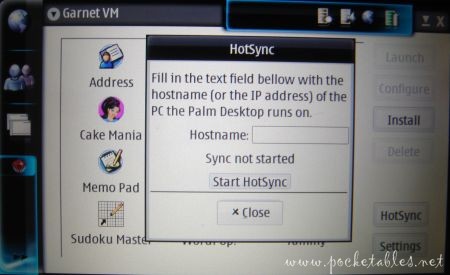
I haven’t tested the feature because I don’t use a Palm device anymore (my Treo 650 has been replaced by an iPhone and the HTC Advantage X7501), Palm Desktop isn’t installed on any of my computers, and I don’t need anything synchronized (I use other devices for PIM data).
I may have to attempt a HotSync eventually, though, as I’m not able to correctly register the programs I purchased. At the moment, there doesn’t seem to be a way to input a HotSync ID, which is "tied" to each program’s registration code. I didn’t install many apps, but those I did either have a blank space or "Emulator" listed as the HotSync ID (neither of which are correct, unfortunately).
Question
How different will Garnet VM be when it drops its beta status in the coming weeks/months?
Assuming it’s not just an oversight on my part, I’d definitely like to see the HotSync ID issue resolved in the final release of the virtual machine.

I don’t mind the wasted screen space on the sides, but I think an option for a scaled resolution that takes advantage of the Nokia Internet Tablets’ 800 x 4 80 display would be nice. I’d also like to be able to return to the Garnet VM Launcher by pressing the Home icon at the bottom of the emulated screen rather than the "Back" hardware button on the device itself.
Conclude

Garnet VM Beta isn’t without its quirks, but most are really just minor inconveniences that are easy to overlook in exchange for the ability to run thousands of Palm applications on the Nokia 770, N800, and N810 Internet Tablets.

