Home Sharing, now streaming to your iPad
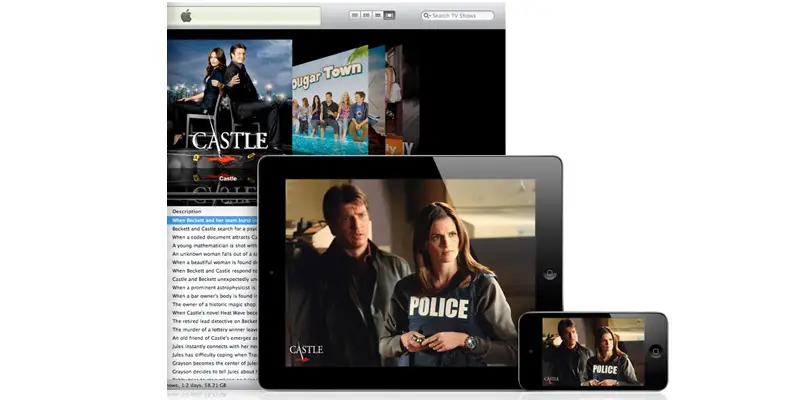 AirPlay has been on Apple devices allowing you to stream music and video from your iOS device or iTunes to your Apple TV and AirPlay speakers for a while now, as well as to an iOS device with other third party software such as AirView and AirFrame. Yet what we haven’t seen, is the ability to access your full iTunes library from an iOS device. However, with the release of iOS 4.3 Apple has updated Home Sharing, allowing you to play whatever is stored on your computer in your iTunes library to your iOS device over your home wi-fi network.
AirPlay has been on Apple devices allowing you to stream music and video from your iOS device or iTunes to your Apple TV and AirPlay speakers for a while now, as well as to an iOS device with other third party software such as AirView and AirFrame. Yet what we haven’t seen, is the ability to access your full iTunes library from an iOS device. However, with the release of iOS 4.3 Apple has updated Home Sharing, allowing you to play whatever is stored on your computer in your iTunes library to your iOS device over your home wi-fi network.
This updated Home Sharing still uses iTunes as a media centre stored on a computer, while a client uses that iTunes library as a shared library, separate from the one it already has on its internal storage. The only difference now, is that iOS devices can join in on the fun. The shared library is accessed and played over the wi-fi network by your iOS device. So, within wi-fi range of your network, you can have your full iTunes library at your fingertips.
To have this new and long overdue Home Sharing option, you first need to have an iTunes account and a wi-fi network to which your computer running iTunes and your iTunes account is connected. You then head into iTunes preferences (Edit – Preferences – Sharing). Just enable “Share my library on my local network” and select what you want to share. From here you can add a password if you wish.

After this has been done, jump onto your iPad (which is connected to the same network that your OPEN iTunes is on) and go into the iPod settings. Here, you insert your Apple ID and Password (if you selected the option requiring a password) that you have for your Home Sharing settings.

After this is done and your iPad as well as your computer running iTunes are connected to the same network, you should be able to find your iTunes shared library by opening up iPod on the iPad. Up the top of the iPod view, you just hit “Library” and select what music library you wish to use, your iPad’s or your iTunes accounts.

When you open videos, you get the option of which library you wish to use here as well. (Note I have no videos on my iPad, so I only have the option of my iTunes library)
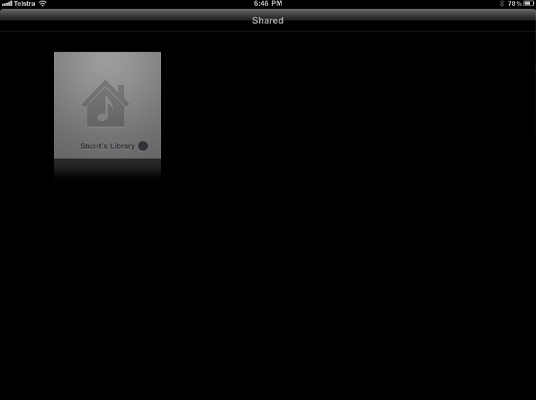
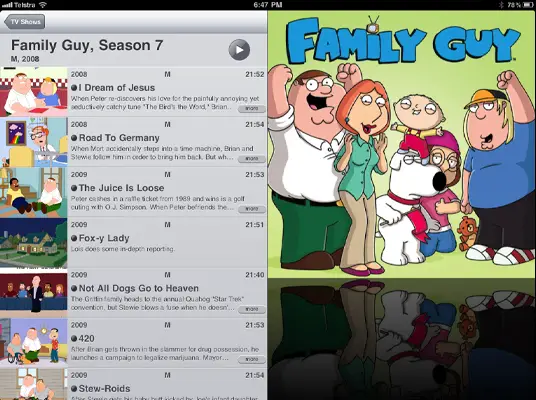
My iTunes library is actually stored on my 2TB external HDD, and my iTunes plays and syncs through that. I am not too sure whether this affects load times while browsing your library over wi-fi, but there was a little lag. Only in loading the thumbnails and album art, but it was there. I can’t tell you though if this is due to my library being on a HDD, or the transmission over the network, yet I can not imagine it every being that much of an issue.
My videos are not HD, so I cannot comment on how well watching HD is over wi-fi. That being said, I had no issues with watching SD videos. Music was the same – I had no problems doing some “multi-tasking” and listening to music like this. Although you have to keep your computer on with iTunes open, this (at least for me) is not a big pain. My computer is on most of the time, and iTunes is one of the programs constantly open. I also cannot comment on the resources that streaming video and music has on your computer. I did not find much of a change, but this does depend on your individual system and network capabilities.
Overall, I am very happy with this addition by Apple, and it does work very well. Setting it up was easy, and I had no issues. I would recommend this to anyone as a way to save some space on your iPad’s memory.
[Via SaveDelete]
